About us
GETMARKED helps teachers reuse their quiz questions across a constellation of learning platforms. Import and export your content between Kahoot, Quizizz, Quizlet, Blooket, Gimkit, Google Forms, Microsoft Forms, Canvas, Schoology, Brightspace, QTI and more.
GETMARKED helps teachers reuse their quiz questions across a constellation of learning platforms. Import and export your content between Kahoot, Quizizz, Quizlet, Blooket, Gimkit, Google Forms, Microsoft Forms, Canvas, Schoology, Brightspace, QTI and more.
Step 1: Go to your Quizizz quiz library and select the quiz you want to export
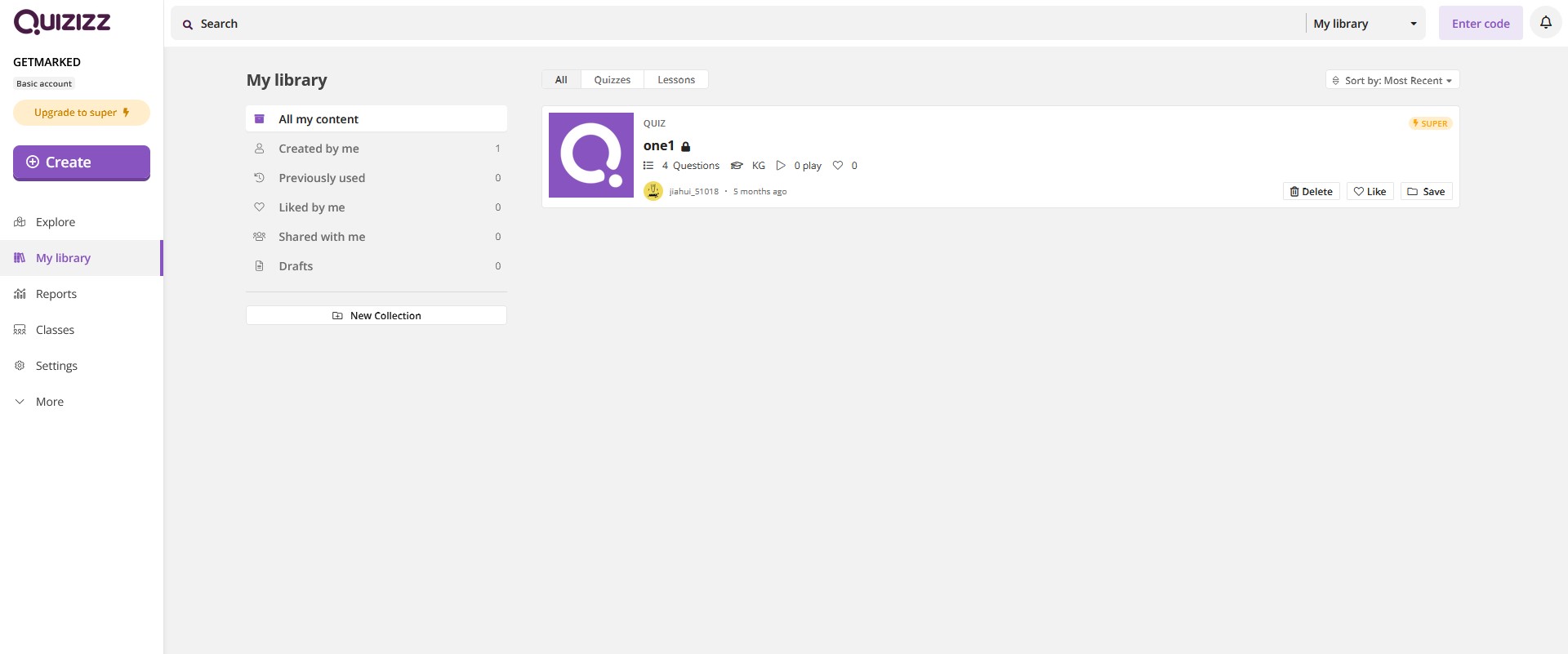
Go to your Quizizz quiz library, then click on the quiz you want to export to see more details.
Step 2: Click on the share option
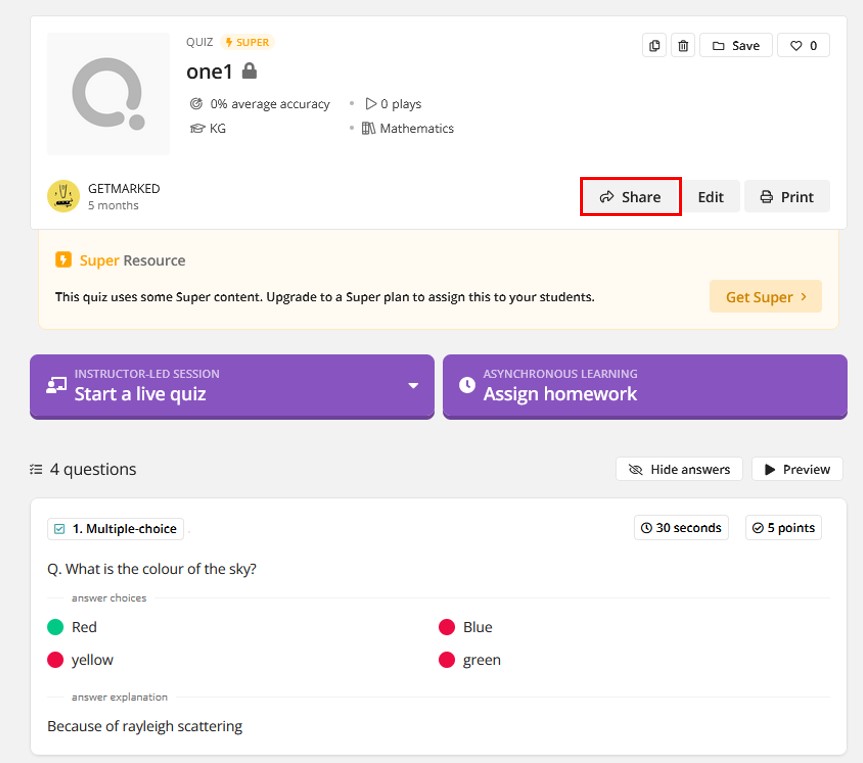
Once you are inside the Quizizz quiz page, click on the Share button.
Step 3: Ensure quiz is Publicly Visible
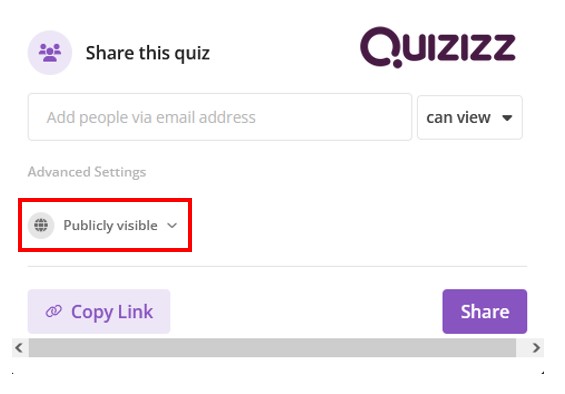
Select Publicly Visible from the dropdown menu like what you see in the screenshot above.
Step 4: Copy Quizizz Quiz Public Link
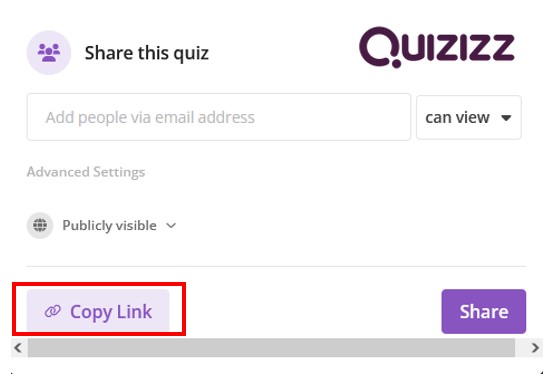
Once your Quizizz quiz is Publicly Visible, copy the sharing link by clicking on the Copy Link button.
Step 5: Signup for an account with GETMARKED Digitaliser
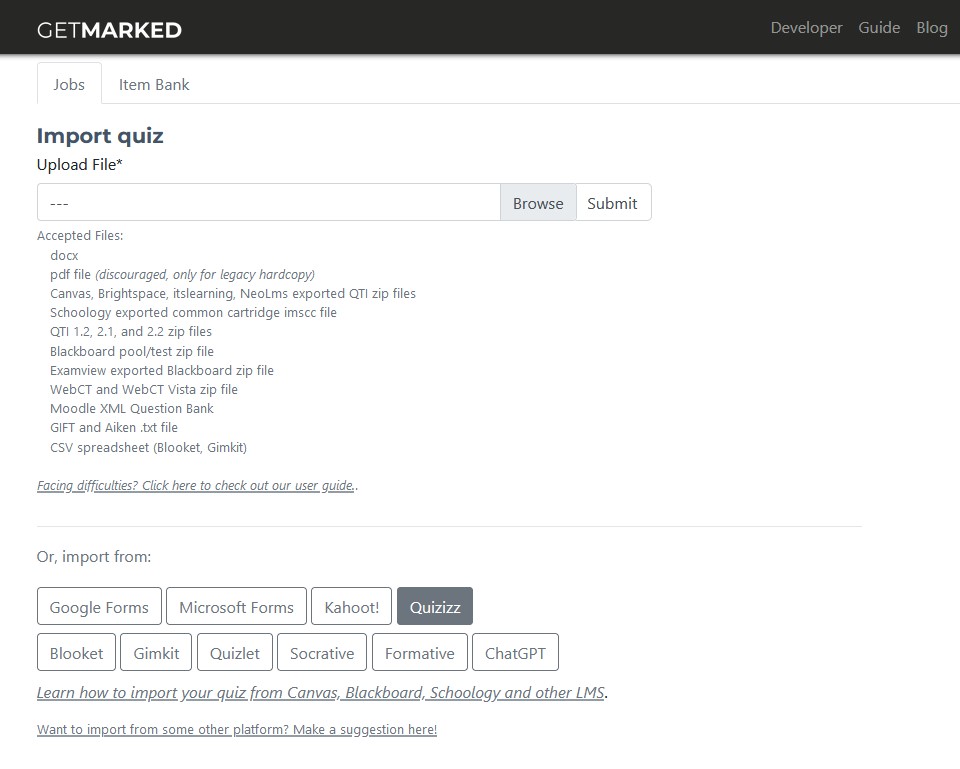
Register for a free trial with GETMARKED Digitaliser, You will get 2 free imports of 20 questions each. GETMARKED Digitaliser is a quiz import and export tool that can allow you to import quiz, test or exams from one platform and export it to another.
Login and click on the Import from Quizizz button.
Step 6: Paste the sharing link into the Quizizz Importer
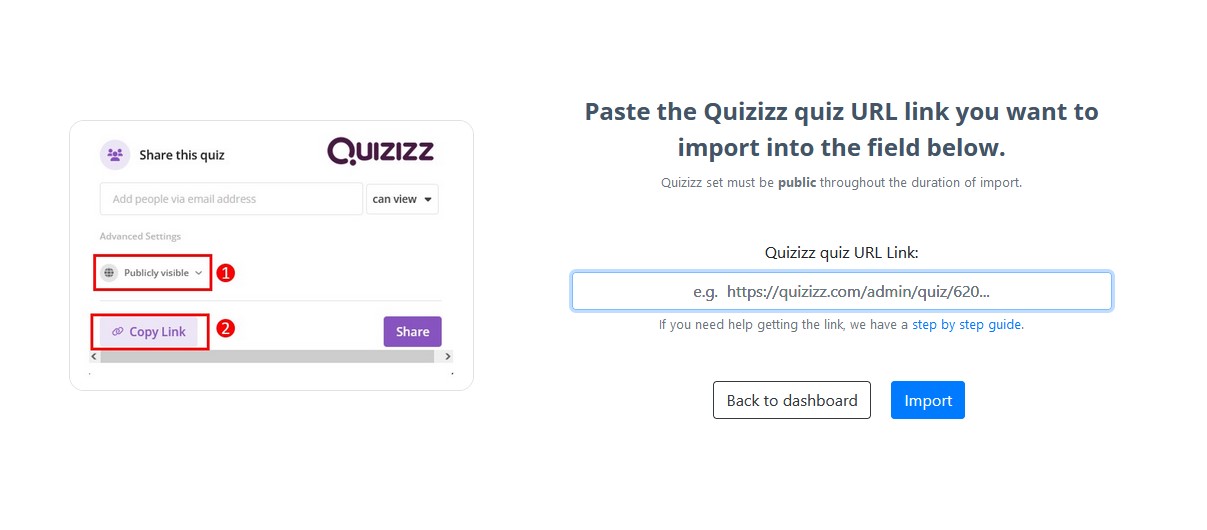
Paste the sharing link into the Quizizz quiz importer and click on the blue Import button.
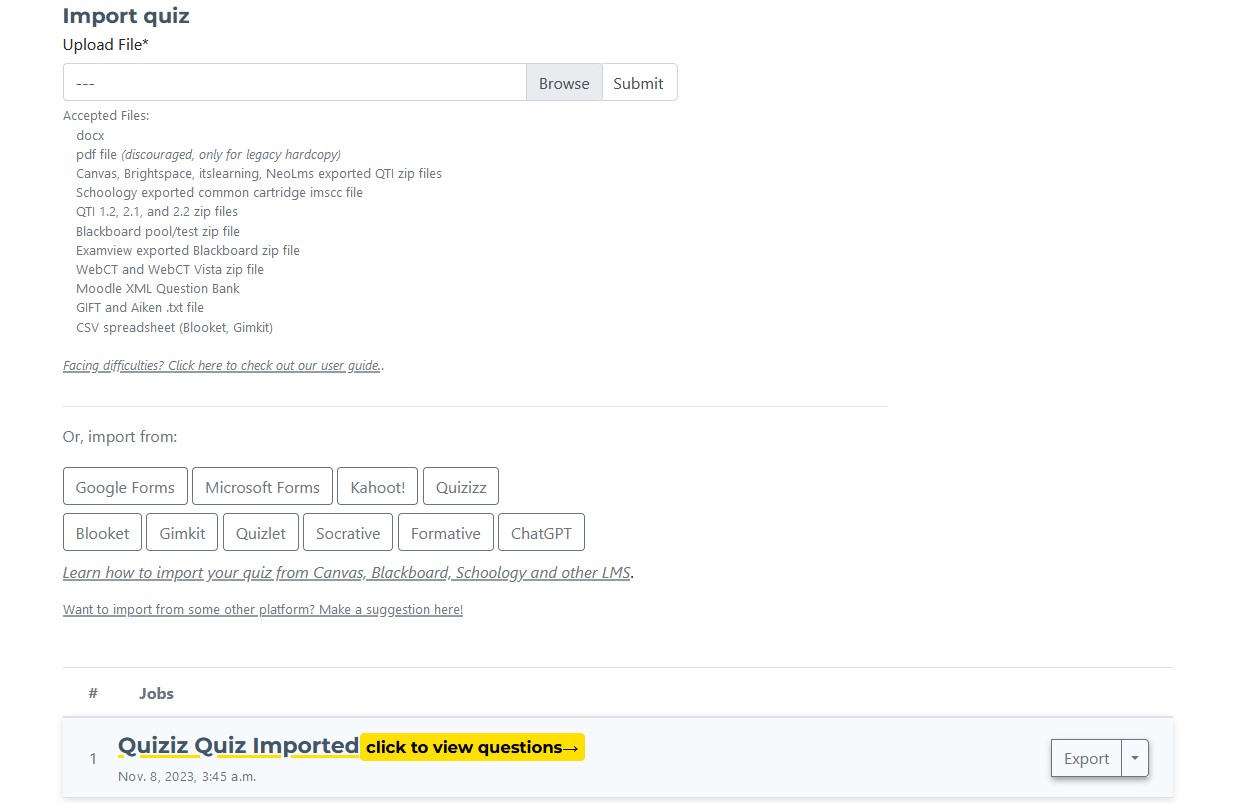
Within a few seconds, your quizizz quiz would be imported successfully. Click on the export button to export to whatever platform you link.
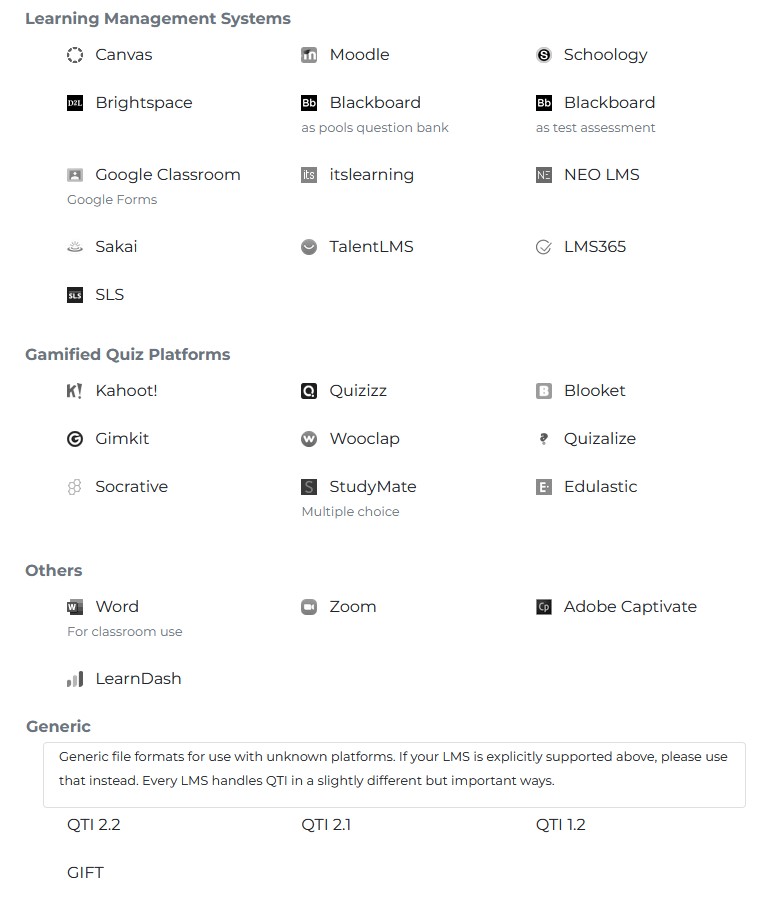
Currently, we support export to Canvas, Blackboard, Kahoot, Blooket, Gimkit, Edulastic, Google Forms, Wooclap, Moodle, Schoology, Brightspace, itslearning, NEO LMS, Socrative, Sakai, Quizalize, Studymate, Zoom, Word, Adobe Captivate, QTI and GIFT, covering almost 99% of all LMS in the market.
Congratulations, you have successfully exported your Quizizz quiz into your LMS!
END.