Please note that your canvas question/item bank cannot be directly exported. You will have to create a quiz out of your question/item bank into order to export it. The exported quiz will take the form of a Canvas QTI zip file. Canvas QTI zip file generated from New Quizzes and Classic Quizzes are not the same.
About us
GETMARKED helps teachers reuse their quiz questions across a constellation of learning platform. After exporting from Canvas, we can help you reuse your questions in platform like Kahoot, Quizizz, Blooket and turn it into a Word document for use in classroom.
We fully support both QTI files generated from both Classic and New Quizzes.
GETMARKED helps teachers reuse their quiz questions across a constellation of learning platform. After exporting from Canvas, we can help you reuse your questions in platform like Kahoot, Quizizz, Blooket and turn it into a Word document for use in classroom.
We fully support both QTI files generated from both Classic and New Quizzes.
Exporting Classic Quizzes
Step 1: Go to your Canvas Course
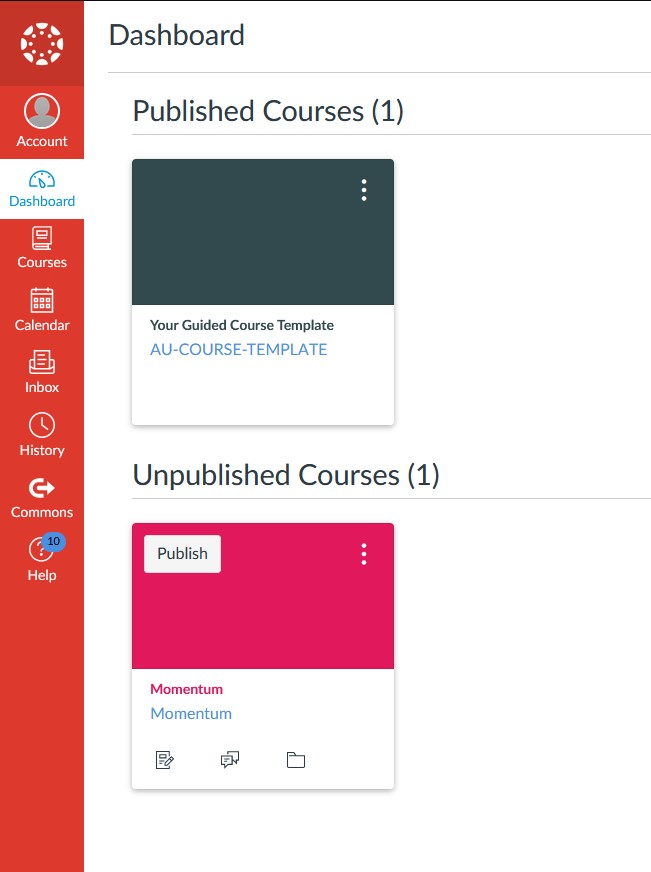
Login into your Canvas account. Then go to the Course where you want to export your quiz. In this example, we will be going into the Momentum Course, which you can see in the above screenshot.
Step 2: Click on Settings on the left sidebar menu
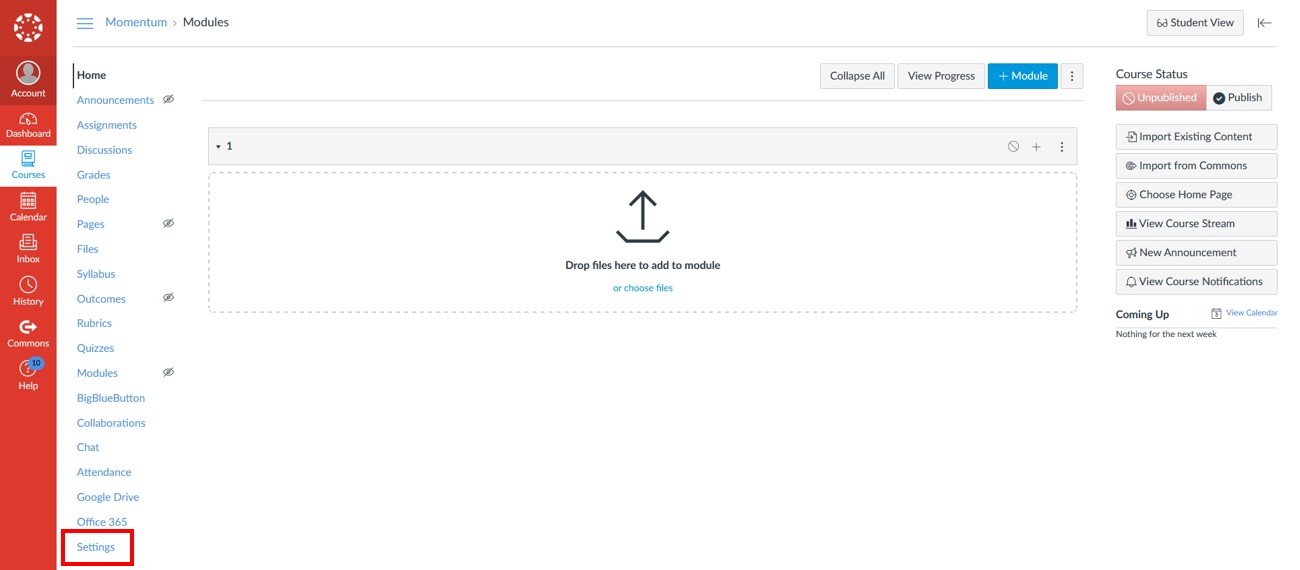
Click on Settings on the left sidebar menu.
Step 3: Click on Export Course Content on the right sidebar menu
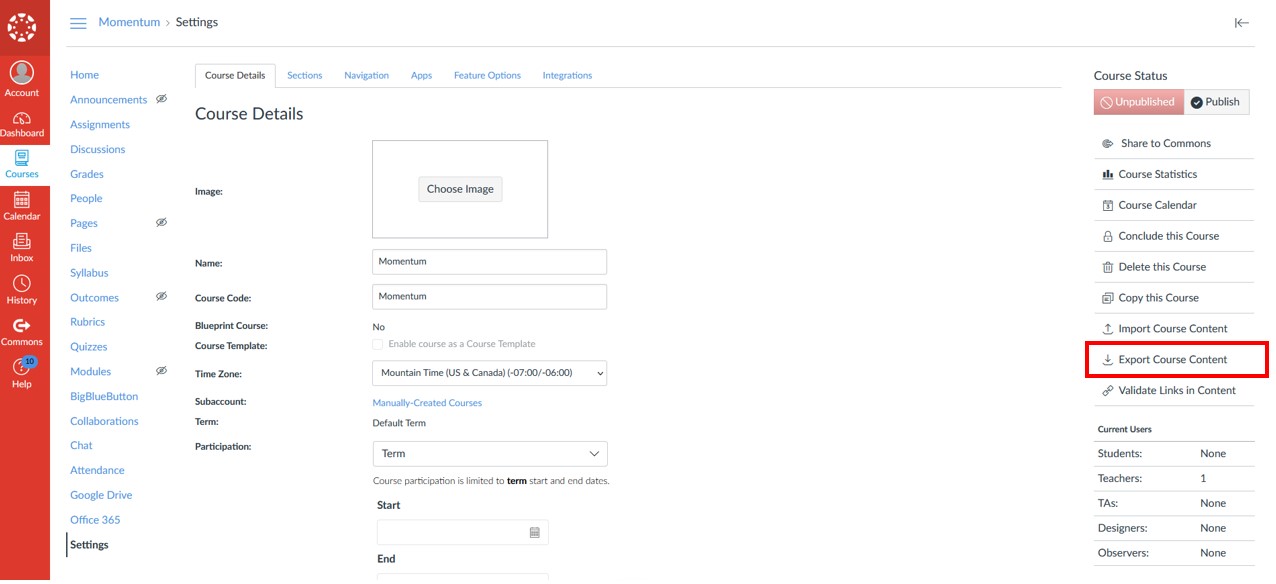
Click on Export Course Content on the right sidebar menu.
Step 4: Select Quiz in Export Type
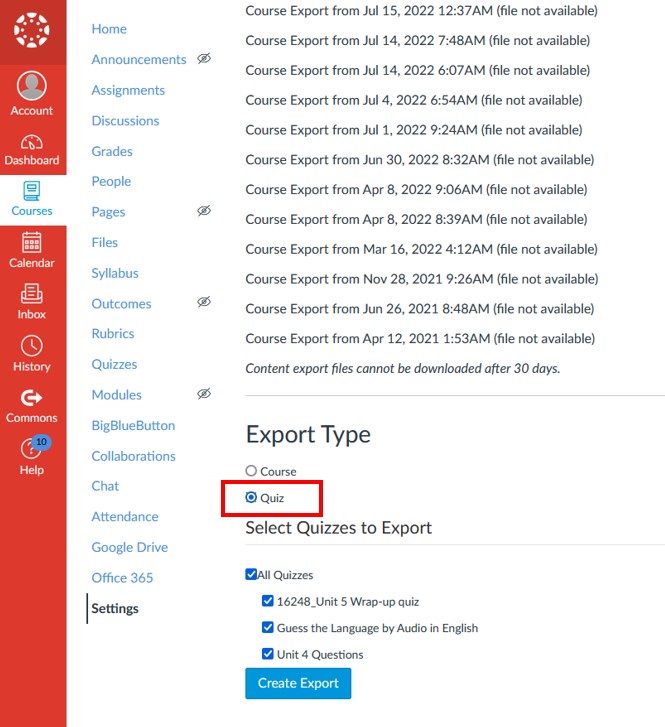
Then select Quiz in the Export Type. Then select which quizzes you want to exclude from exporting.
By default, all quizzes inside your course will be selected for export. The more quizzes you export, the larger the exported Canvas QTI zip file and the longer you have to wait for the Canvas QTI zip file to be generated.
Once you are ready, click the blue Create Export button.
NOTE
Any Question Groups used in a quiz cannot be exported as questions are dynamically selected at quiz-time (i.e. when learners are taking the actual test or exam). Canvas doesn't include those questions in its Canvas QTI zip file.
We recommend you recreate a quiz that doesn't include or depend on the use of any Question Group
Any Question Groups used in a quiz cannot be exported as questions are dynamically selected at quiz-time (i.e. when learners are taking the actual test or exam). Canvas doesn't include those questions in its Canvas QTI zip file.
We recommend you recreate a quiz that doesn't include or depend on the use of any Question Group
Step 5: Download the Canvas QTI zip file
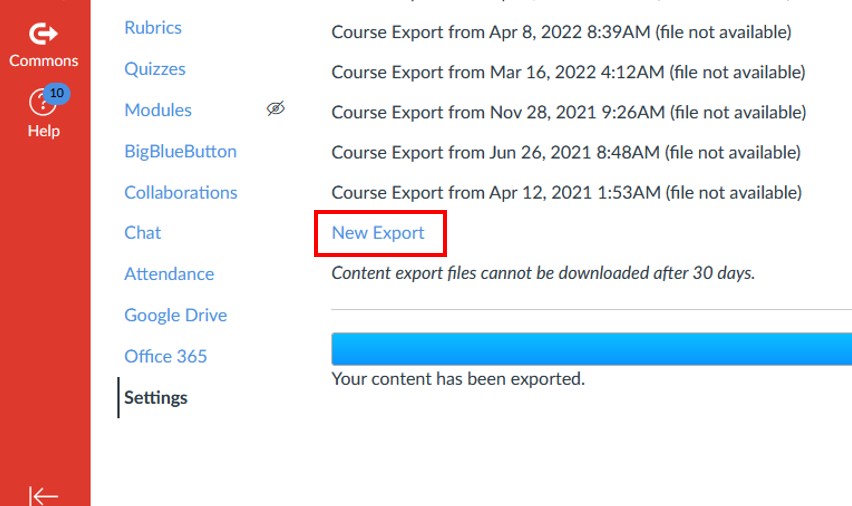
Once the export has completed, as indicated by the blue progress bar. A New Export link would appear, and you can click on it to download the Canvas QTI zip file.
Congratulations, you have successfully exported your Canvas Quiz into a Canvas QTI zip file. This zip file can be imported into GETMARKED, and we can use it to create quizzes on other learning platform like Kahoot, Quizizz, Blooket, Gimkit or even a Word Document.
Exporting New Quizzes
Step 1: Go to your Canvas New Quizzes Build Page
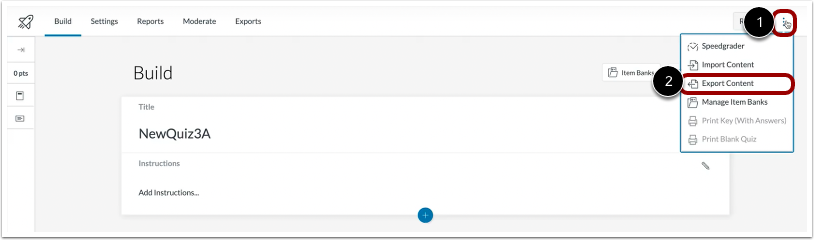
Login into your Canvas account. Then go to the Build Page of the New Quizzes you want to export. Click on the Options Menu on the top right hand corner and then click on Export Content.
Step 2: Click on Create Export button

After you click on the Create Export blue button, the export process will start and you will see a notification appear informing you of that.
Step 3: Download the exported zip file
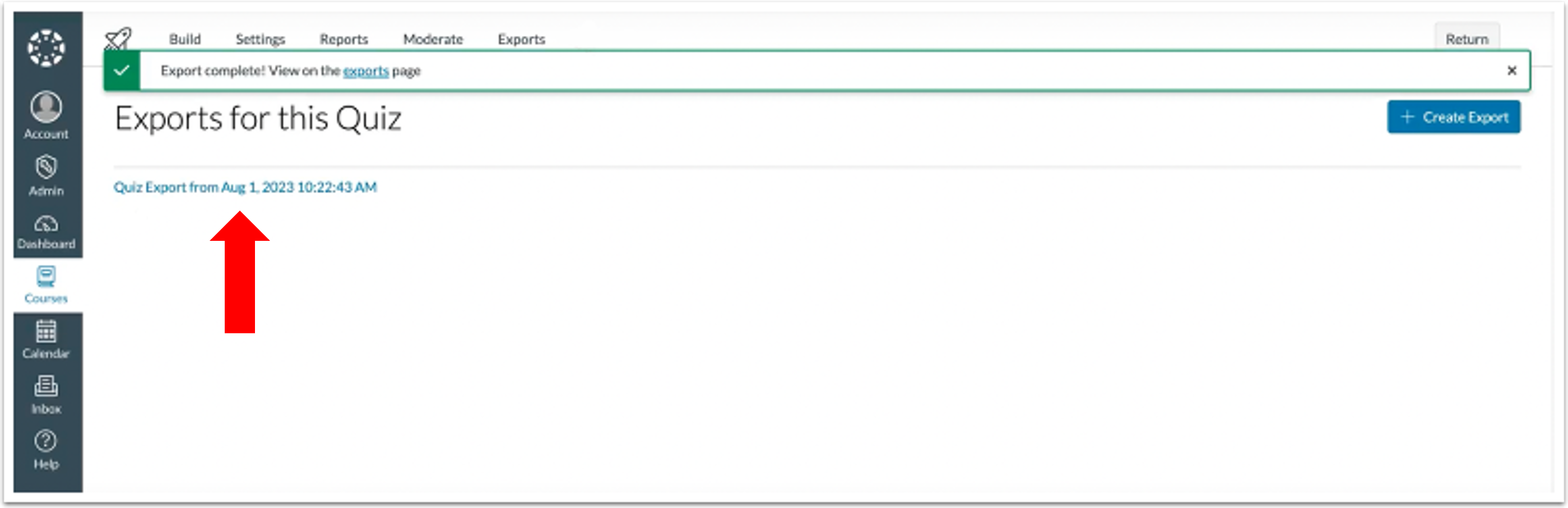
On the same page, a blue link should appear. Click on the blue link and your browser will prompt you to download the Canvas QTI zip file. This zip file would contain all your New Quiz data.
END.