About us
GETMARKED helps teachers reuse their quiz questions across a constellation of learning platforms. We can import and export between Kahoot, Quizizz, Blooket, Gimkit, Google Forms, Microsoft Forms, Canvas, Blackboard, Word doc, Moodle, Brightspace and more.
GETMARKED helps teachers reuse their quiz questions across a constellation of learning platforms. We can import and export between Kahoot, Quizizz, Blooket, Gimkit, Google Forms, Microsoft Forms, Canvas, Blackboard, Word doc, Moodle, Brightspace and more.
Step 1: Go to the Quizlet Set you want to export
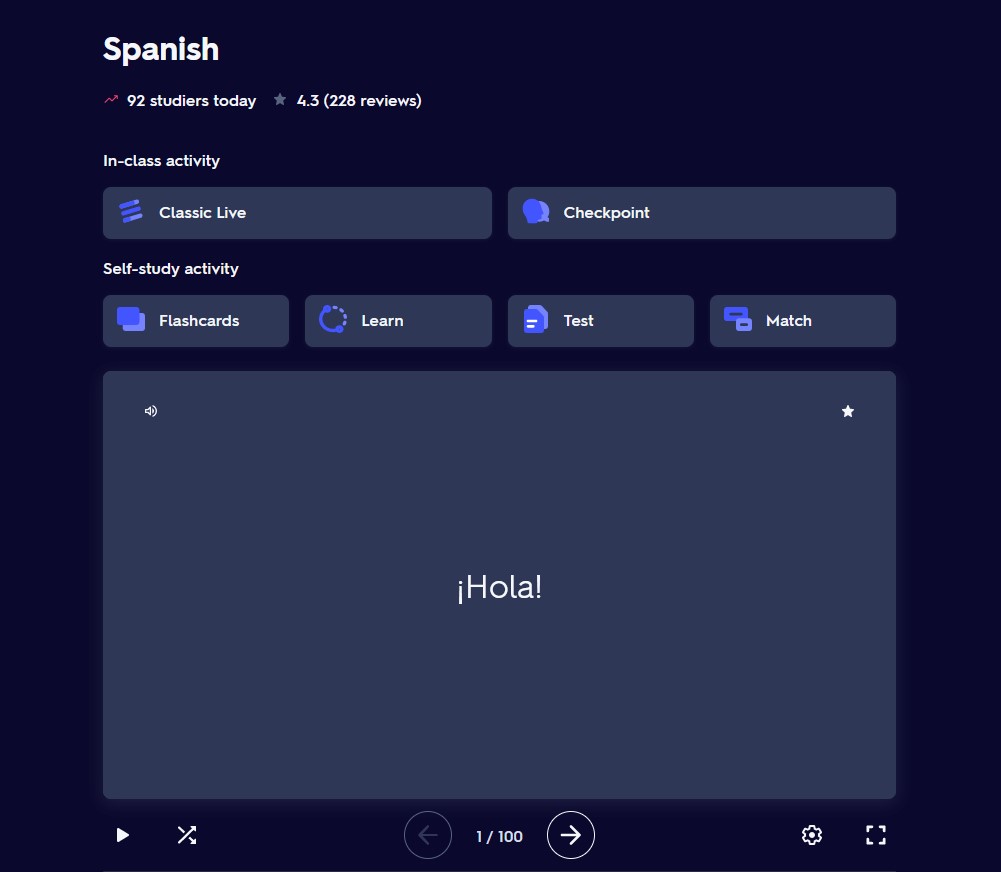
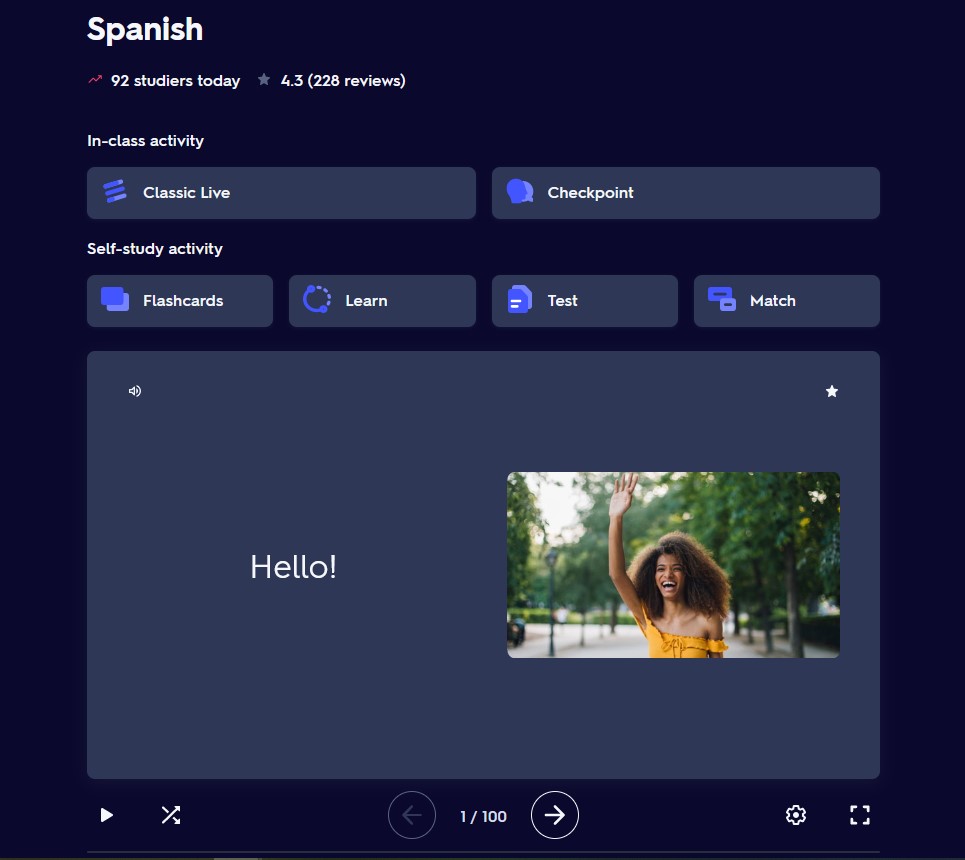
Navigate to any Quizlet Set (aka. flashcard) that is publicly available. The Quizlet set cannot not be private. In this guide, we will be a using this Spanish Quiz Set as an example.
Step 2: Click on the Share button at the bottom of the Quizlet Set
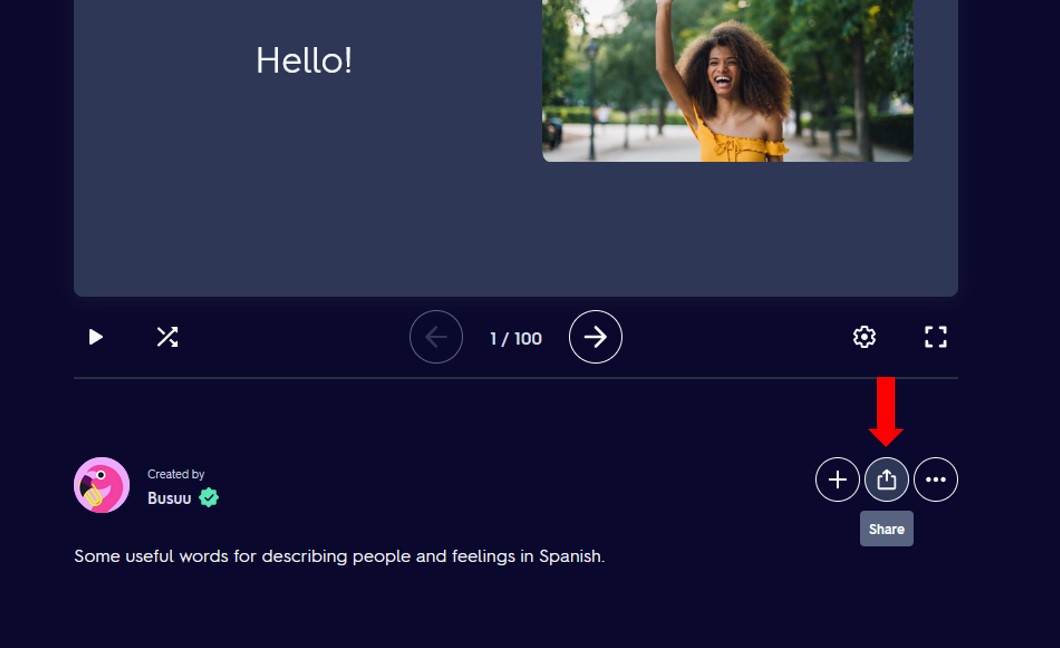
Click on the Share button at the bottom of the Quizlet Set.
Step 3: Click Copy Link in the Share Menu
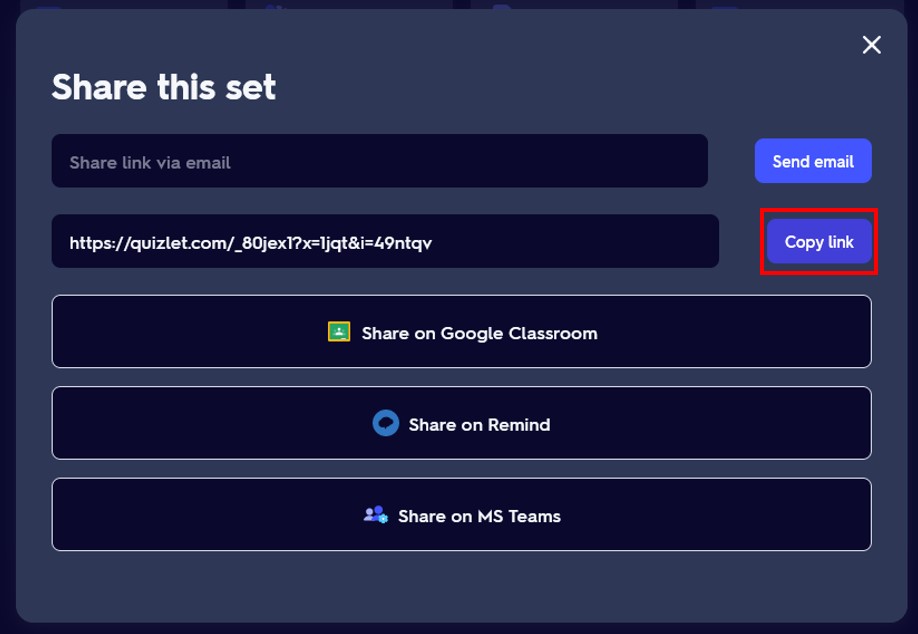
A share menu will appear. Click on the Copy Link button.
Step 4: Signup for an account with GETMARKED Digitaliser
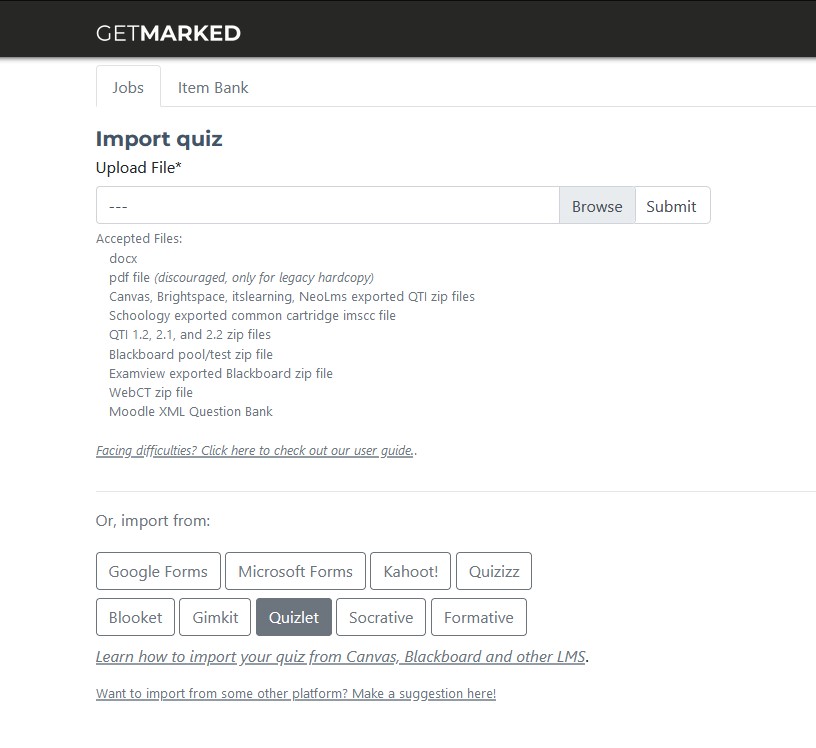
Register for a free trial with GETMARKED Digitaliser, login and click on the Import from Quizlet button. You will get 2 free imports of 20 questions each during the free trial.
Step 5: Paste link into GETMARKED Quizlet Importer
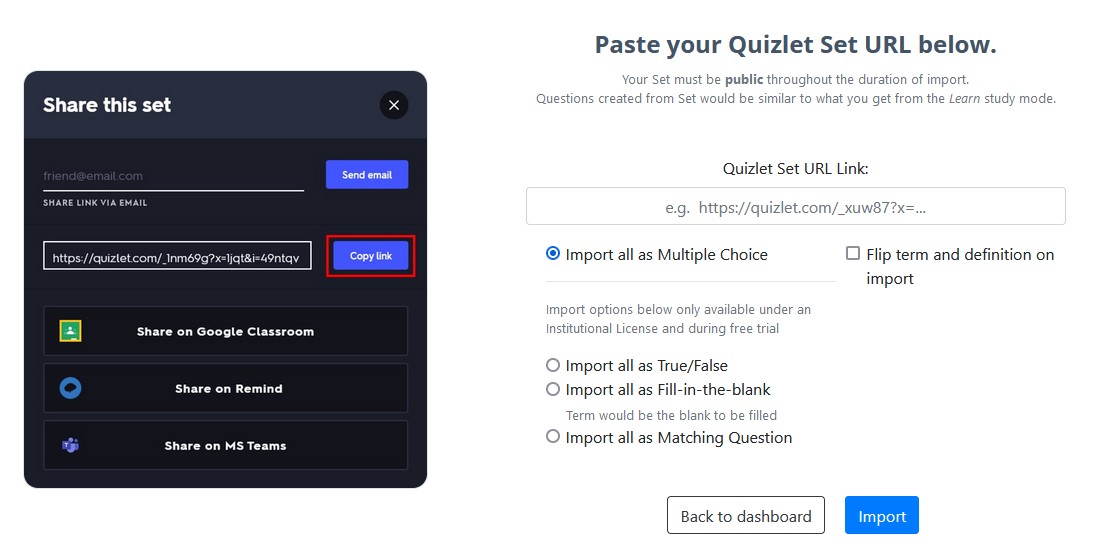
Paste the URL you previously copied into the input field.
Next, choose whether to import the Quizlet set as Multiple Choice questions, True-false questions, Fill-in-the-blank questions, or Matching questions. Images will be imported too.
The various questions types generated from the Quizlet set will be similar to what you get in Quizlet's Learn or Test mode.
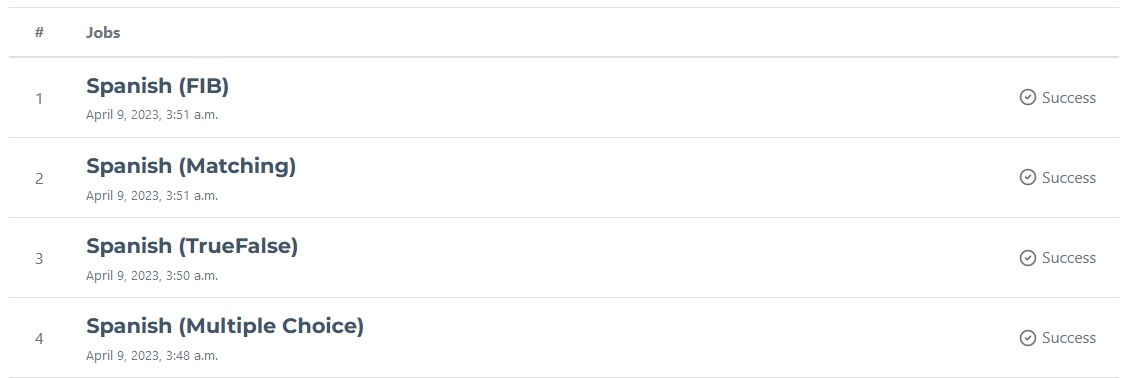
In this example, we imported the same Quizlet set once for each of the four question types. Below are the results.
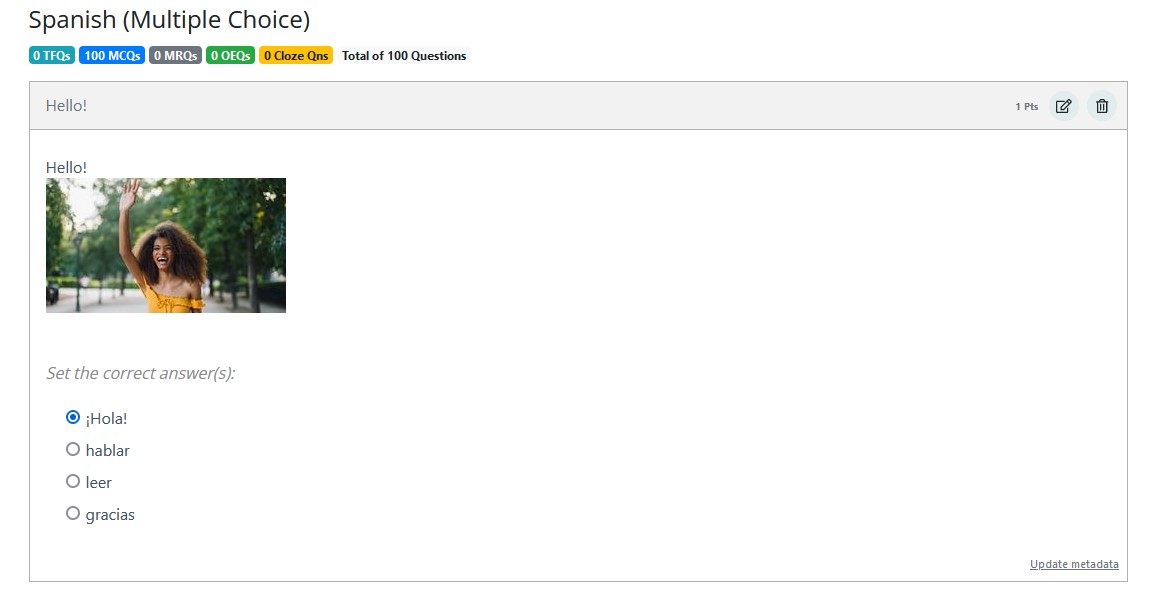
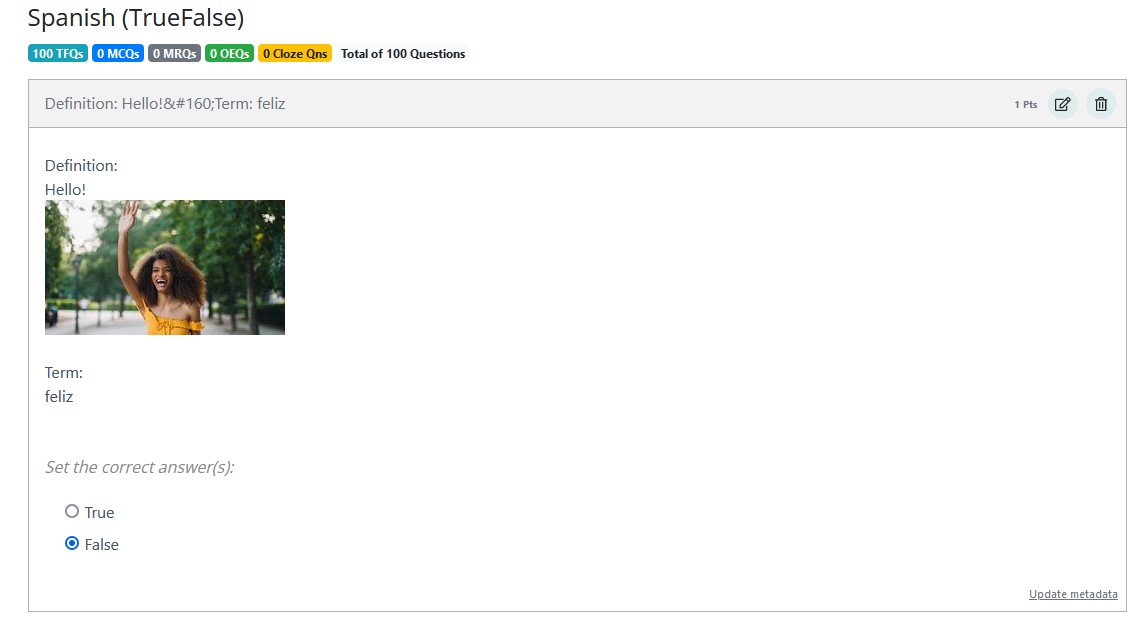
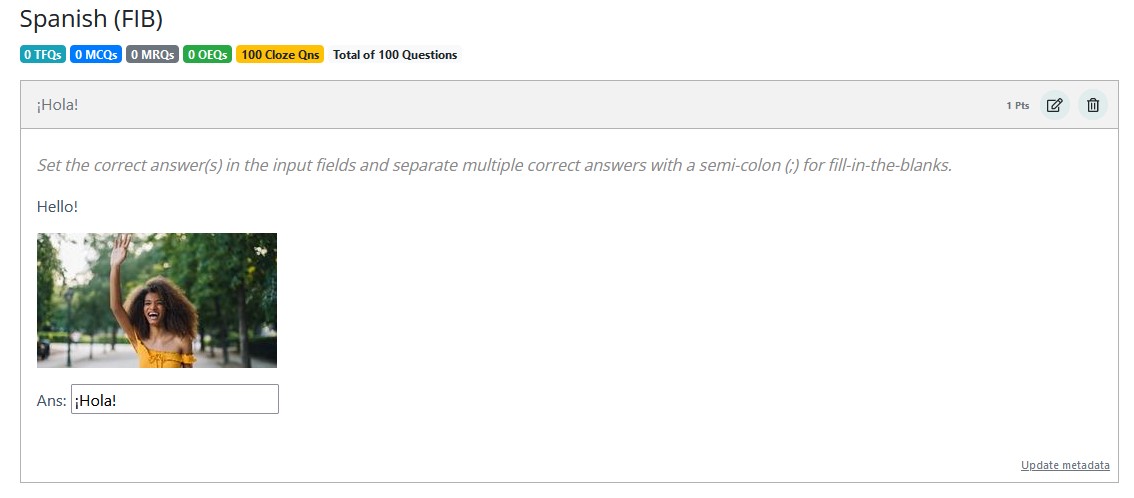
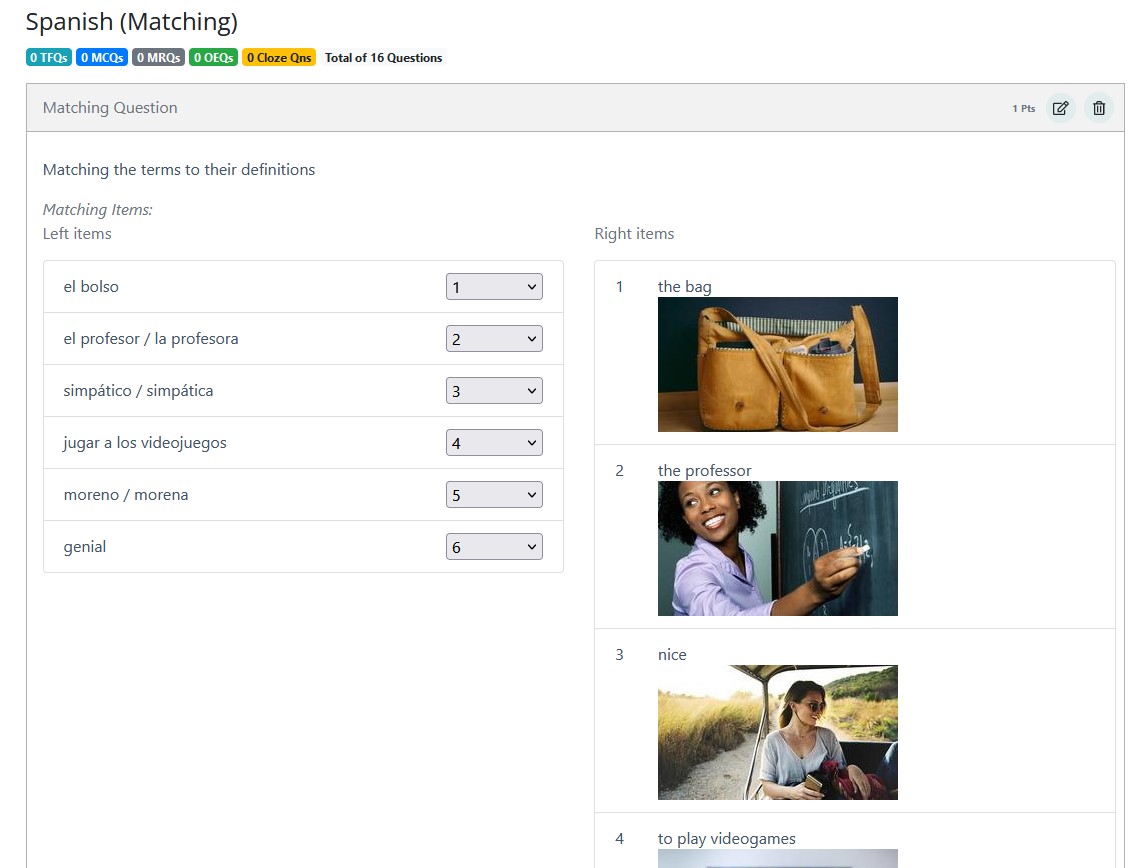
Step 6: Export questions to any LMS or platform of your choice

Hover your mouse over the imported job and the Export button will show itself. Click on it to export.
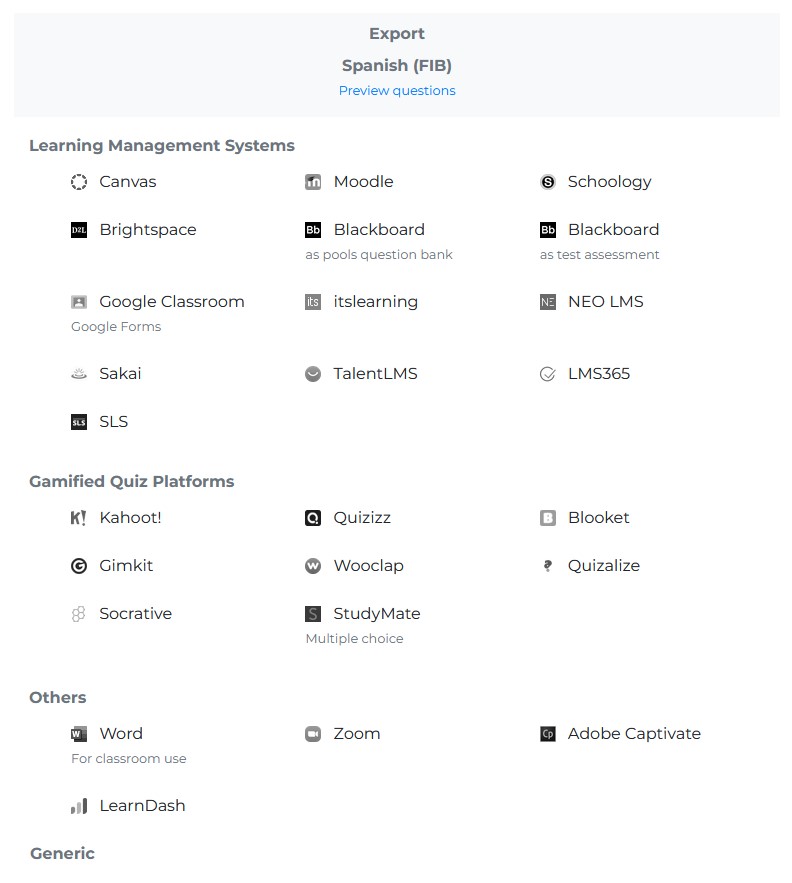
Currently, we support export to
Google Forms, Canvas, Blackboard, Moodle, Schoology, Brightspace,
Kahoot, Quizizz, Blooket, Gimkit, Quizalize, Wooclap, itslearning, Socrative, NEO LMS, Sakai, TalentLMS, LearnDash, LMS365,
Word doc, Zoom, Studymate, Adobe Captivate, SLS, GIFT and QTI,
covering almost 99% of all learning platforms in the market.
With that, you would be able to export your Quizlet Set into any learning platform of your choice!
END.