About us
GETMARKED helps teachers reuse their quiz questions across a constellation of learning platforms. Import and export your content between Kahoot, Quizizz, Quizlet, Blooket, Gimkit, Google Forms, Microsoft Forms, Canvas, Schoology, Brightspace, QTI and more.
GETMARKED helps teachers reuse their quiz questions across a constellation of learning platforms. Import and export your content between Kahoot, Quizizz, Quizlet, Blooket, Gimkit, Google Forms, Microsoft Forms, Canvas, Schoology, Brightspace, QTI and more.
Step 1: Go to your Blooket Sets
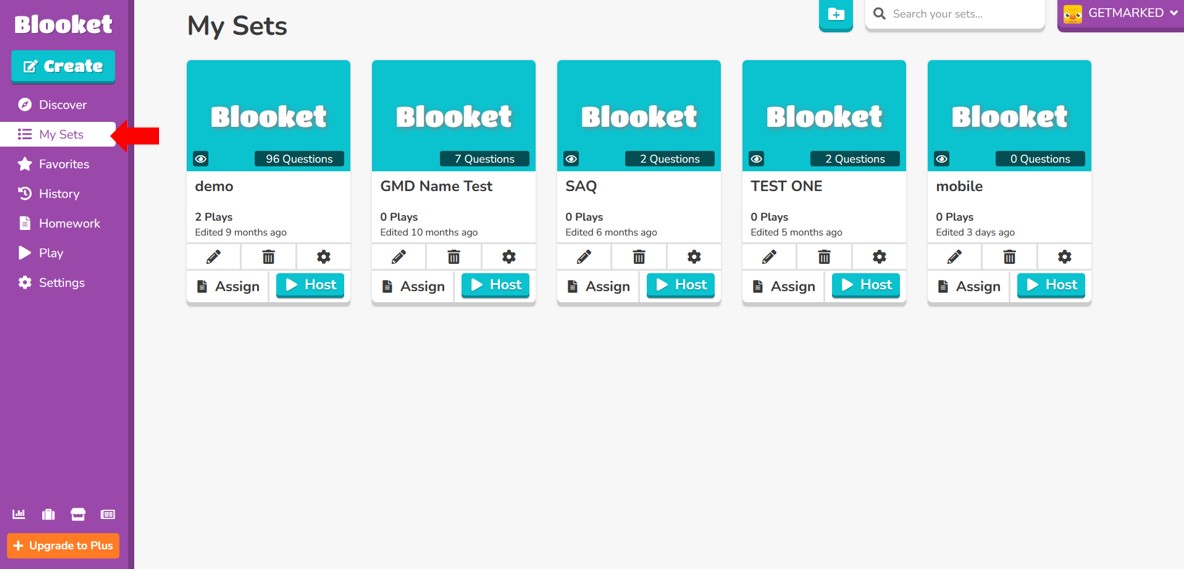
Blooket calls the quizzes you have created Sets. You would arrive at the Sets page upon login or by clicking on the My Sets tab on the sidebar.
Step 2: Click on the Gear icon ⛭ of the quiz want to export
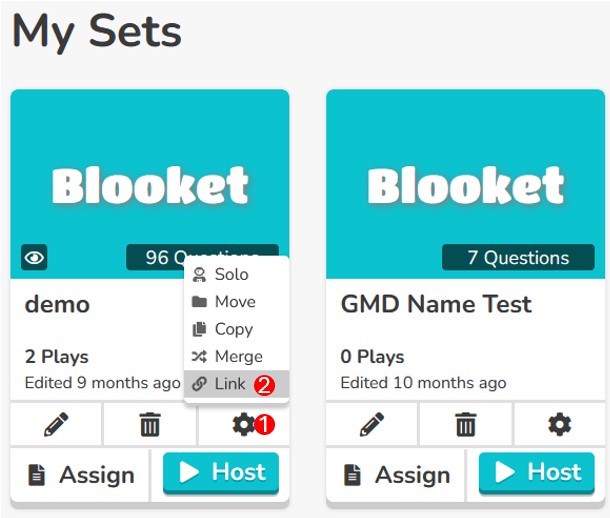
Click on the Gear icon of the quiz you want to export and then click on the Link option to copy the link to the Blooket quiz. If you do not see the link option, go to step 3.
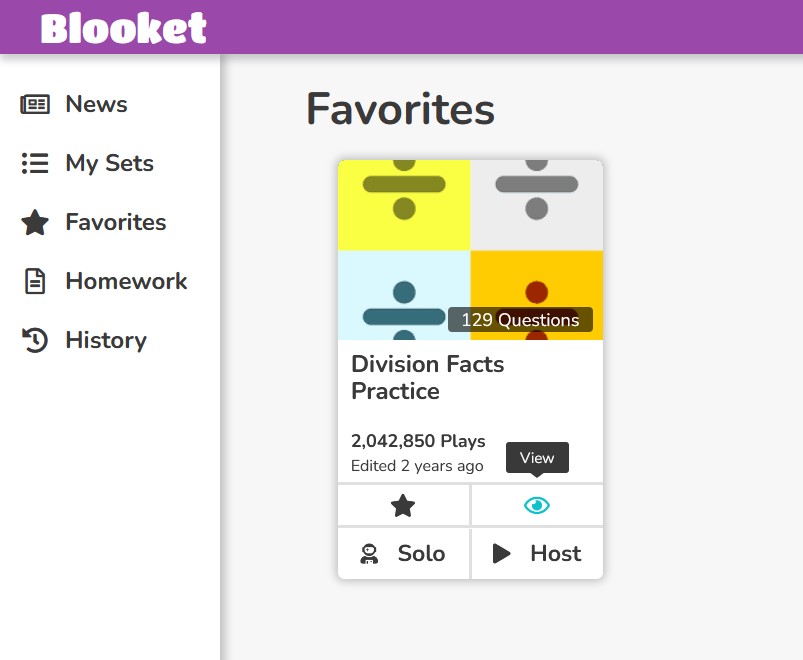
If you are trying to export quizzes that you do not own, like the quizzes from your Favorites, the Gear icon would not be visible. In that case, click on the View icon 👁.
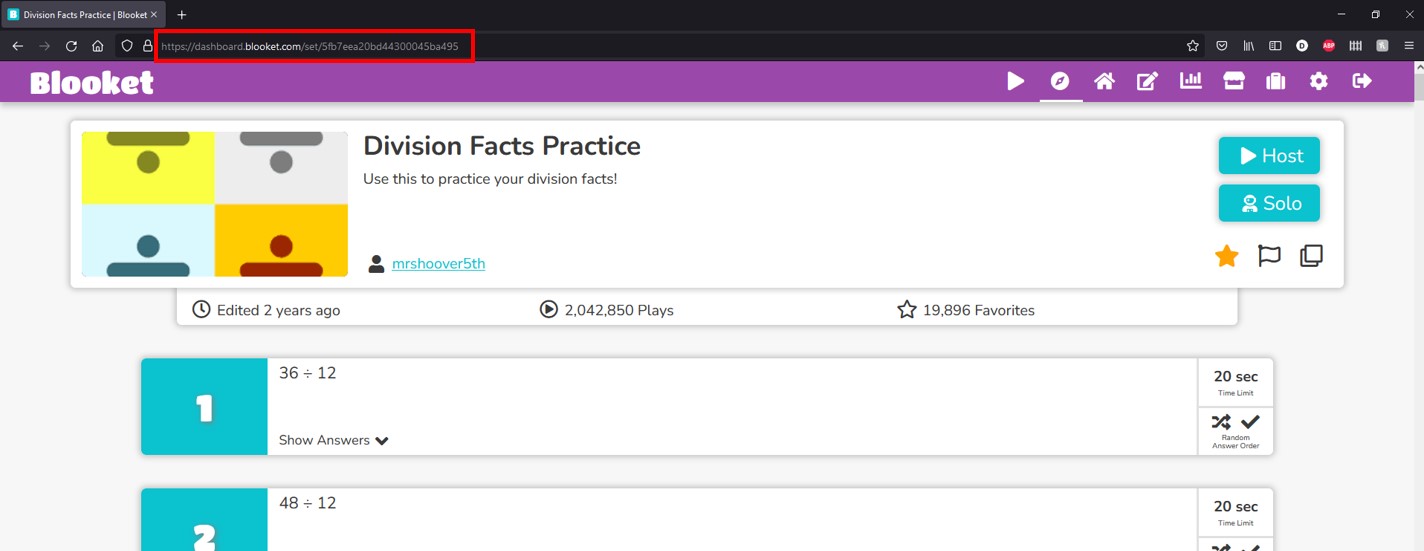
Then, copy the URL of the Blooket quiz directly from your browser.
Step 3: Ensure that Blooket Set is Public
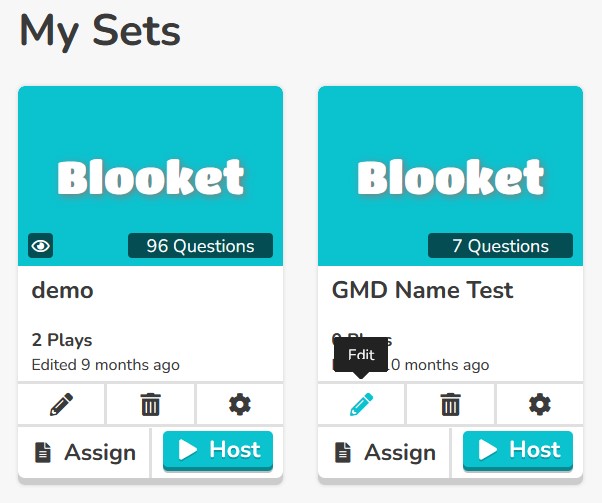
If in the earlier step you could not see the Link option after clicking on the Gear icon in My Sets, it is because your quiz is Private. You would need to set your quiz to Public throughout this exporting process. To change the privacy of your set, click on the Edit 🖉 icon button.
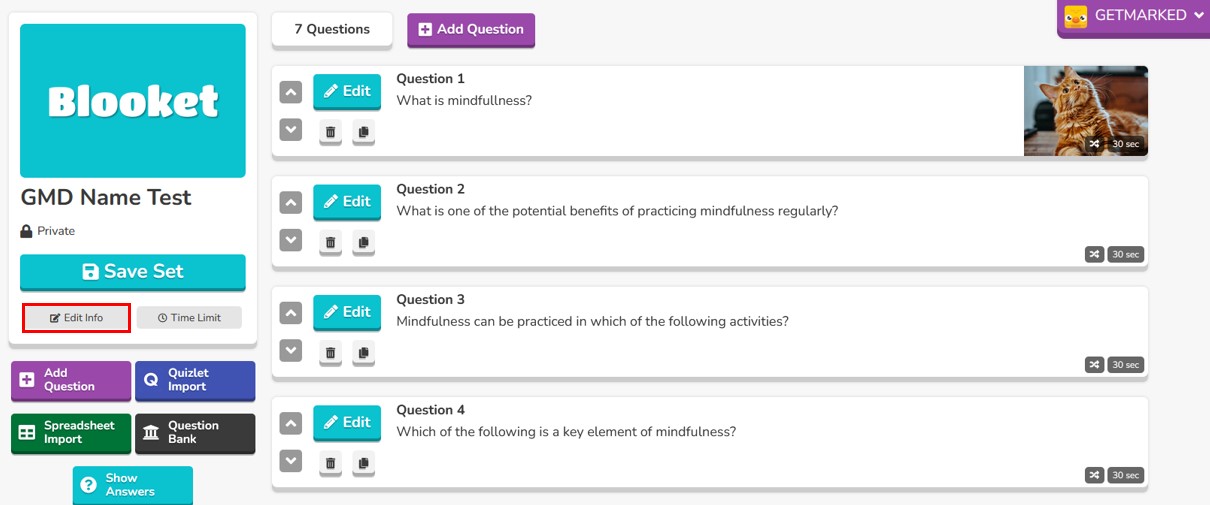
You be brought to the Edit Set page, then click on the Edit Info button on the left.
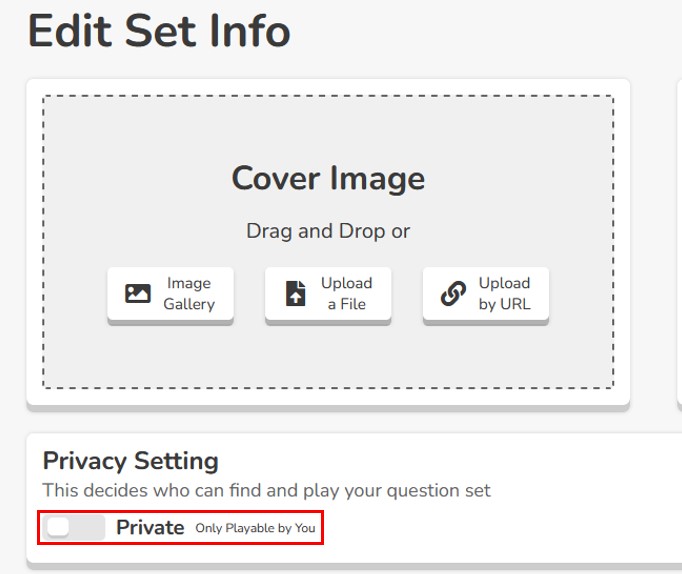
And change the privacy settting from Private to Public. Once your set is Public, the Link option button would be accessible.
You should now proceed to back to Step 2 to copy the Link of your set quiz if you haven't.
Step 4: Signup for an account with GETMARKED Digitaliser
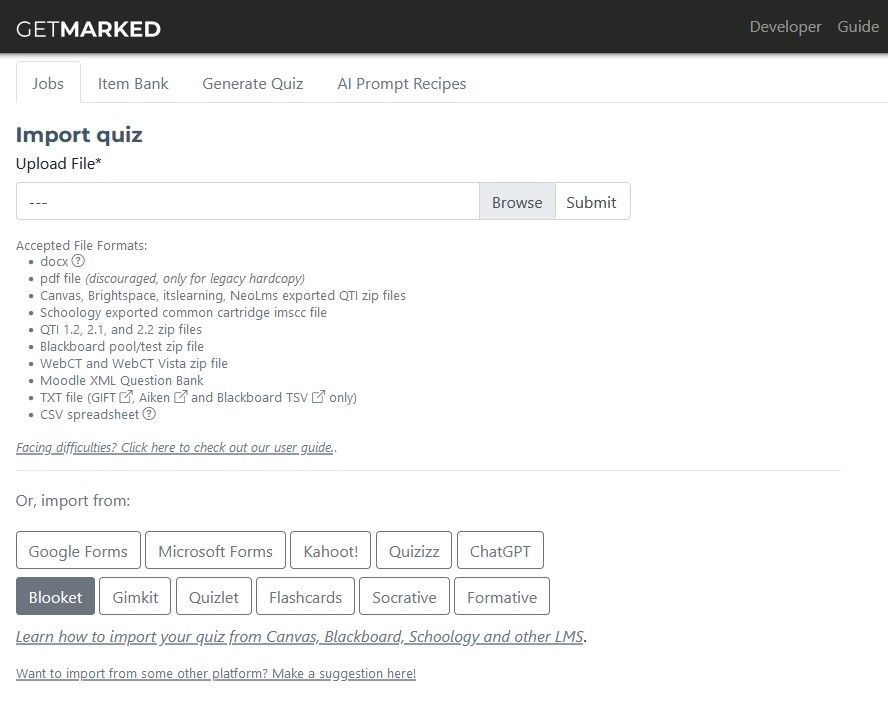
Register for a free trial with GETMARKED Digitaliser, login and click on the Import from Blooket button.
Step 5: Paste link into GETMARKED Blooket Importer and import Set
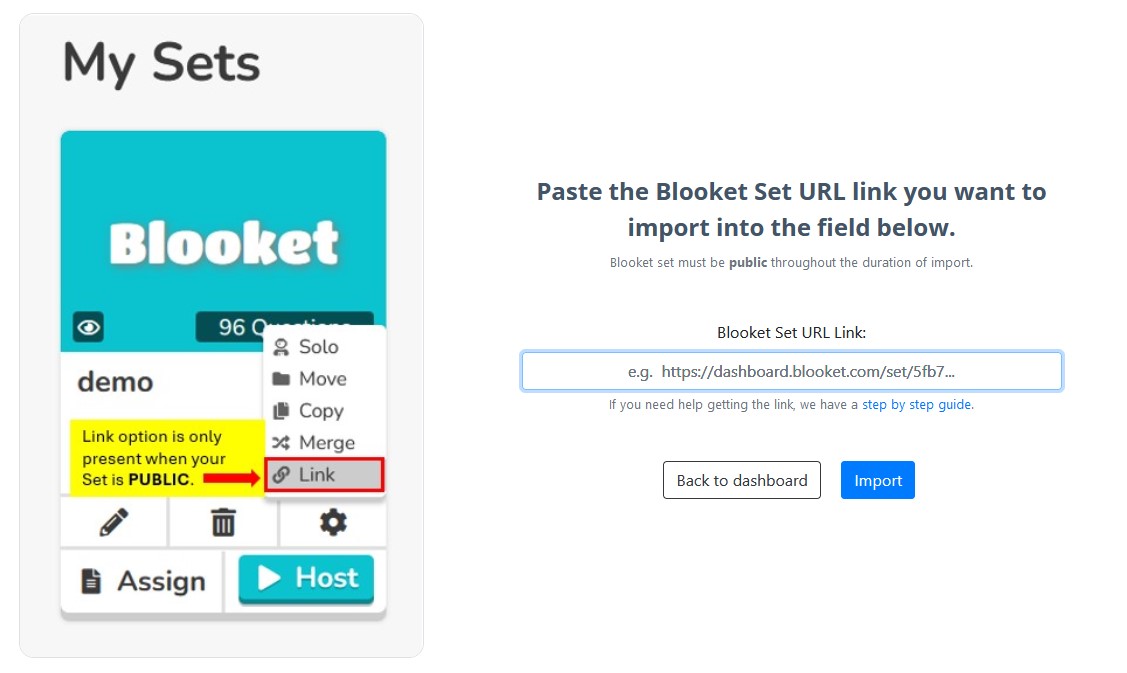
Paste the link you previously copied from your Blooket set into the input field and click import.
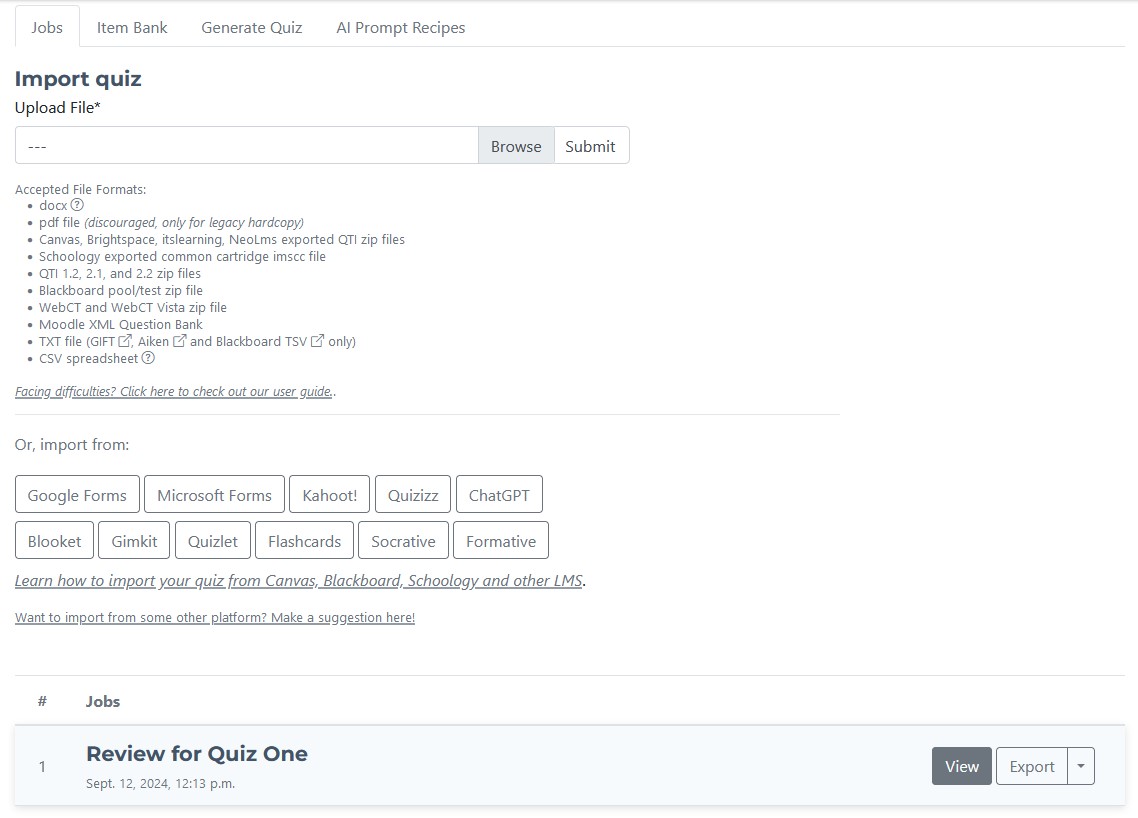
Within a few seconds, your blooket quiz Set would be imported into GETMARKED.
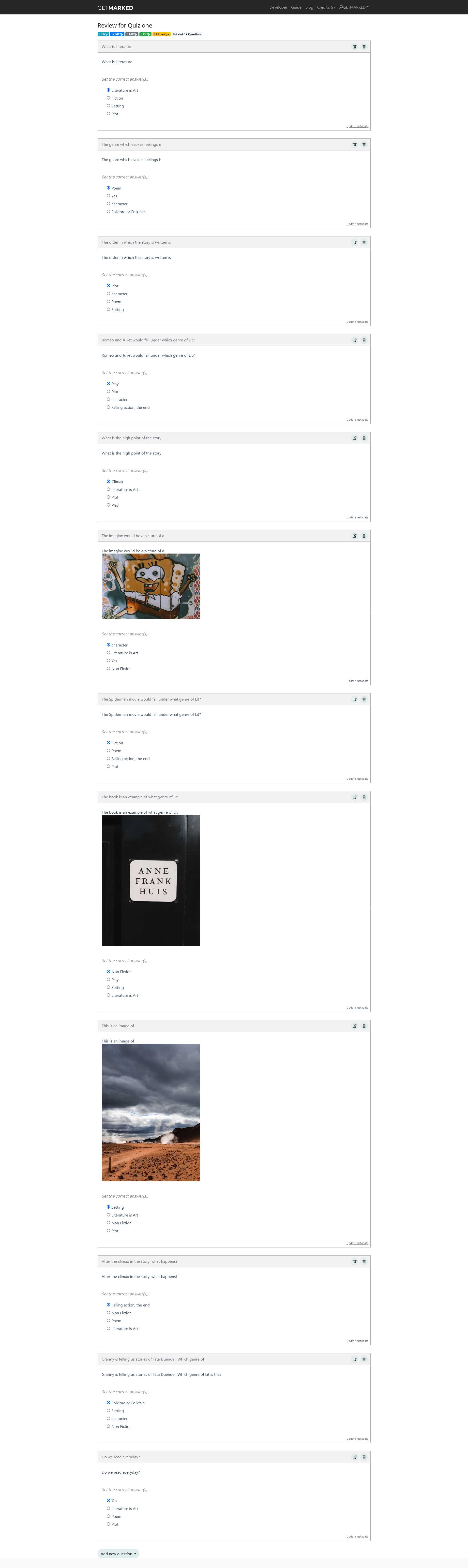
Step 6: Export Blooket questions to any platform of your choice

Hover your mouse over the imported job and the Export button will show itself. Click on it to export.
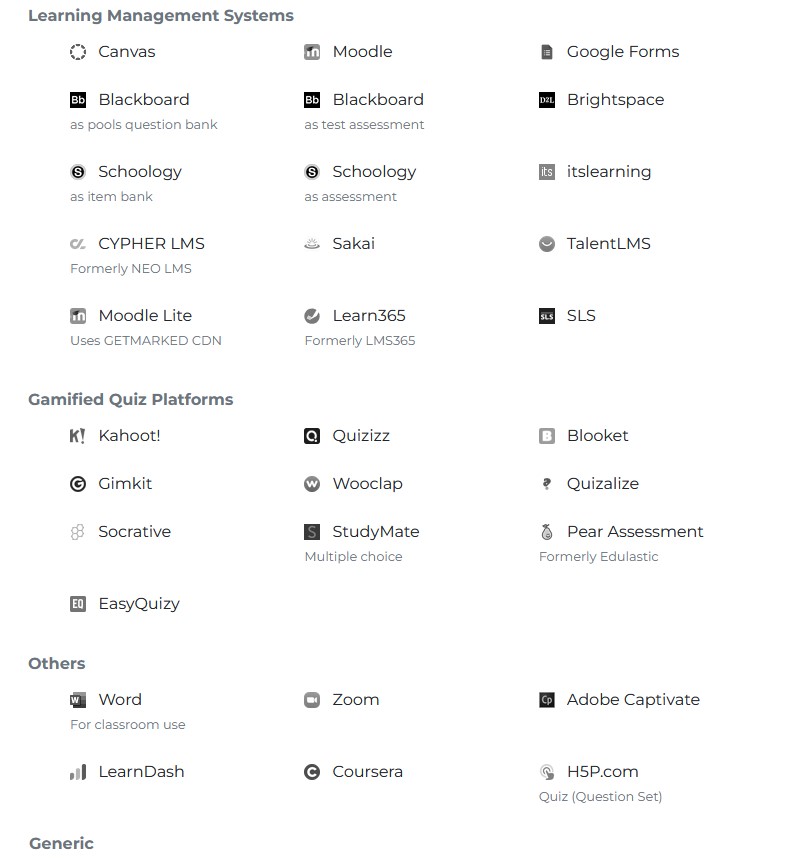
Currently, we support export to Kahoot, Quizizz, Gimkit, Blooket, Google Classroom, Google Forms, Wooclap, Canvas, Blackboard, Moodle, Schoology, Brightspace, itslearning, CYPHER LMS, NEO LMS, Sakai, Quizalize, TalentLMS, Learn365 and QTI, covering almost 99% of all LMS in the market. Lastly, in the free trial, we restrict export to 20 questions to prevent abuse.
With that, you would be able to export your Blooket quiz into any learning platform of your choice!