About us
GETMARKED helps teachers reuse their quiz questions across a constellation of learning platforms. Teachers can import and export between Kahoot, Quizizz, Blooket, Gimkit, Google Forms, Microsoft Forms, Canvas, Blackboard, Word doc, Moodle, Schoology, Brightspace, Edpuzzle and more.
GETMARKED helps teachers reuse their quiz questions across a constellation of learning platforms. Teachers can import and export between Kahoot, Quizizz, Blooket, Gimkit, Google Forms, Microsoft Forms, Canvas, Blackboard, Word doc, Moodle, Schoology, Brightspace, Edpuzzle and more.
Step 1: Go to the Microsoft Form you want to export
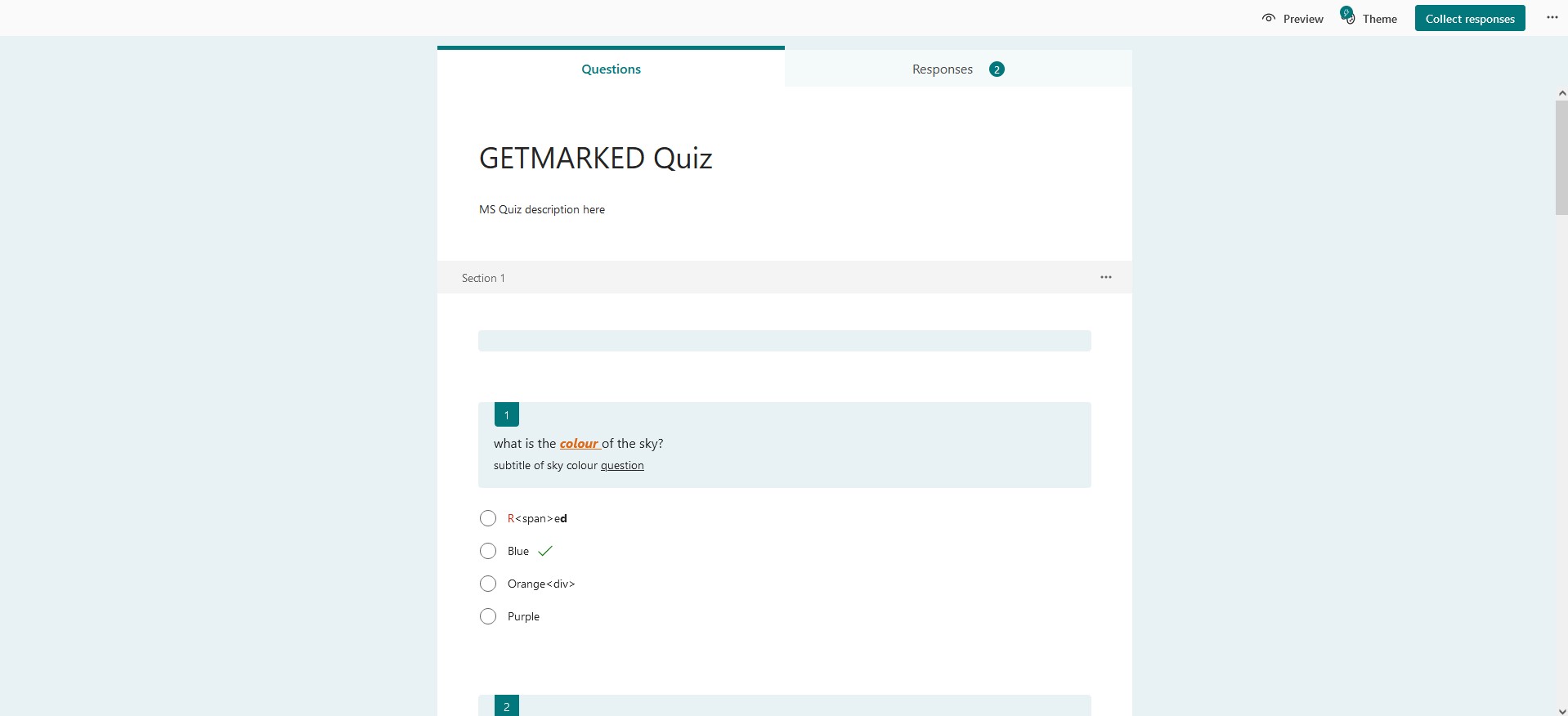
Login into your Microsoft Forms account. Then go to the Microsoft Form want to export.
Step 2: Click on Collect responses on the top right hand corner
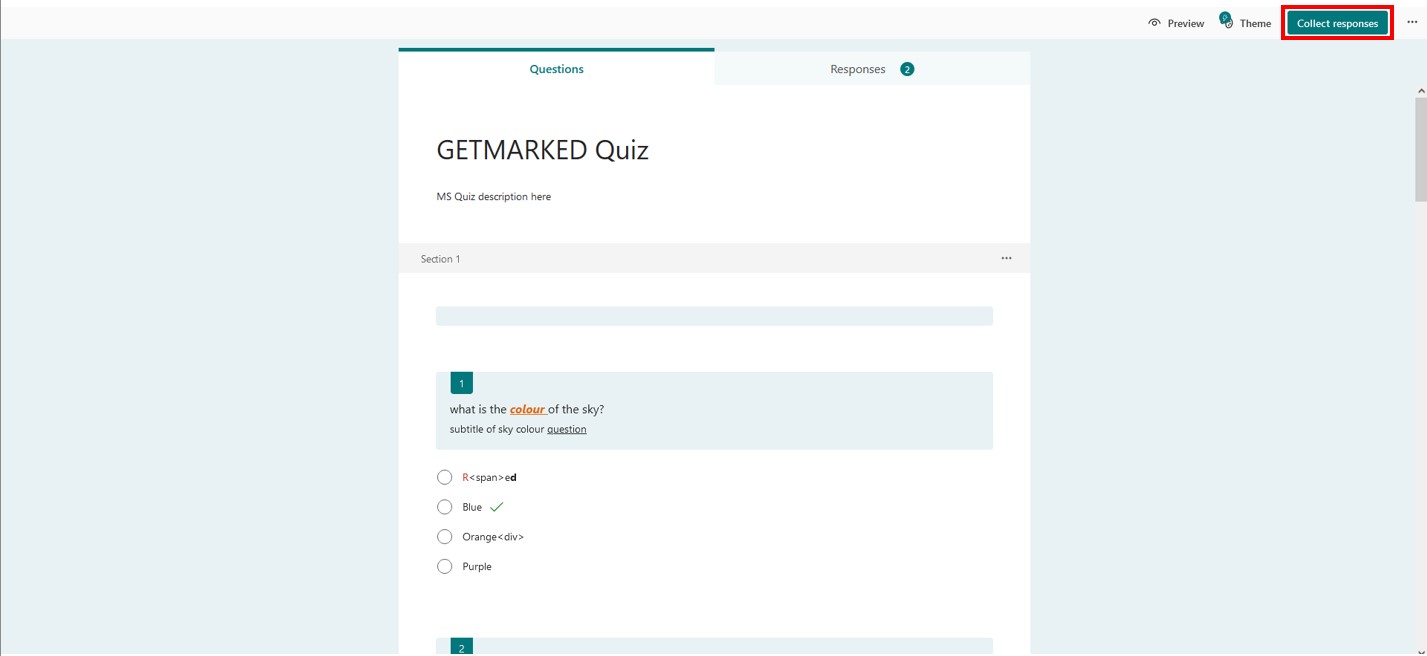
Click on the Collect response button on the top right hand corner of your Form.
Step 3: Set Form to 'Anyone can respond'
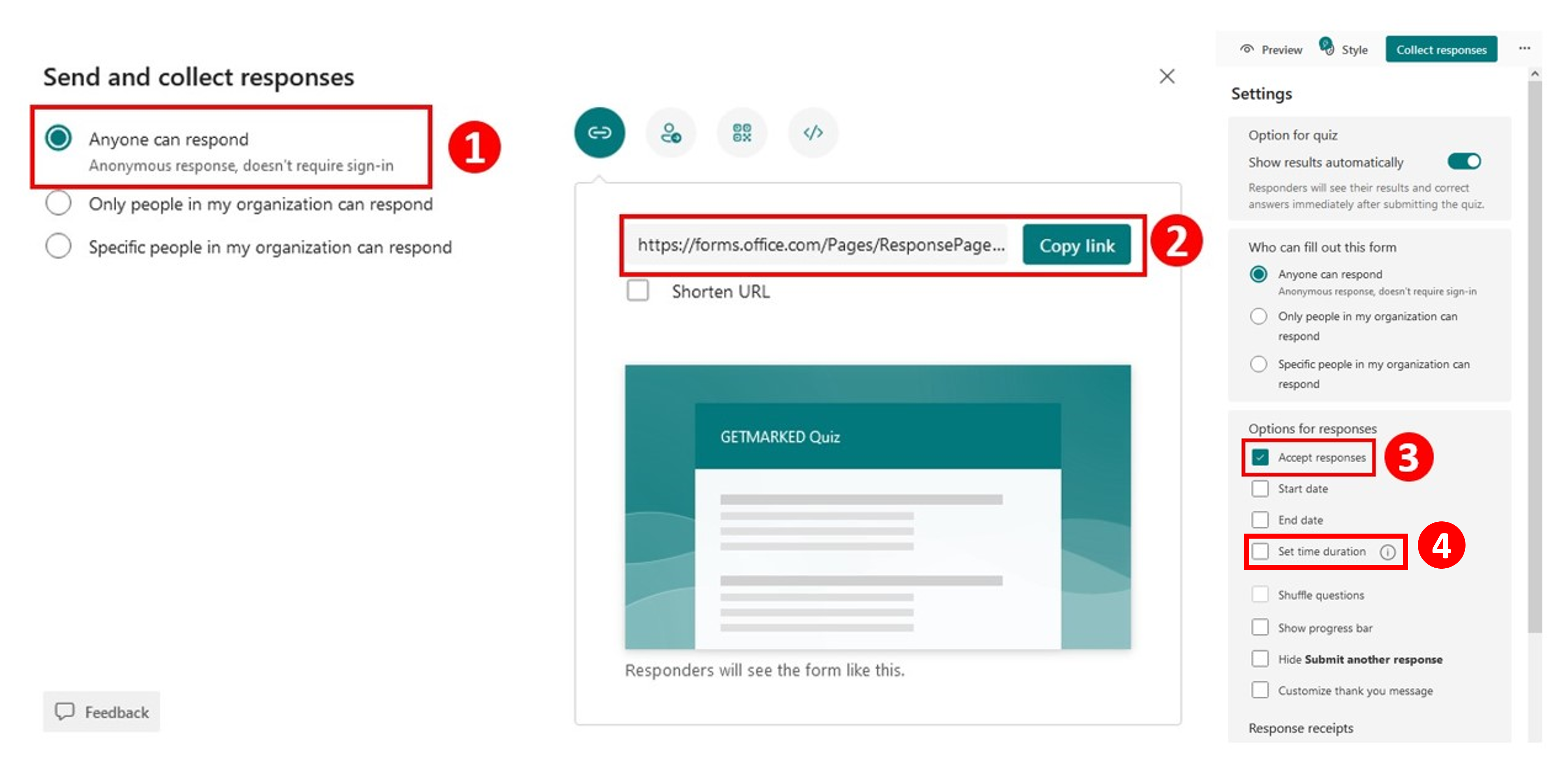
Set your Microsoft Form to Anyone can respond and Copy the link. Then, in your form Settings, enable Accept responses and disable Set time duration.
Step 4: Signup for an account with GETMARKED Digitaliser
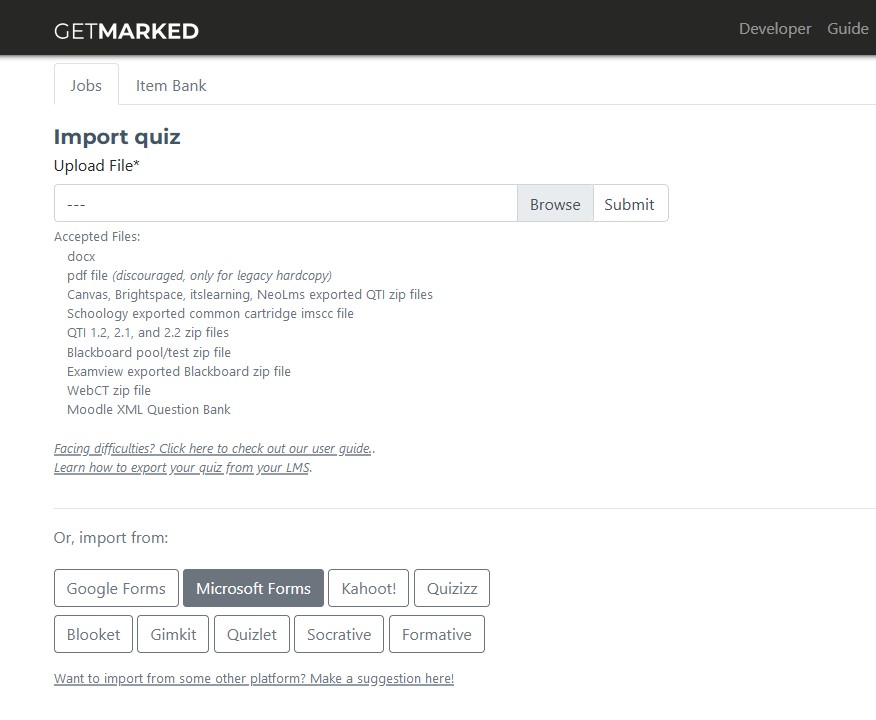
Register for a free trial with GETMARKED Digitaliser, login and click on the Import from Microsoft Forms button. You will get 2 free imports of 20 questions each during the free trial.
Step 5: Paste link into GETMARKED Microsoft Forms Importer
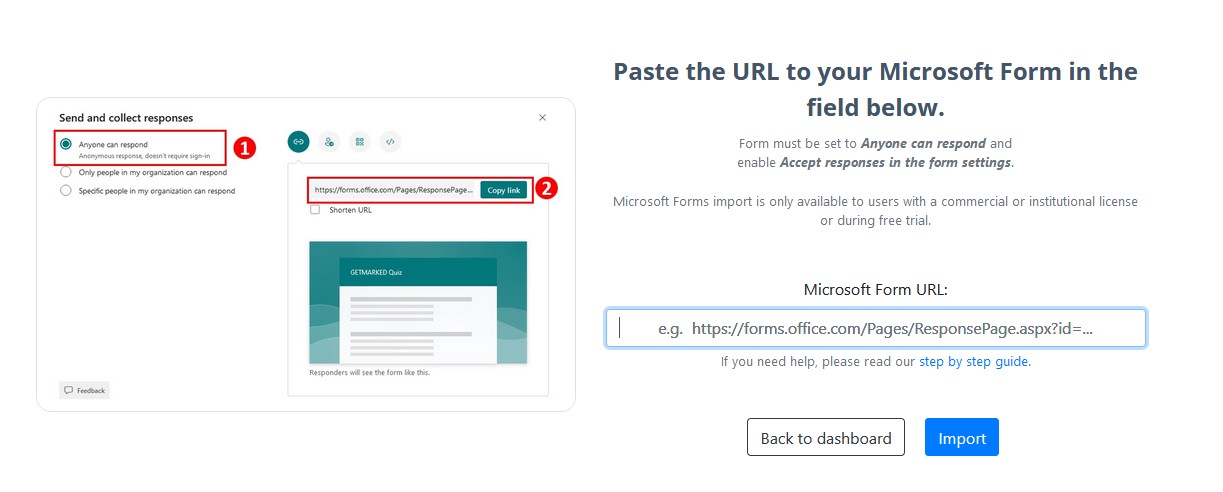
Paste the URL you previously copied into the input field and click import.
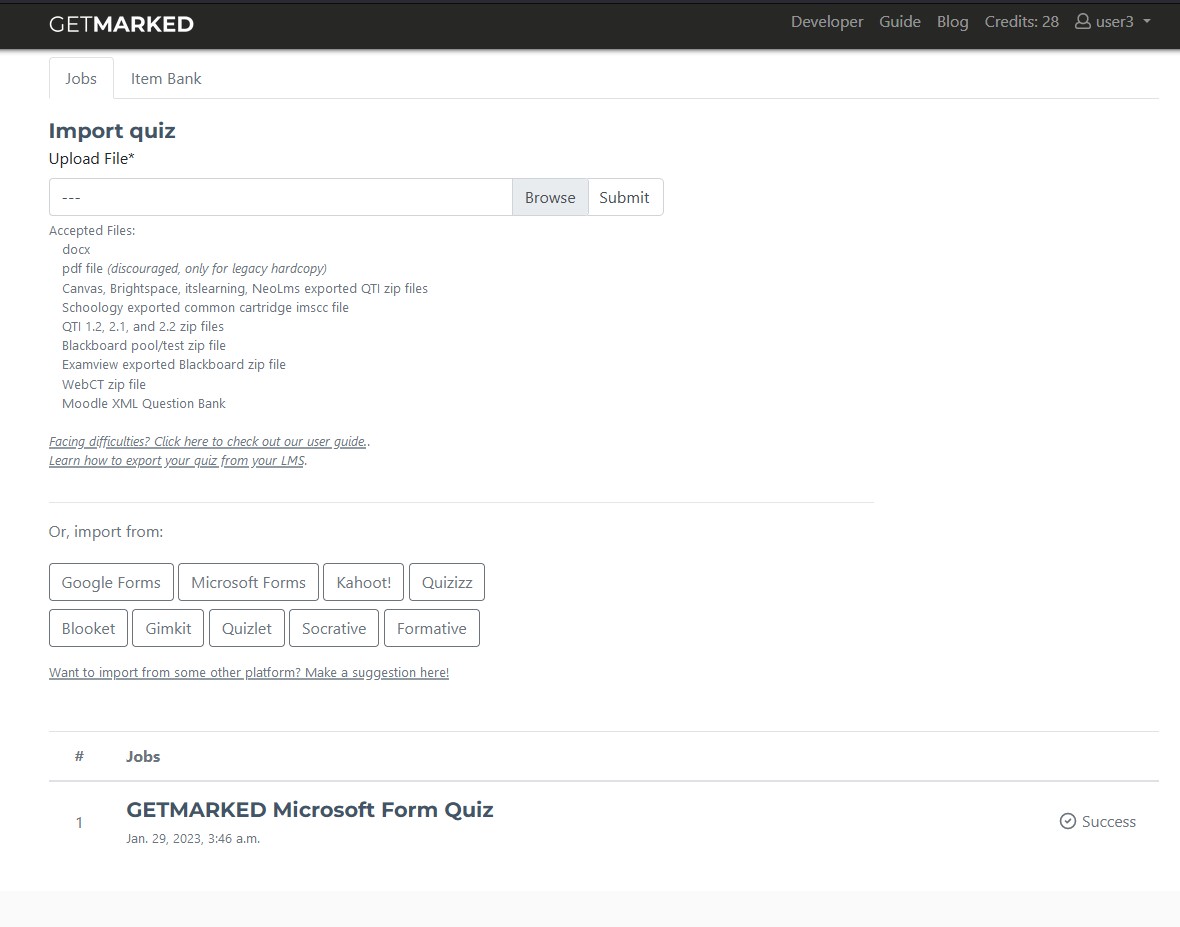
Within a few seconds, your Microsoft Form would be imported into GETMARKED.
Please note that we currently do not import the answers of your Microsoft Form Quiz. So, you would have to set the correct answers using our web interface after the import is completed.
Step 6: Export questions to any platform of your choice

Hover your mouse over the imported job and the Export button will show itself. Click on it to export.
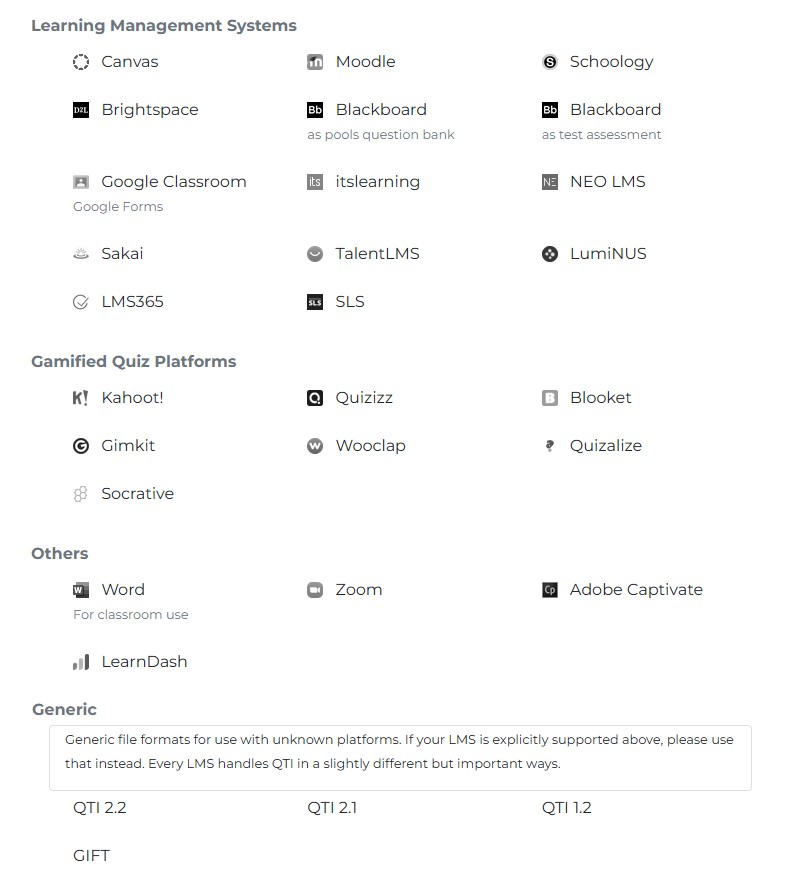
Currently, we support export to Google Forms, Canvas, Blackboard, Moodle, Schoology, Brightspace, Kahoot, Quizizz, Blooket, Gimkit, Quizalize, Wooclap, itslearning, Socrative, NEO LMS, Sakai, TalentLMS, LearnDash, LMS365, LumiNUS, Word doc, Zoom, Adobe Captivate, GIFT and QTI, covering almost 99% of all learning platforms in the market.
With that, you would be able to export your Microsoft Form into any learning platform of your choice!
END.