About us
GETMARKED helps teachers reuse their quiz questions across a constellation of learning platforms. Import and export your content between Kahoot, Quizizz, Quizlet, Blooket, Gimkit, Google Forms, Microsoft Forms, Canvas, Schoology, Brightspace, QTI and more.
GETMARKED helps teachers reuse their quiz questions across a constellation of learning platforms. Import and export your content between Kahoot, Quizizz, Quizlet, Blooket, Gimkit, Google Forms, Microsoft Forms, Canvas, Schoology, Brightspace, QTI and more.
Step 1: Go to your Kahoot library
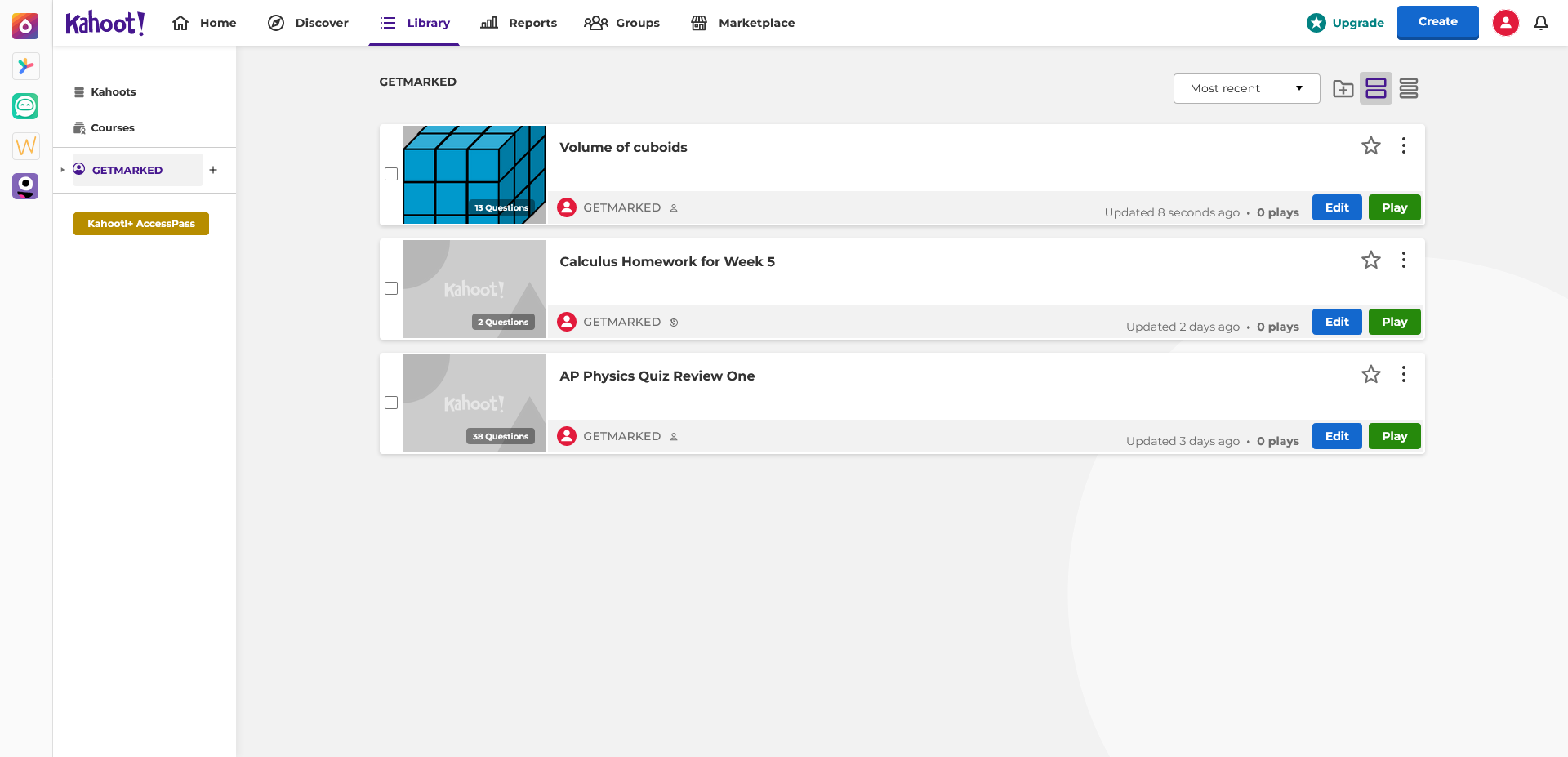
Go to your Kahoot Library and identify which Kahoot quiz you want to export. The Library tab can be found at the top navigation bar.
Step 2: Change the visibility of the Kahoot quiz to public
In this example, we will be exporting Volume of cuboids. To determine the visibility of your Kahoot, hover your mouse over the icon to the right of your Username. If it says private, like in the screenshot above, you will need to change it to public for at least the duration of the exporting process.
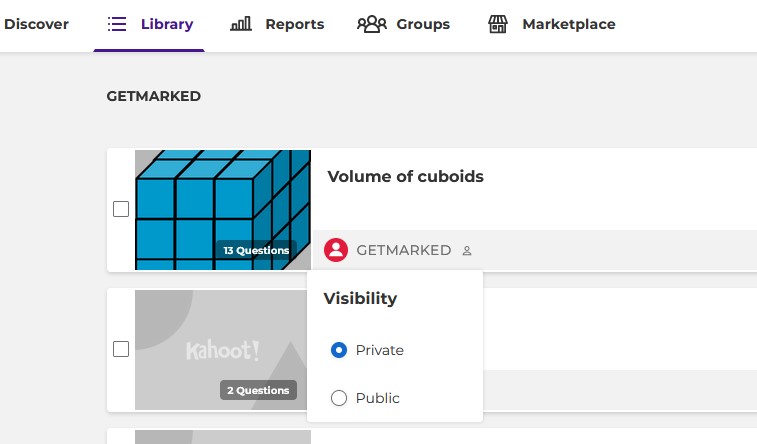
To change the visibilty, click on the icon and a pop-up will appear. Select public.
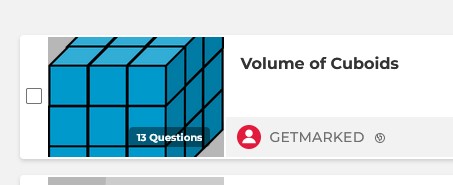
There should now be a globe icon beside your username of your Kahoot quiz. This means that your kahoot is now public.
Step 3: Click on the quiz you want to export

After clicking on the quiz you want to export (in our case Volume of Cuboids), you will be brought to the kahoot details page.
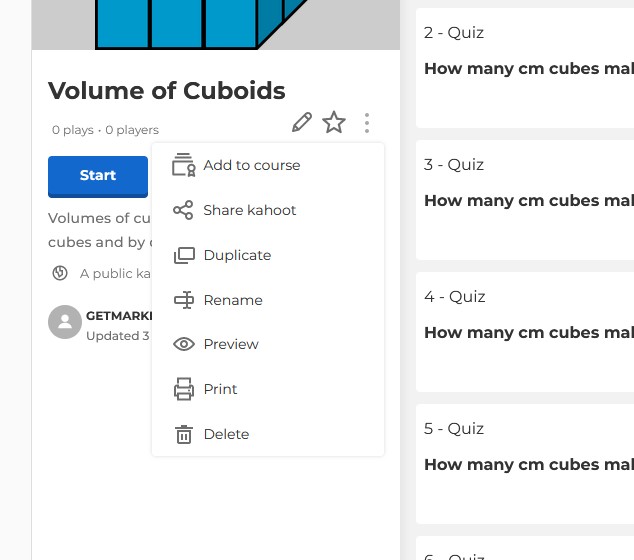
Click on the ⋮ menu button on the left and a pop-up will appear. Then click on Share kahoot option.
Step 4: Copy the sharing link of the Kahoot quiz
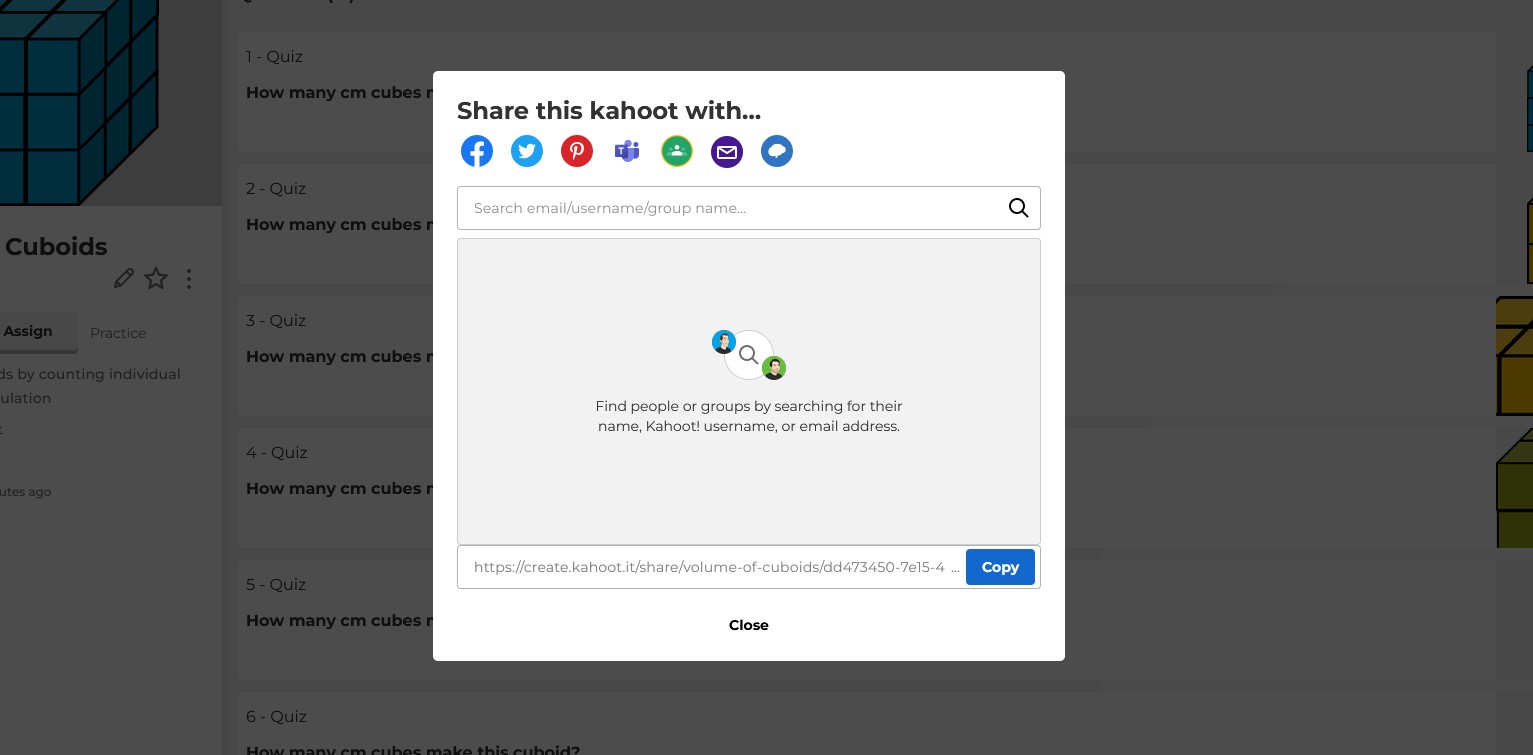
After clicking on the Share kahoot option, there will be a pop-up with a variety of sharing options available for the Kahoot quiz. Click on the blue Copy button to copy the sharing link of the kahoot.
Step 5: Signup for an account with GETMARKED Digitaliser
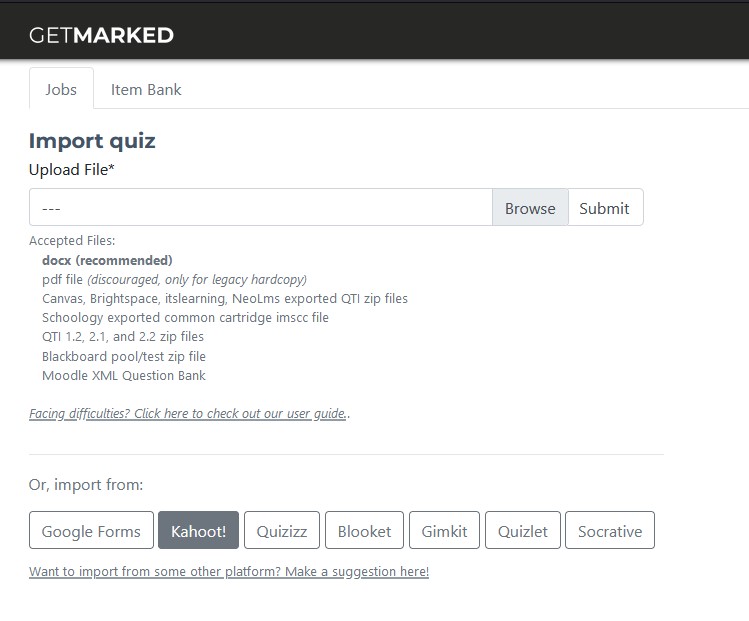
Register for a free trial with GETMARKED Digitaliser, login and click on the Import from Kahoot button. During the free trial you can import 2 quizzes of 20 questions each.
Step 6: Paste link into GETMARKED and import kahoot
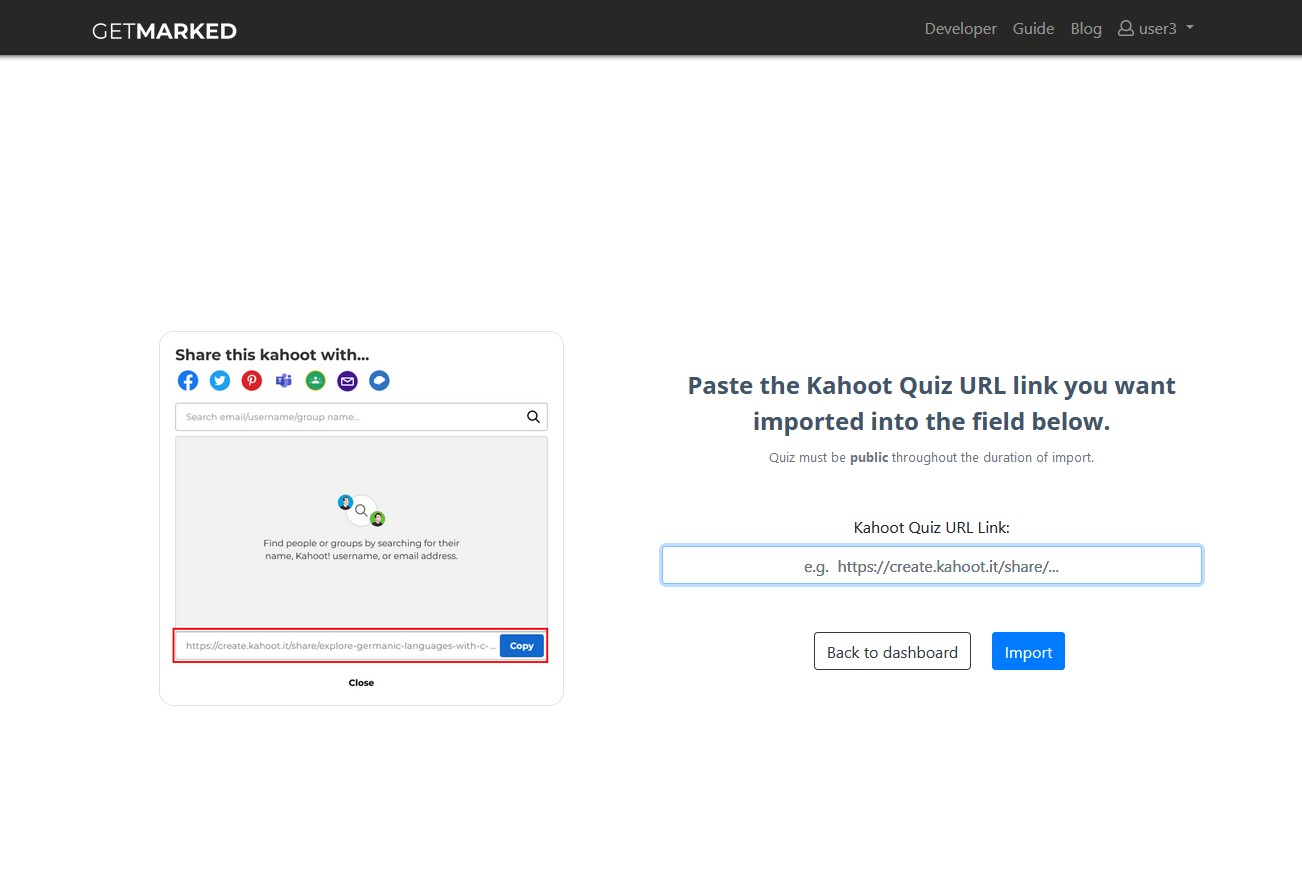
Paste the sharing link you previously copied from Kahoot into the input field and click import.
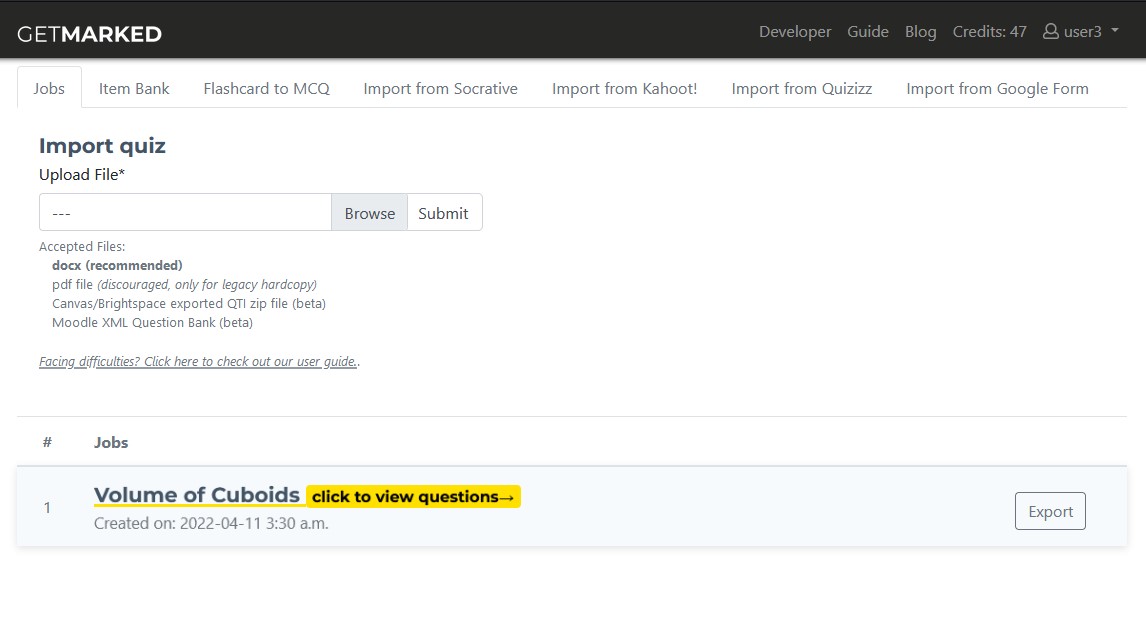
Within a few seconds, your Kahoot questions will be imported into GETMARKED.

Step 7: Export kahoot questions to any platform of your choice

Hover your mouse over the imported job and the Export button will show itself. Click on it to export.
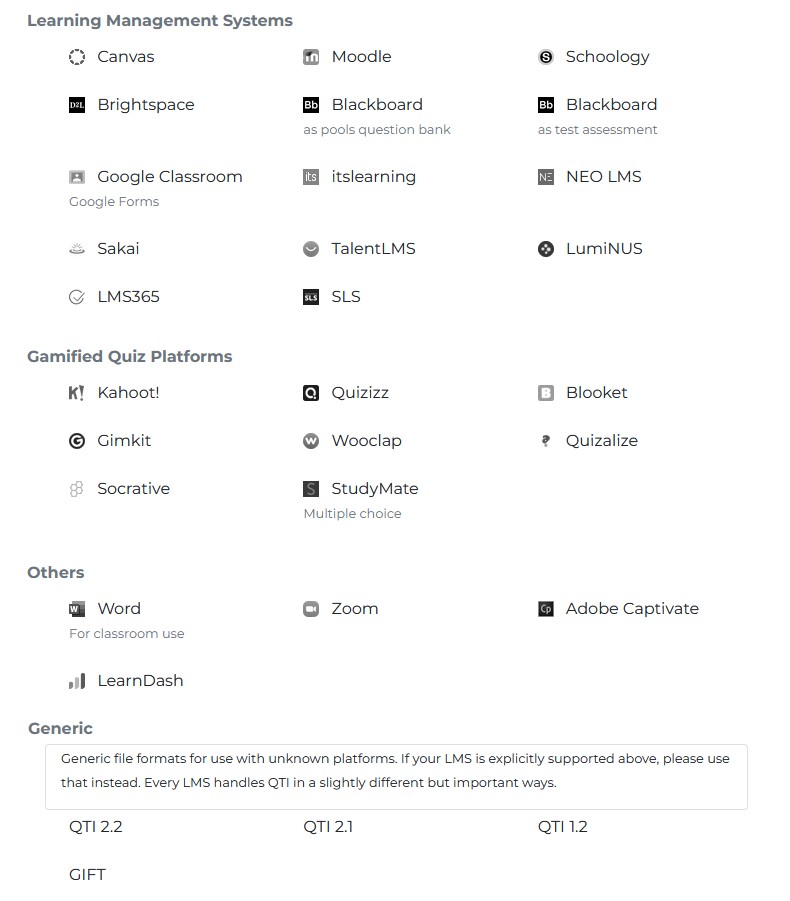
Currently, we support export to Quizizz, Gimkit, Blooket, Quizalize, Google Classroom, Google Forms, Wooclap, Canvas, Blackboard, Moodle, Schoology, Brightspace, itslearning, NEO LMS, LMS365,LearnDash, TalentLMS, Sakai, Kahoot, Word, Zoom, LearnDash, Quizalize, Adobe Captivate, LumiNUS and QTI, covering almost 99% of all LMS in the market.
With that, you would be able to export your Kahoot quiz into any learning platform of your choice!