About us
GETMARKED helps teachers reuse their quiz questions across a constellation of learning platforms. Teachers can import and export between Kahoot, Wayground (fka Quizizz), Blooket, Gimkit, Google Forms, Microsoft Forms, Canvas, Blackboard, Word doc, Moodle, Schoology, Brightspace, Edpuzzle and more.
GETMARKED helps teachers reuse their quiz questions across a constellation of learning platforms. Teachers can import and export between Kahoot, Wayground (fka Quizizz), Blooket, Gimkit, Google Forms, Microsoft Forms, Canvas, Blackboard, Word doc, Moodle, Schoology, Brightspace, Edpuzzle and more.
Step 1: Login to your Moodle account
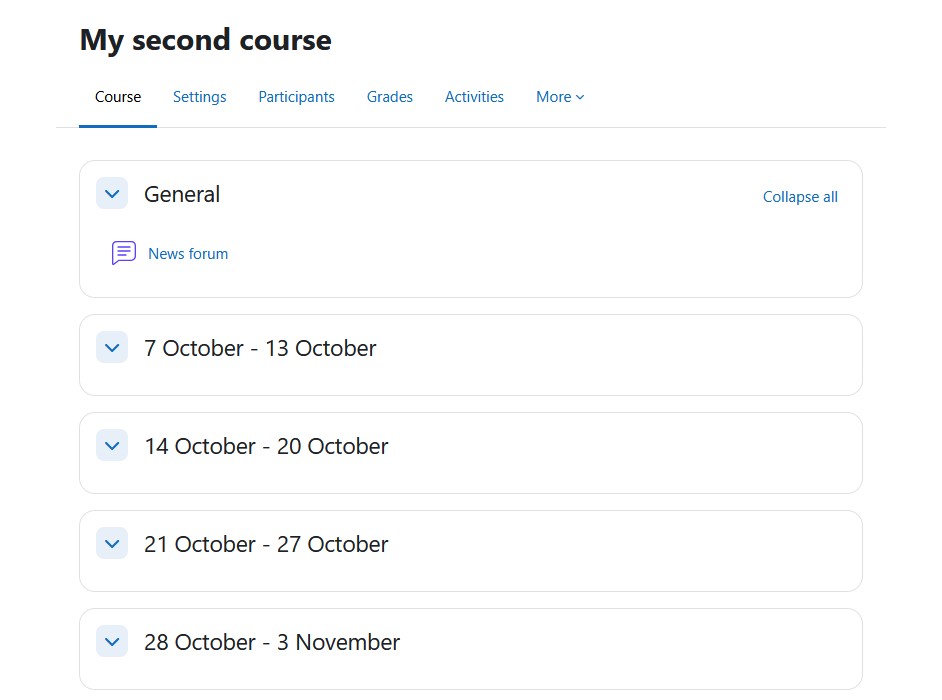
Login into your Moodle account and go to your desired Moodle course that contains your quiz.
Step 2: Click on Question Banks tab
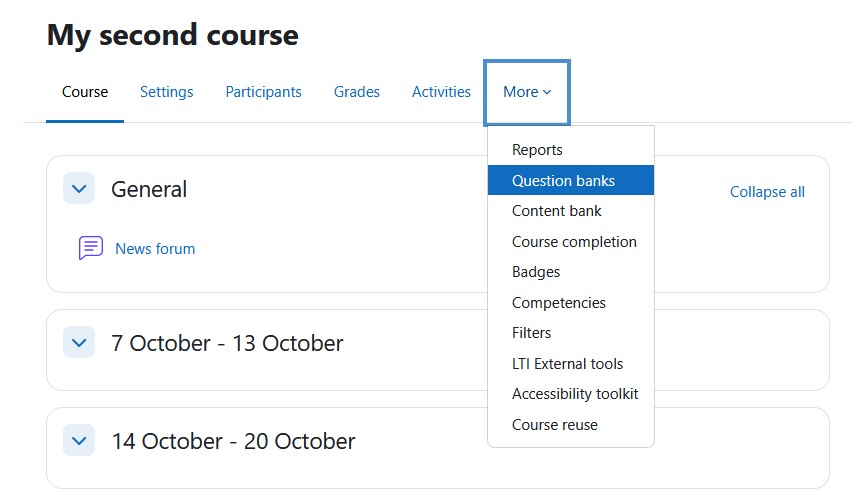
Moodle Quiz cannot be directly exported, you can only export the quiz questions from its question bank. So, click on More then Question Banks.
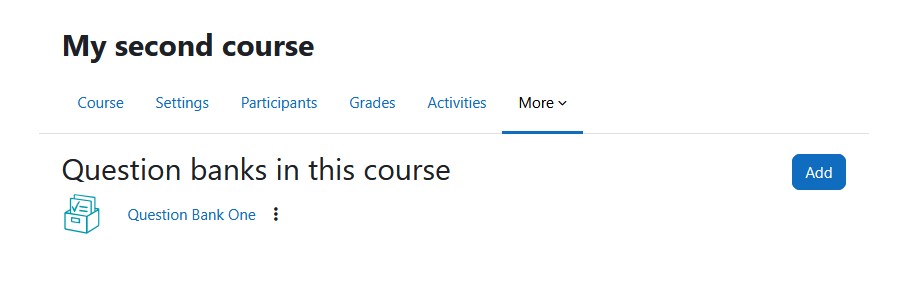
Then, select the Moodle question bank contain the questions you want to export.
Step 3: Click on Export from the dropdown menu on the left side
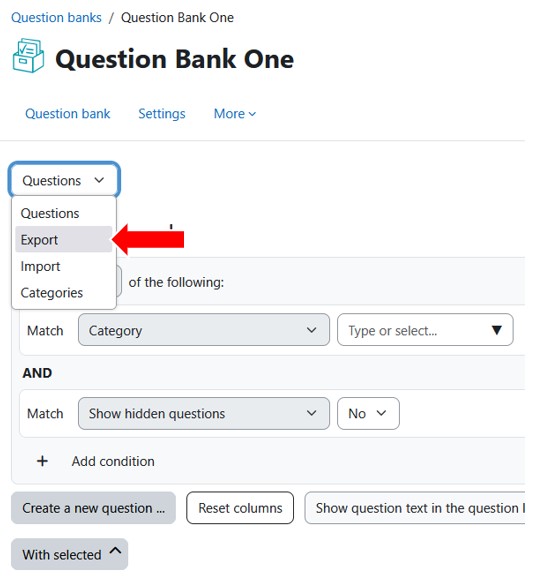
Once inside your question bank, select Export from the dropdown menu that can be found on the top left hand side.
Step 4: Select Moodle XML format and Export questions to file
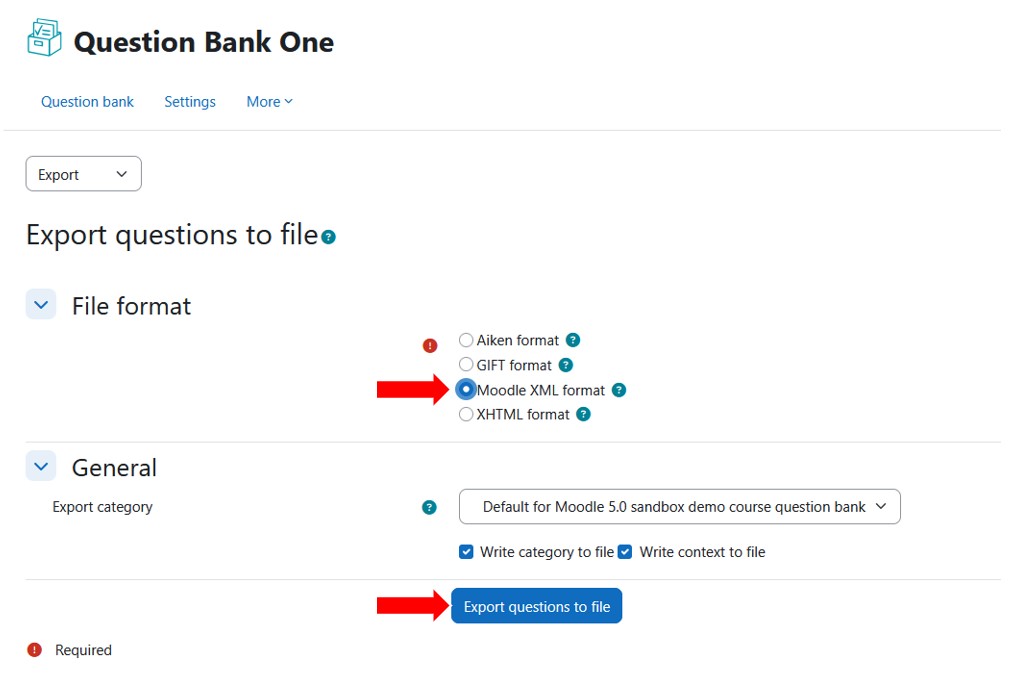
Select Moodle XML format. Only Moodle XML will allow you to export all question types and any media that might be found inside your quiz questions. Then, click on the blue Export questions to file button, which will then prompt you to download a .XML file.
Depending on which destination learning platform you are migrating the quiz to, the learning platform might already accept a Moodle XML file. If so, you are done. If they don't, proceed to the next step.
Step 5: Signup for an account with GETMARKED Digitaliser
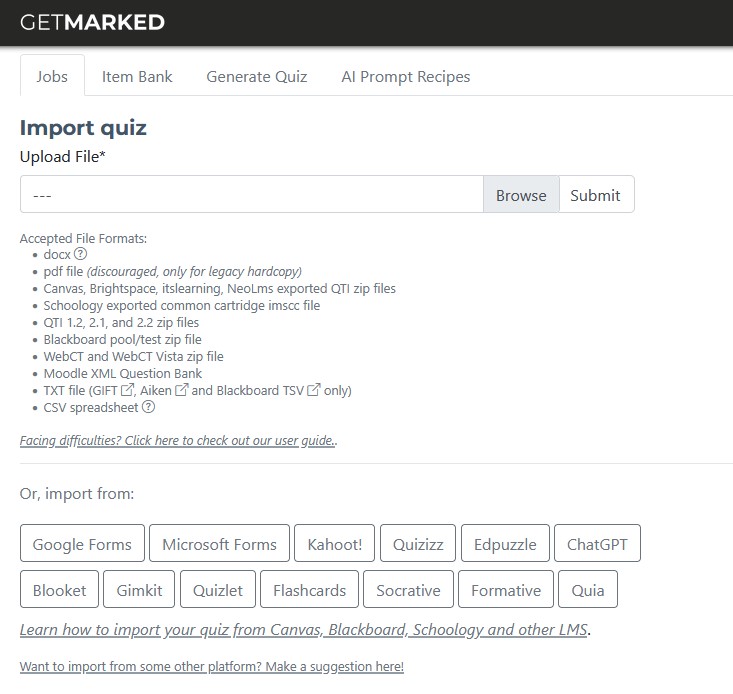
Register for a free trial with GETMARKED Digitaliser and login. GETMARKED Digitaliser is a tool that converts between question bank formats. This enables teachers to migrate quiz from one learning platform to another. You will get 2 free imports of 30 questions each during the free trial.
Step 6: Upload the Moodle XML file
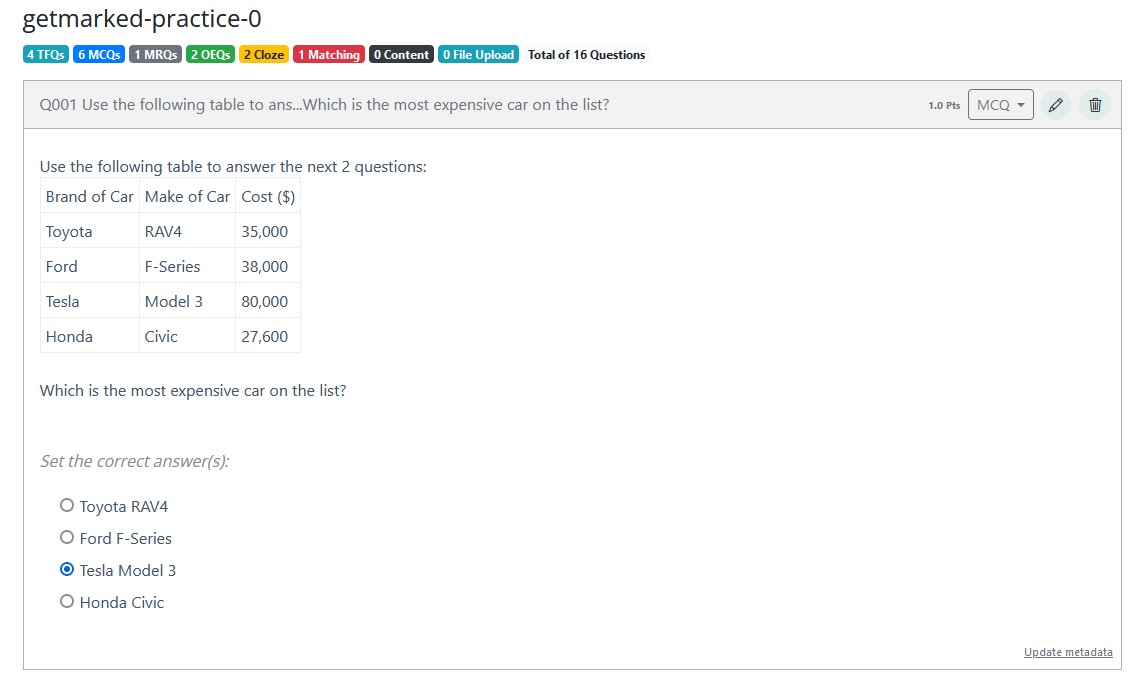
Upload the Moodle XML file exported from your Moodle site. All questions found inside the Moodle XML file would be imported into our system.
Step 7: Export questions to any LMS or platform of your choice

Hover your mouse over the imported job and the Export button will show itself. Click on it to export.
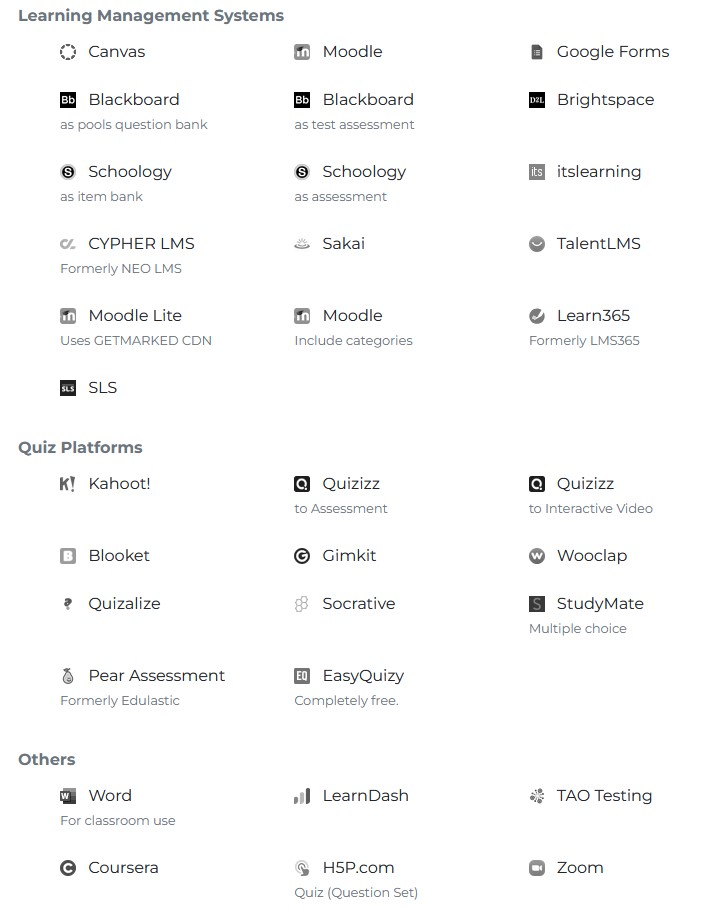
Currently, we support export to
Google Forms, Canvas, Blackboard, Moodle, Schoology, Brightspace,
Kahoot, Wayground (fka Quizizz), Blooket, Gimkit, Quizalize, Wooclap, itslearning, Socrative, Cypher Learning, NEO LMS, Sakai, TalentLMS, LearnDash, LMS365,
Word doc, Zoom, Studymate, Adobe Captivate, SLS, GIFT and QTI,
covering almost 99% of all learning platforms in the market.
With that, you would be able to export your Moodle quiz and import it into any learning platform of your choice!
END.