About us
GETMARKED helps teachers reuse their quiz questions across a constellation of learning platforms. Teachers can import and export between Kahoot, Quizizz, Blooket, Gimkit, Google Forms, Microsoft Forms, Canvas, Blackboard, Word doc, Moodle, Brightspace and more.
GETMARKED helps teachers reuse their quiz questions across a constellation of learning platforms. Teachers can import and export between Kahoot, Quizizz, Blooket, Gimkit, Google Forms, Microsoft Forms, Canvas, Blackboard, Word doc, Moodle, Brightspace and more.
Step 1: Login to your Schoology account
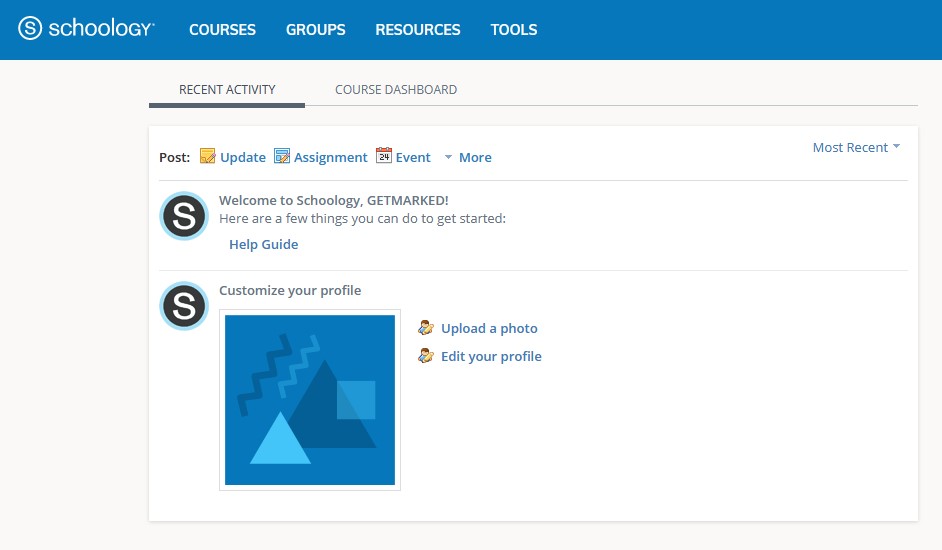
Login into your Schoology account. You should arrive at the homepage dashboard of your Schoology site.
Step 2: Click on Resources tab
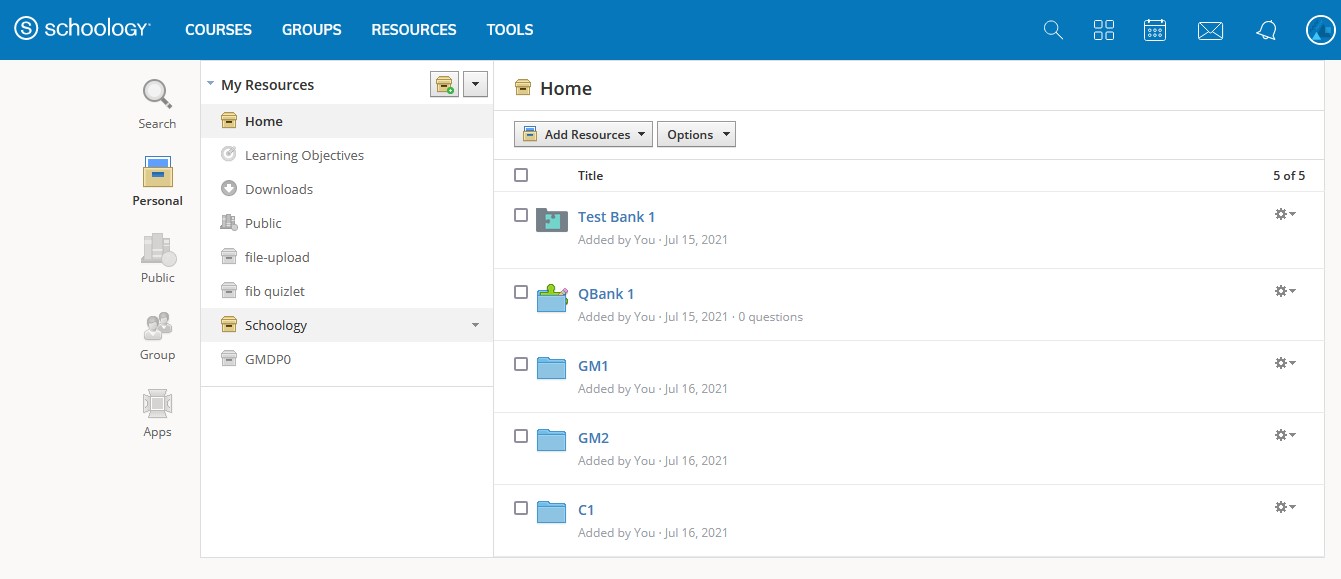
My Resources is your own personal library. It is a cloud-based storage space where you can save all your courses and materials. You can use this area to create resources, as well. Anything saved in My Resources can be copied and transferred into any or all of your courses. Once copied into a course, the material can be modified to fit specific classroom needs without altering the original copy.
Step 3: Click on Export from the dropdown menu on the side of My Resources
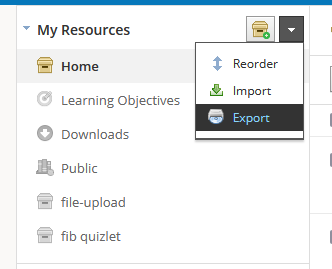
After clicking on the Export button from the dropdown menu, a pop-up will appear for you to choose which collection or folder to export.
Step 4: Select Collection and Folder to export
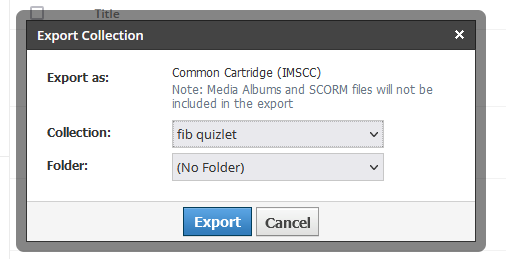
Select the Collection and Folder that contains the quiz that you want to export. The export file will be a .IMSCC file. Please save the IMSCC file onto your computer.
Depending on which destination learning platform you are migrating the quiz to, the learning platform might already accept an IMSCC file. If so, you are done. If they don't, proceed to the next step.
NOTE
At the time of writing, Schoology allows the export of Schoology Assessment but does NOT allow exporting of its Schoology Item Bank and Schoology Test/Quiz.
If the .IMSCC file you receive is only 1KB in file size, it is likely no data was exported.
At the time of writing, Schoology allows the export of Schoology Assessment but does NOT allow exporting of its Schoology Item Bank and Schoology Test/Quiz.
If the .IMSCC file you receive is only 1KB in file size, it is likely no data was exported.
Step 5: Signup for an account with GETMARKED Digitaliser
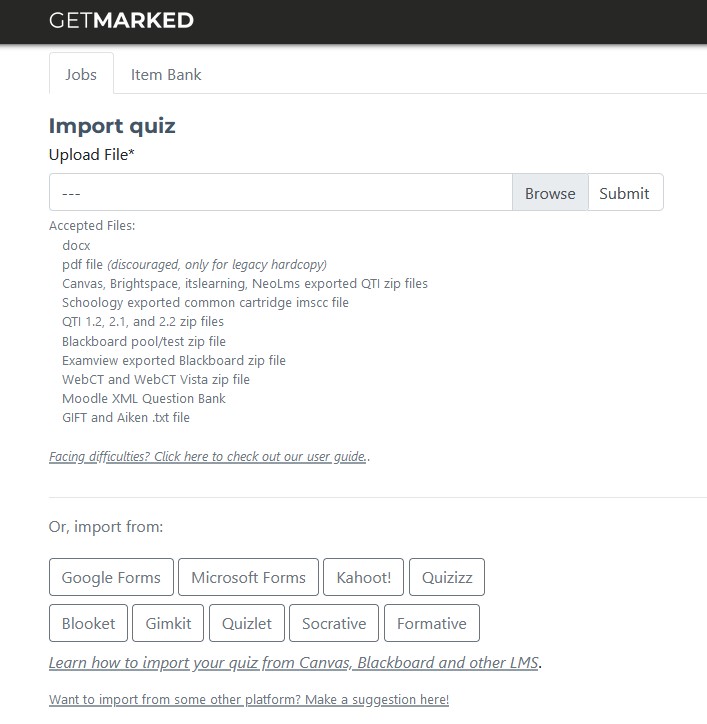
Register for a free trial with GETMARKED Digitaliser and login. GETMARKED Digitaliser is a tool that converts between question bank formats. This enables teachers to migrate quiz from one learning platform to another. You will get 2 free imports of 20 questions each during the free trial.
Step 6: Upload the IMSCC file
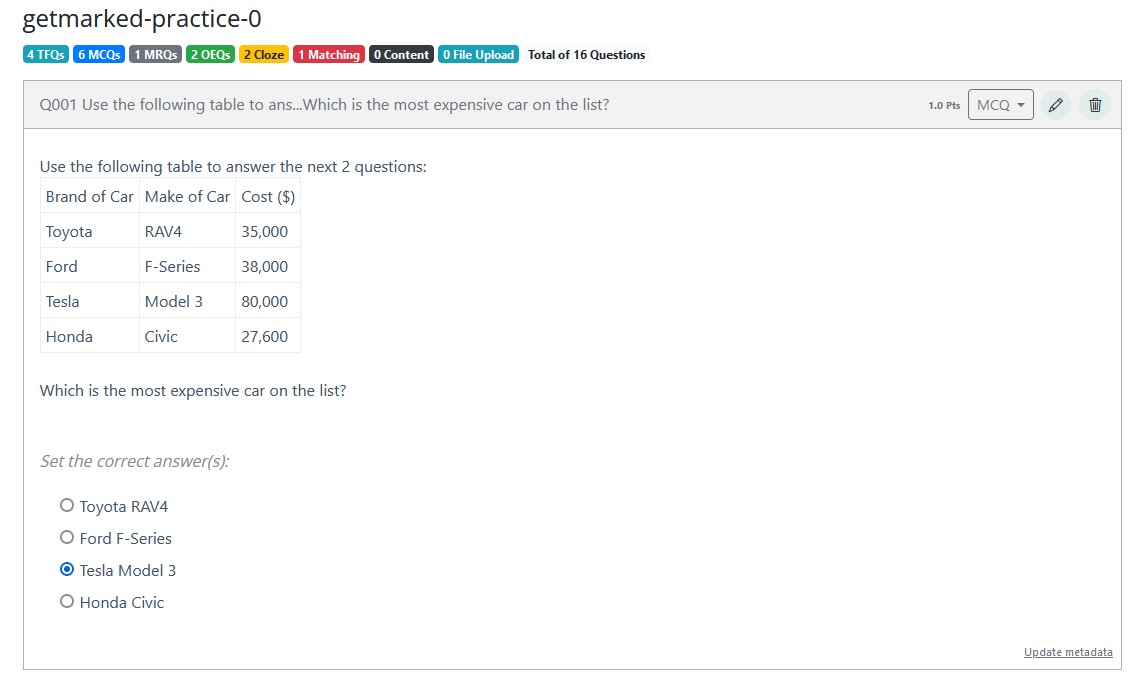
Upload the IMSCC file exported from your Schoology site. All questions found inside the IMSCC file would be imported into our system.
Step 7: Export questions to any LMS or platform of your choice

Hover your mouse over the imported job and the Export button will show itself. Click on it to export.
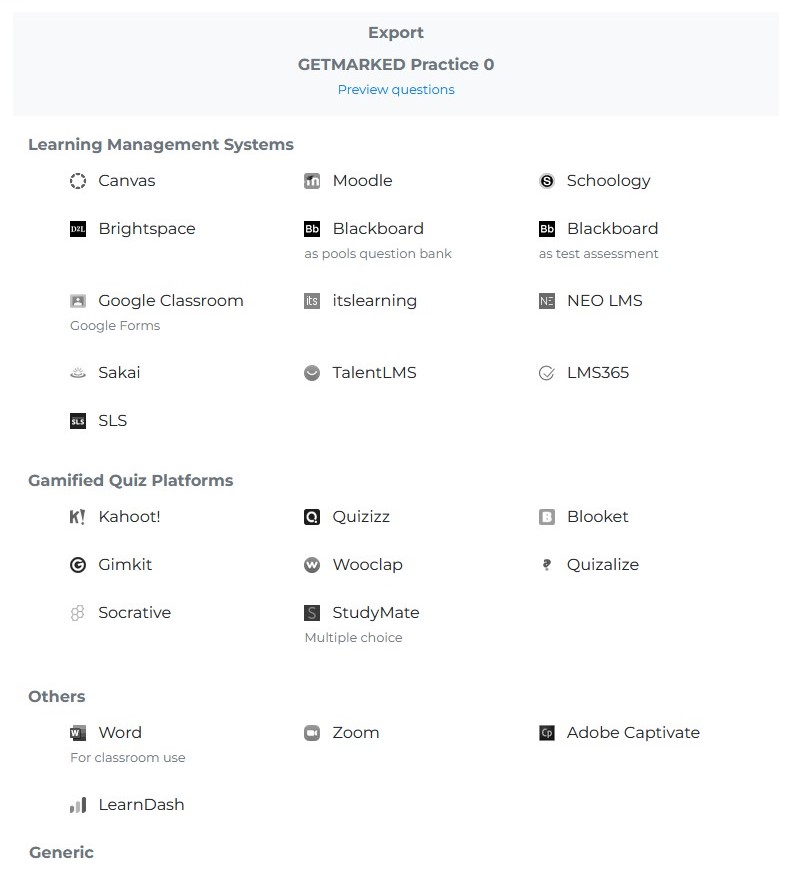
Currently, we support export to
Google Forms, Canvas, Blackboard, Moodle, Schoology, Brightspace,
Kahoot, Quizizz, Blooket, Gimkit, Quizalize, Wooclap, itslearning, Socrative, NEO LMS, Sakai, TalentLMS, LearnDash, LMS365,
Word doc, Zoom, Studymate, Adobe Captivate, SLS, GIFT and QTI,
covering almost 99% of all learning platforms in the market.
With that, you would be able to export your Schoology quiz and import it into any learning platform of your choice!
END.