About us
GETMARKED helps teachers reuse their quiz questions across a constellation of learning platforms. Teachers can import and export between Kahoot, Wayground (fka Quizizz), Blooket, Gimkit, Google Forms, Microsoft Forms, Canvas, Blackboard, Word doc, Moodle, Schoology, Brightspace, Edpuzzle and more.
GETMARKED helps teachers reuse their quiz questions across a constellation of learning platforms. Teachers can import and export between Kahoot, Wayground (fka Quizizz), Blooket, Gimkit, Google Forms, Microsoft Forms, Canvas, Blackboard, Word doc, Moodle, Schoology, Brightspace, Edpuzzle and more.
Step 1: Login to your Brightspace account
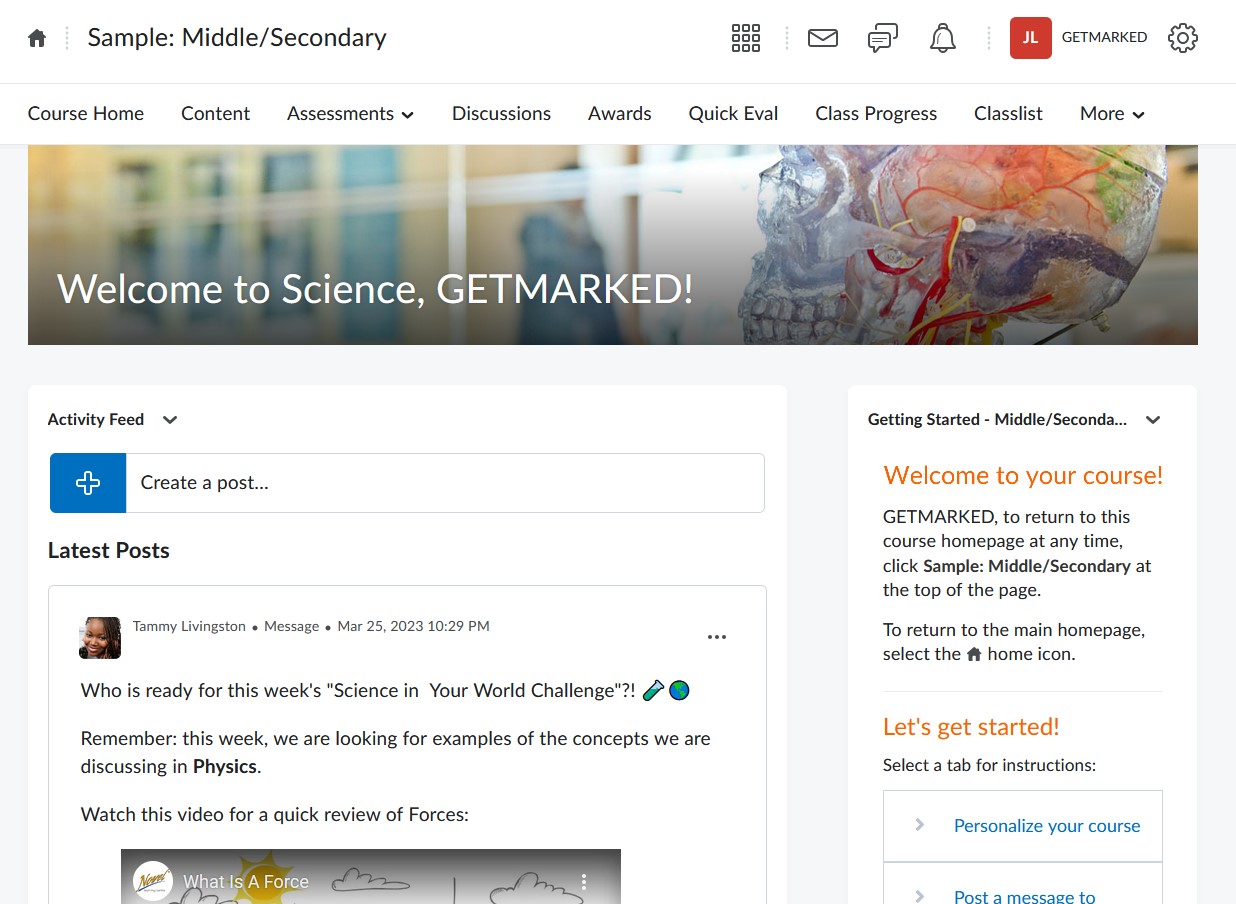
Login into your D2L Brightspace account. Navigate to your course homepage.
Step 2: Click on ⚙ Gear icon on the top right
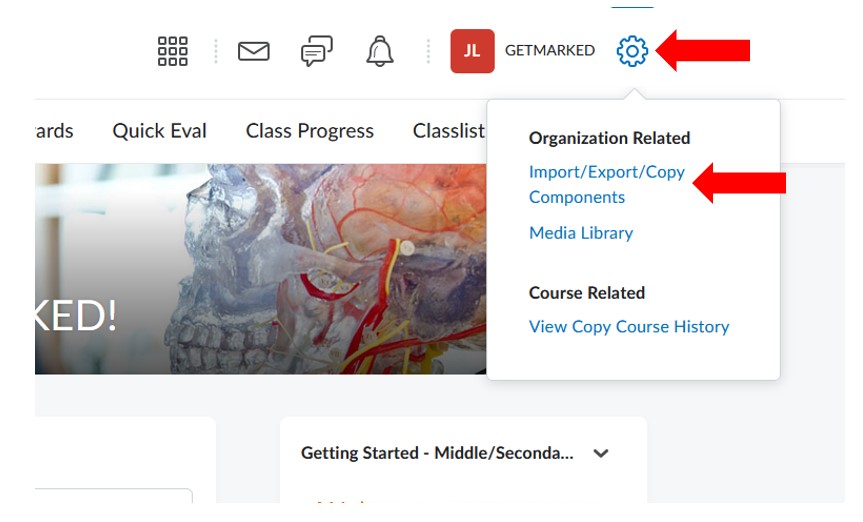
Click on the ⚙ Gear icon on the top right hand corner of your course homepage, then click on Import/Export/Copy Components. That is where you can import and export your course content and quizzes.
Step 3: Click on Export as Brightspace Package from the menu
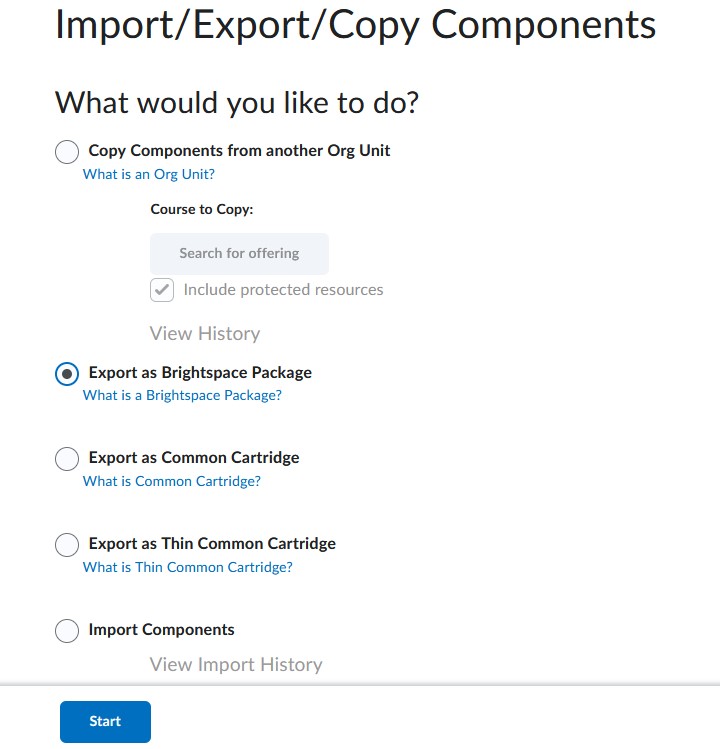
Now, click on the Export as Brightspace Package among the many options. Then, click on the Start blue button at the bottom of the screen.
Step 4: Select Quizzes to export
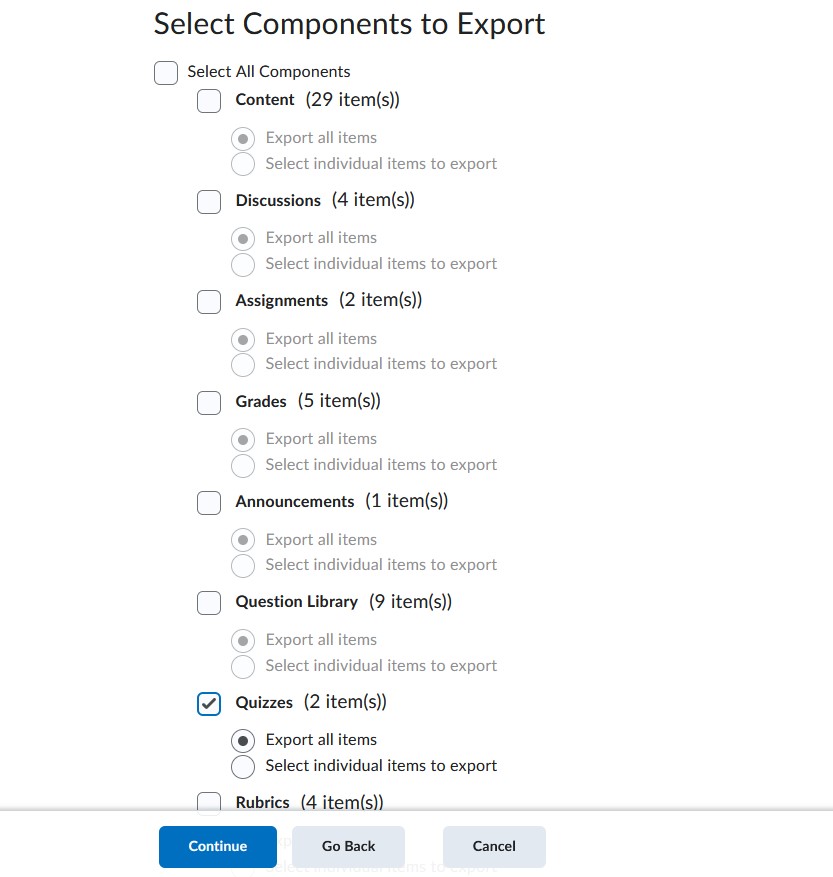
Select Quizzes. You can then decide which quizzes you want to export. Exporting all quizzes will result in a very large file and a long waiting time. In the screenshot above, we will be exporting all quizzes since there's only two quizzes in this course.
Step 5: Confirm export choices

Review the components you want to export and click on the blue Export button at the bottom of the screen.
Step 6: Wait and download export ZIP file
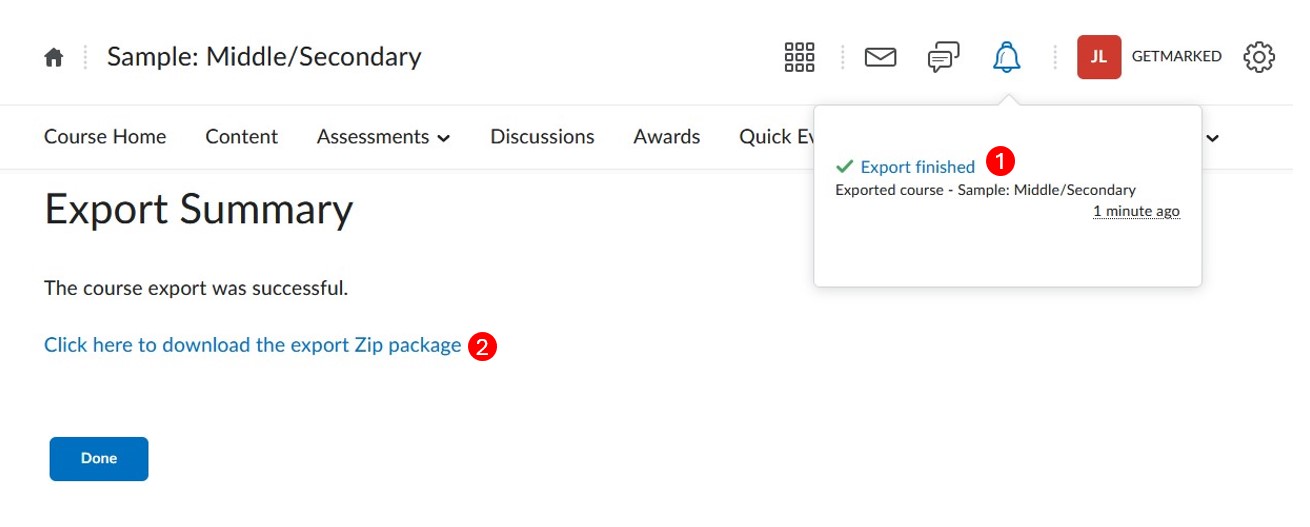
Wait for export to complete. This might take a while if you have selected a lot of quizzes to export. Your notification bar will tell you when it is ready and you can download the ZIP file generated.
With that, you have successfully exported your Brightspace Quizzes as a Brightspace Package. If you need to transfer or migrate your quiz to another learning platform (e.g. Kahoot, Google Forms, Quizizz), you can read on and see how GETMARKED Digitaliser can help.
Step 7: Signup for an account with GETMARKED Digitaliser
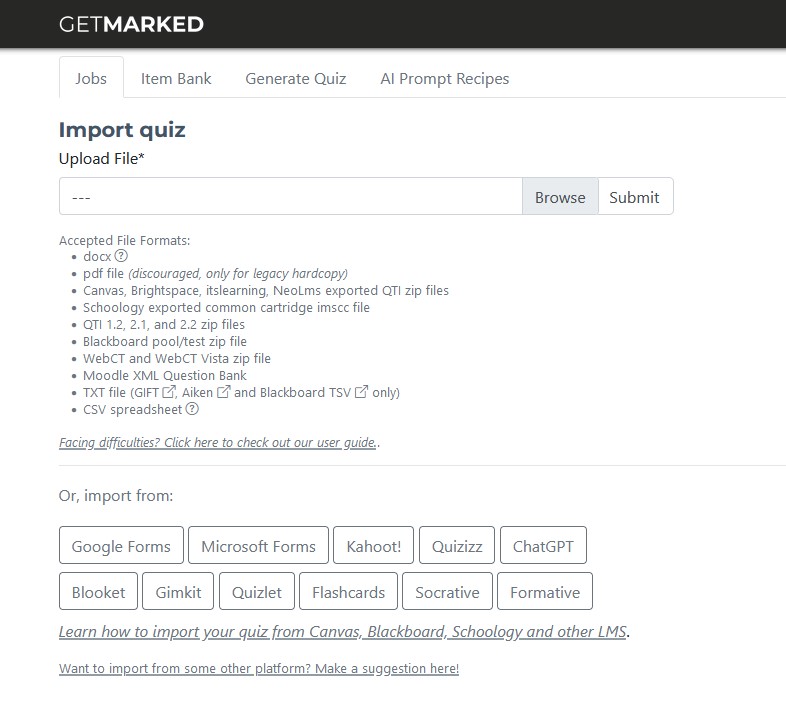
Register for a free trial with GETMARKED Digitaliser and login. GETMARKED Digitaliser is a tool that converts between question bank formats. This enables teachers to migrate quiz from one learning platform to another. You will get 2 free imports of 20 questions each during the free trial.
Step 8: Upload the ZIP file
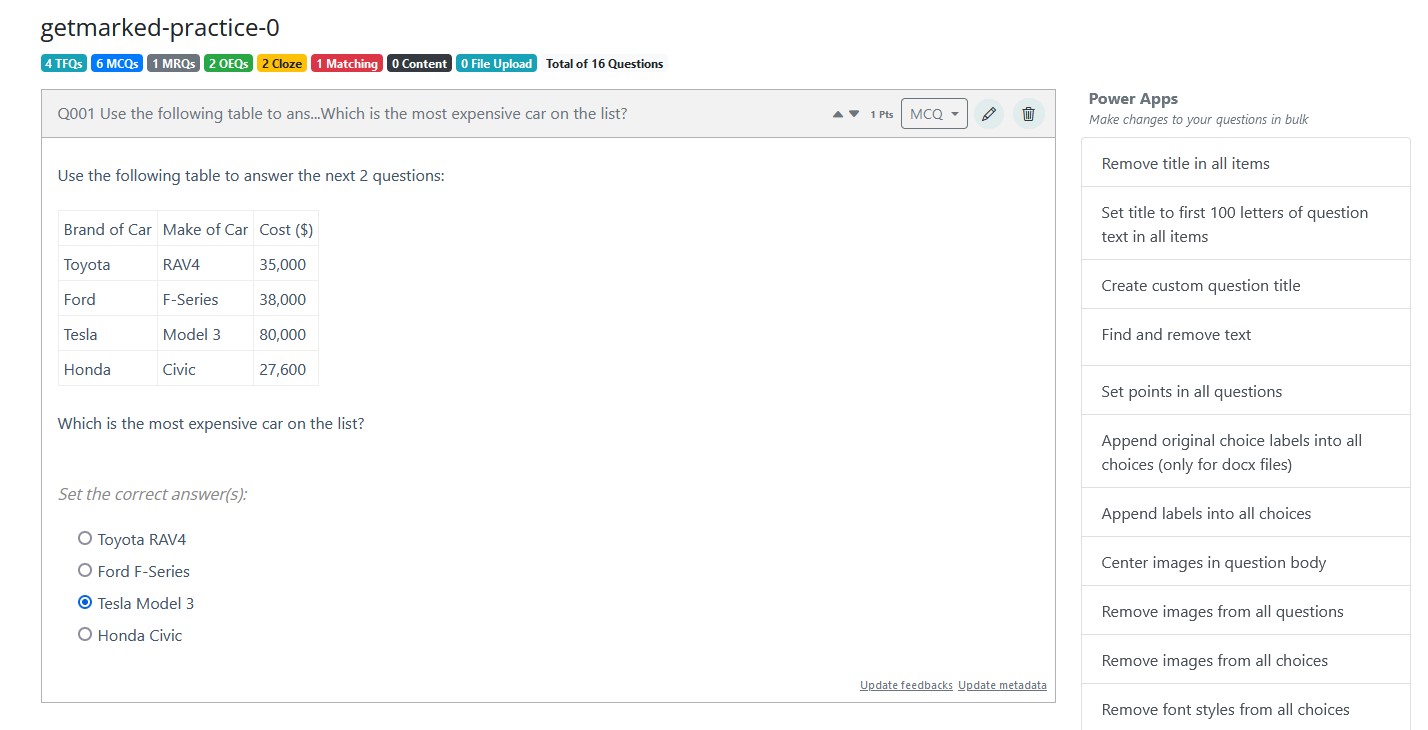
Upload the ZIP file exported from your Brightspace site. All questions found inside the ZIP file would be imported into our system.
Step 9: Export questions to any LMS or platform of your choice
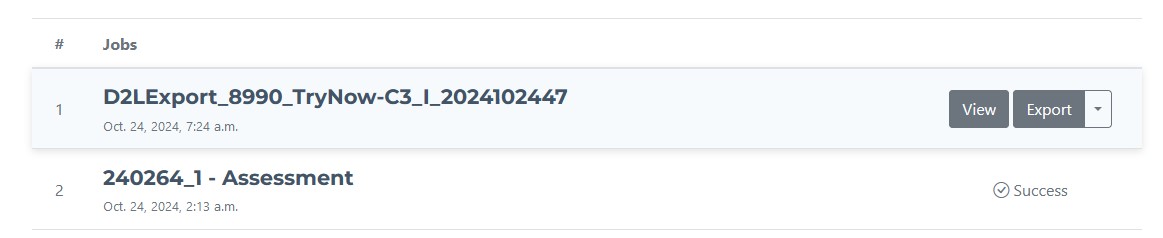
Hover your mouse over the imported job and the Export button will show itself. Click on it to export.
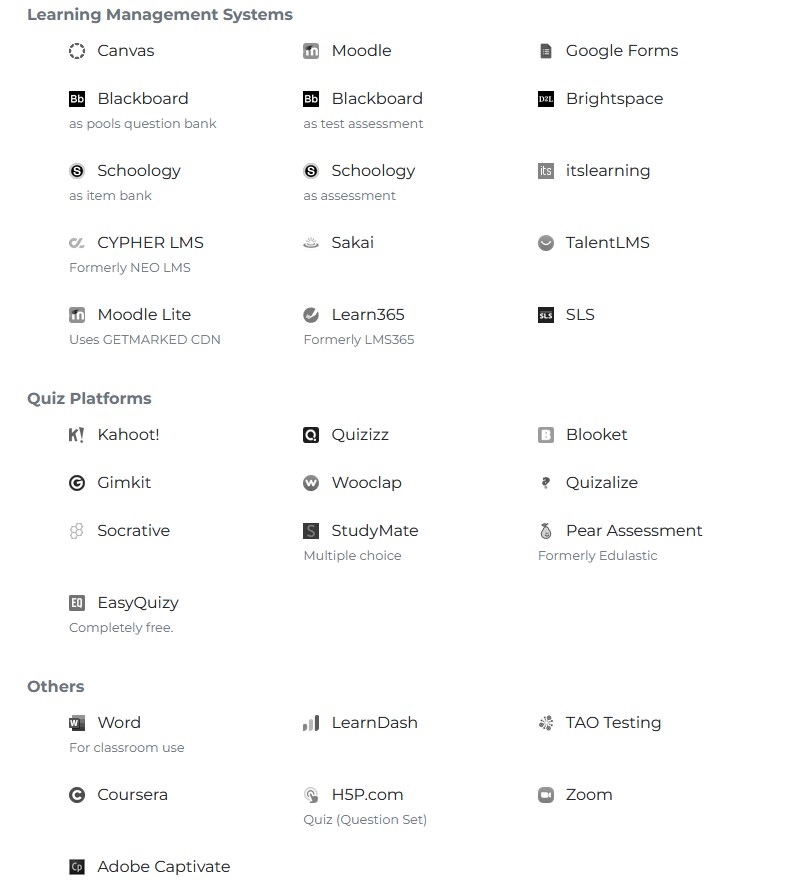
Currently, we support export to
Google Forms, Canvas, Blackboard, Moodle, Schoology, Brightspace,
Kahoot, Quizizz, Blooket, Gimkit, Quizalize, Wooclap, itslearning, Socrative, NEO LMS, Sakai, TalentLMS, LearnDash, LMS365,
Word doc, Zoom, Studymate, Adobe Captivate, SLS, GIFT and QTI,
covering almost 99% of all learning platforms in the market.
With that, you would be able to export your Brightspace quiz and import it into any learning platform of your choice!
END.