User Guide
If we did our job well, you will never need a user guide
GETMARKED Digitaliser allows you to import any kind of quiz in one-click as long as the document was prepared for classroom use in mind. Your quiz do not need to be formatted in any specific way, we will intelligently infer what's inside.
Here's some sample Word document quizzes to give you a sense of the variety of questions we can convert: We support much much more formats and more are added everyday as our AI gets more intelligent.
- True-false question
- Multiple choice question
- Multiple response question
- Cloze question
(fill-in-the-blank) - Cloze question
(select dropdown menu) - Open-ended question
- Matching question
- Likert question
- Canvas
- Blackboard
- Moodle
- Brightspace
- Schoology
- CYPHER/NEO LMS
- Zensai Learn365 (Formerly LMS365)
- Sakai
- Google Classroom/Forms
- Microsoft Forms
- itslearning
- Ilias
- TalentLMS
- Adobe Captivate
- Wooclap
- Kahoot!
- Quizizz
- Blooket
- Gimkit
- Quizalize
- Pear Assessment (Formerly Edulastic)
- Edpuzzle
- Socrative
- Formative.com
- Zoom
- LearnDash
- Coursera
- H5P.com Quiz (Question Set)
- SLS
- Quia
- docx
- json (Google Form)
- Canvas, Brightspace, itslearning, NEO LMS, Ilias QTI zip file
- Blackboard pools and tests zip file
- Common cartridge imscc file
- QTI 1.2 zip file
- QTI 2.1 zip file
- QTI 2.2 zip file
- Moodle XML file
- Cognero QTI zip file
- WebCT zip file
- GIFT TXT file
- Aiken TXT file
- Blackboard TSV TXT file
- CSV Spreadsheet
- pdf (discouraged)
In most cases, our system would be able to intelligently infer where the answers are in your docx file. If however you are facing difficulties in getting your answers picked up, you can either create an answer scheme at the bottom of the document (recommended approach) or annotate the answers directly in the question.
There are four ways to annotate the correct answer in the question, with multiple choice questions you can annotate the correct answer using either:
- Bold
- Highlight
- Answer tag
- Asterisk
1. Which color of light has the shortest frequency?
a) Blue
b) Red
c) Green
d) Orange
2. Who is the first President of the United States?
(a) George Bush
(b) George Washington
(c) George Clooney
(d) George Russell
3. What is the chemical formula of water?
a. O2H
b. HO2
*c. H2O
d. OH2
4. T* F The sky is blue.
- Highlight the entire choice option.
- Bold the entire choice option.
- Add asterisk * on the immediate right of the correct option.
- Add asterisk * on the immediate left of the correct option.
For True-false questions, you may even simply leave the correct answer directly below the question body. Here's some example.
1. The earth has two moons.
F
2. There are seven continents in the world.
True
3. New Mexico is part of Mexico.
False
For open ended questions, you can only use Answer: tag to annotate the correct answer. Append the tag at the end of each question like so:
5. Process H also occurs in plant P. The diagram shows how a fruit is formed from the flower of plant P. The fruit of plant P has also been cut open.
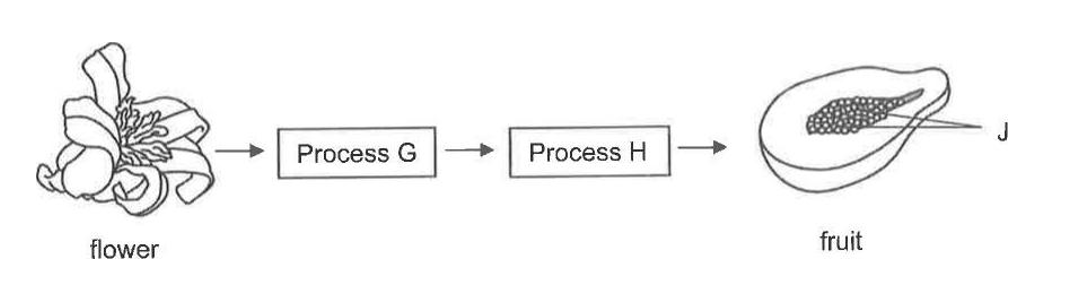
(i) Describe the process G.
Answer: Process G is pollination
(all the questions from 1 to 5) ...
Answer Scheme
1) a
2) b
3) c
4) T
5) Process G is pollination
A simple Answer Scheme can be defined like so:
(all the questions from 1 to 5) ...
Answer Scheme
1) a
2) b
3) c
4) T
5) Process G is pollination
You may also define an Answer Scheme in tables like so:
(16 multiple choice questions not shown for brevity ....)
Answer Scheme
| Q1 | Q2 | Q3 | Q4 |
| A | C | B | D |
| Q5 | Q6 | Q7 | Q8 |
| C | C | A | B |
| 9 | D | 13 | B |
| 10 | C | 14 | B |
| 11 | A | 15 | A |
| 12 | C | 16 | B |
1) What is the color of the sky?
a) Orange
b) Red
c) Blue
d) Green
Answer: c
Explanation: The color of the sky is blue due to rayleigh scattering.
If you want to feedback to be displayed specifically for when the response is correct or incorrect use the following tags respectively Correct Feedback: and Incorrect Feedback:
Currently, choice specific feedback for MCQ is not available. Please reach out to support if you need it.
- All questions should start with a question number following by parenthesis.
- Question content should be after the question number and not before.
- All MCQ options should start with an alphabetical label followed by a parenthesis.
- Answers are annotated using asterisk on the immediate right of the correct answer.
Here's an example.
1) How many days are there in a year?
a) 360 days
b) 365 days*
c) 361 days
d) 375 days
What is the largest living terrestrial animal on earth?
Rhinoceros
Hippopotamus
Elephant*
Giraffe
The earth rotates around the sun.
True
Regardless of how you choose to create your quiz, please ensure that either all or none of the questions starts with question number. We do not accept inconsistent quiz structure.
Lastly, if you choose to start with a question number for each quiz question, there's more than one way to define them. Here's two ways.
Question 1.
What is the largest living animal on earth?
A) Blue whale
B) Giant Squid
C) Elephant
D) Crocodile
Ans: A
Question: 2
What is the largest living terrestrial animal on earth?
A) Rhinoceros
B) Hippopotamus
C) Elephant*
D) Giraffe
6. Pregnant patients at term increase their tidal volume by approximately:
10%
20%
30%
40%*
7. How many litres of blood does a human body have?
- two litres
- three litres
- four litres
- five litres
8. How many bones does the adult human body have?
1) 124
2) 168
3) 206
4) 251
Lastly, please note that while we support non standard MCQ formats, you are discouraged from using it as those formats are inherently ambiguous and might convert sub-optimally in some edge cases.
6. Select all the states that are part of the European Union.
A) Vietnam
B) Brazil
C) France*
D) Germany
*E) Italy
In the above example, the correct answer is C), D) and E).
You can also define the correct answer using the ans: tag.
6. Which options belows are consider organs of the human body. Select all that apply.
A) Skin
B) Hair
C) Brain
D) Toe
E) Heart
Ans: A, C, E
To register as a matching question, there must be an instruction within the question text that contains "match the ...." (or equivalent) to hint that it is a matching question. Here's an example.
7. Match the invention with its inventor.
Thomas Edison = Light Bulb
Alexander Graham Bell = Telephone
Wright brothers = Aeroplane
You may also explicitly define the question type to be matching too.
7. Associate the invention with its inventor.
Type: matching
Thomas Edison = Light Bulb
Alexander Graham Bell = Telephone
Wright brothers = Aeroplane
Here's another possible format to create matching question.
Match the following terms with their definitions:
1. Atrocity
2. Fanatical
3. Pensive
a. An extremely wicked or cruel act.
b. Filled with excessive and single-minded zeal.
c. Engaged in, involving, or reflecting deep or serious thought.
In this format, the list with number labels will be the "questions" and the list with alphabet labels will be the matching "options". you cannot set the correct answer in the Word document for this format. Please use our web interface to define the correct answer after import. If you want to define the correct answer together with the questions in Word document, please use the equal sign format mentioned above.
15. The Grand Canyon is a steep-sided canyon carved by the Colorado River in [[*Arizona, Utah, California, Nevada]]. The canyon is a result of [[erosion, weathering]] which exposes one of the most complete geologic columns on the planet.
15. The Grand Canyon is a steep-sided canyon carved by the Colorado River in _________ [*Arizona, Utah, California, Nevada]. The canyon is a result of _________ [erosion, weathering] which exposes one of the most complete geologic columns on the planet.
The cloze question starts with a question number (recommended practice for all questions too) followed by the question text.
To create the "blank", you can use double square brackets [[ ... ]] to represent a "blank". Alternatively, use a series of underscore (this symbol _ and at least 4 of them) followed by a single enclosing square bracket ____ [ ... ] as you might do if you were preparing the quiz for normal classroom use.
There are two types of cloze fields you can choose from. Either select-dropdown or fill-in-the-blank. Here's how you can create them.
For example, ________ [*Arizona, Utah, California, Nevada] or [[*Arizona, Utah, California, Nevada]] will render as
For example, _______ [Arizona, Utah] or [[Arizona, Utah]] will be rendered as .
In both fields, the bare square bracket character [ and ] cannot be used. You will need to escape it using backslash \. Here's an example for a select dropdown field [[ *Left Square Bracket \[ , Right Square Bracket \] ]] to get the following outcome .
Additionally, when you need to use comma , as part of an answer, you may use triple pipe ||| as an alternative to delimit answers. Here's an example, [[ 40,000 ||| 4,000 ]] will be rendered as .
Finally, please note that different LMS has different level of support for this very useful question type.
| Cloze Type | Canvas | Moodle | Blackboard | Schoology | Brightspace | NEO LMS | itslearning |
|---|---|---|---|---|---|---|---|
| Fill-in-the-blanks only | |||||||
| Select-dropdown only | |||||||
| Fill-in-the-blanks and select-dropdown |
Suddenly she came upon a little three-legged table, all made of solid glass; there was (9) _________ on it except a tiny golden key, and Alice’s first (10) _________ was that it might belong to one of the doors of the hall; but, alas! either the locks were too large, or the key was too small, but at any rate it would not open any of them. (11) _________ , on the second time round, she came upon a low curtain she had not noticed before, and behind it was a little door about fifteen inches high: she tried the little golden key in the lock, and to her great delight it fitted!
Note that this question doesn't have to start with a question number as all the response fields are numbered and that there are at least 3 response fields. Response field also need to have at least 4 underscore to be treated as a response field.Should you choose to not number the response field, then you should follow the format of a cloze question instead.
Question 1
John has 20 red, green and blue balls. If {red} of the balls are red and {green} of the balls are green. How many are blue?
Formula:
red = uniform(1,9) \\ a random integer from 1 to 9 inclusive
green = uniform(1,9) \\ a random integer from 1 to 9 inclusive
ans = 20 - red - green
Question 2
What is the of a circle with radius {r}cm?
Formula:
r = uniform(2, 5, 1) \\ a random number from 2.0 to 5.0 with 1 decimal place (e.g. 2.1, 4.3, 4.9)
ans = pi * r ^ 2
dp = 2 \\ answer would be rounded to 2 decimal places at grading
uniform() function and nothing else. Below are the rest of the functions you may use in writing the formula.
| Name | Function / Constant / Operator | Notes |
|---|---|---|
| Uniform Distribution | uniform(a,b, [decimal]) | Get a random number in the range [a, b) or [a, b] depending on rounding. Optional decimal place, default is 0 so integer is returned. Only to be used in variable definition. |
| Square Root | sqrt(x) | Returns the square root of the given real number x. To obtain the negative square root, use -1*sqrt(x) |
| Absolute Value | abs(x) | Returns the absolute value of a given value |
| Round | round(x) | Returns the given value rounded to the nearest whole number |
| Floor | floor(x) | Returns the smallest integer less than or equal to the given value |
| Ceiling | ceil(x) | Returns the smallest integer greater than or equal to the given value |
| Sine | sin(radians) | Returns the sine of the given value |
| Cosine | cos(radians) | Returns the cosine of the given value |
| Tangent | tan(radians) | Returns the tangent of the given value |
| Hyperbolic Sine | sinh(radians) | Returns the hyperbolic sine of the given value |
| Hyperbolic Cosine | cosh(radians) | Returns the hyperbolic cosine of the given value |
| Hyperbolic Tangent | tanh(radians) | Returns the hyperbolic tangent of the given value |
| Arcsine | asin(x) | Returns the inverse sine of a real number x as a radian measure |
| Arccosine | acos(x) | Returns the inverse cosine of a real number x as a radian measure |
| Arctangent | atan(x) | Returns the inverse tangent of a real number x as a radian measure |
| Secant | sec(radians) | Returns the secant of the given value |
| Cosecant | cosec(radians) | Returns the cosecant of the given value |
| Cotangent | cotan(radians) | Returns the cotangent of the given value |
| Degrees to Radians | deg_to_rad(degrees) | Converts an angle x from degrees into radians |
| Radians to Degrees | rad_to_deg(radians) | Converts an angle x from radians to degrees |
| Logarithm (natural) | ln(x) | Returns the natural log of the given value |
| Logarithm (common) | log(x) | Returns the base-10 log of the given value |
| Exponential | exp(x) | Returns e raised to the power of x |
| Pi, 𝛑 | pi | Returns the value of pi (3.141592653589793) |
| Euler's Number, e | e | Returns the value for e (2.718281828459045) |
| Basic mathematical operators | +,-,*,/ | Plus, Minus, Multiplication and Division |
| Power | x ^ y OR x ** y | Return the value of x raise to the power of y |
Using the table below, answer questions 10 to 12.
| Knocky | Flor | Ella | Juan | |
| Breed | Jack Russell | Poodle | Streetdog | Cocker Spaniel |
| Age | 16 | 9 | 10 | 5 |
| Owner | Mother-in-law | Me | Me | Sister-in-law |
| Eating Habits | Eats everyone's leftovers | Nibbles at food | Hearty eater | Will eat till he explodes |
10. Who is the owner of Ella?
Ans: me
11. Which dog is the oldest?
Ans: Knocky
12. What breed is Juan?
Ans: Cocker Spaniel
After conversion, the shared stimulus (in this case the table) will be included in each of the individual question.
One surefire way to ensure that the shared stimulus is recognised by the system is to use the phrase
".... to answer questions X to Y" or "... to answer the next X questions",
where X and Y are numbers.Variants of the same phrasing will also be accepted.
To identify whether an equation is a MathType equation, click on it. If you see dashed line borders and small grey squares like the image below, then it is a MathType equation.
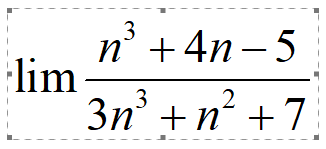
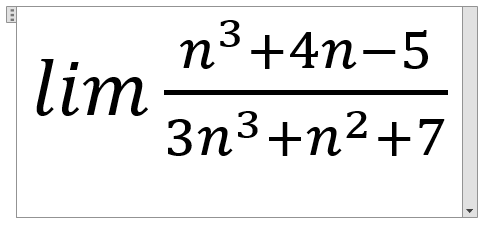
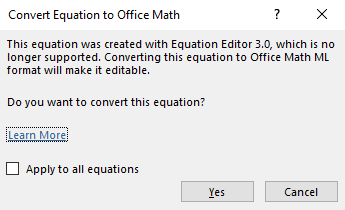
If you do not see the dialog box to convert all equations appear, it is because your MS Word has MathType add-in installed. We recommend you disable it temporarily so that you can convert your equations to Office Math Equation.
Here's the instructions for Windows:
- From the Office Button or File tab, choose Word Options (2010 and later: Options).
- Along the left pane of the resulting window click Add-Ins.
- At the bottom of the window, next to "Manage" use the drop-down menu to choose Word Add-ins and click Go.
- In the list of currently active templates, uncheck the box next to MathType Commands 6 for Word.dotm or MathType Commands for Word.dotm.
To tell GETMARKED Word document importer that your text or paragraph is code, please apply Consolas font on text that should be treated as code in your Word document. Below is a sample of what the code text will look like after import from your Word document, with all indents kept when it normally isn't.
Question 1. From the code snippet below, what is the output of factorial if n is 5 ?
n = int(input('Type a number, and its factorial will be printed: '))
if n < 0:
raise ValueError('You must enter a non-negative integer')
factorial = 1
for i in range(2, n + 1):
factorial *= i
print(factorial)You can refer to this word document code quiz on how code question should be constructed.
1. Explain how insulin regulates a person's blood sugar level.
Bloom: Explain
Difficulty: Medium
Topic: Hormones
Subject: AP Biology
The metadata captured would be store your item bank where you can later use it to filter and retrieve questions of specific topic or difficulty or any other dimension that you specified. Here's a list of metadata that we accept. The list is non-exhaustive.
['ans', 'answer', 'correct answer', 'answers', 'answerscheme', 'markscheme', 'jawaban',
'đáp án', 'solución', 'diff', 'dif', 'difficulty', 'difficulty level', 'complexity',
'lod', 'type', 'category', 'question type', 'answer location', 'accessibility', 'subject',
'title', 'section', 'feedback', 'general feedback', 'explanation', 'explanations', 'reference',
'references', 'explanation/reference', 'rationale', 'reason', "here's why", 'explanation of answer',
'forklaring', 'solution', 'pembahasan', 'razonada', 'correct feedback', 'incorrect feedback',
'bloom', 'blooms', "bloom's", 'taxonomy', 'skill level', 'level', 'aacsb standard', 'skl',
'aacsb', 'aicpa bb', 'aicpa fc', 'aicpa fn', 'aicpa pc', 'ima', 'min', 'national standards',
'national standard', 'learning objective', 'learning objectives', 'lo', 'learning outcome',
'learning outcomes', 'objective', 'chapter this maps to', 'cognitive domain', 'page ref',
'page', 'reference', 'page reference', 'page number', 'source', 'section', 'ref', 'pts',
'points', 'item weight', 'nat', 'analytic', 'top', 'topic', 'topics', 'ahead', 'var', 'sta',
'has variables', 'date created', 'date modified', 'msc', 'keywords']
Moodle LMS allows questions to be categorized (i.e. put in folders). This is supported by defining the
Category metadata either in your Word document or through our web UI.
Please note that this particular Moodle feature (exporting to Moodle with Categories) requires a commercial/institutional license.
- Email support with the document and specify the problem that you face. We will get back to you in 24hrs.
- Format the document as if you will be using it in classroom. Quiz documents that are generated by a LMS tends not to convert well.
- Remove all bold, underline and italics. Annotate answers using only asterisk on the immediate right of the correct answer.
- Remove content that has nothing to do with the quiz. Things like cover page, table of content, answer scheme should be removed.
- If your document is huge, reduce half the content and try converting again. Repeat until it works.
Luckily, it very easy to convert it into a proper Word document file. Open the offending file using Microsoft Word, make any changes to the document (e.g. add a new line by pressing the Enter key). Then Save as a new docx file. Resubmitting the new file and it will now import correctly in GETMARKED Digitaliser.
If your pdf was originally exported from Word, then you can use Microsoft Word to open the pdf file and convert it back into docx. The docx file, while not the same as the original, would still perform better than a pdf.
If you have to use pdf (due to legacy hardcopy worksheets), then we recommended that each pdf file is less than 15 pages and only contains the quiz questions and nothing else (i.e. remove the cover page, answer scheme, etc.). Additionally, the scan quality should be at least 150 dpi greyscale. Black and white is not recommended. Docx files have no such limitations.