As this free text-to-quiz converter requires your quiz to be in a fix format, you will need to make some small changes to your existing docs to use it. If you have a complex quiz document that includes images, you might want to consider our paid tool that doesn't require your quiz questions to be in a fixed template. Now, on with the article!
About us
GETMARKED helps teachers reuse their quiz questions across a constellation of learning platform. Whether it is exporting your Google Forms and converting it into a Kahoot or exporting from Quizizz and migrating it into Google Forms, GETMARKED helps you do all that in one click.
GETMARKED helps teachers reuse their quiz questions across a constellation of learning platform. Whether it is exporting your Google Forms and converting it into a Kahoot or exporting from Quizizz and migrating it into Google Forms, GETMARKED helps you do all that in one click.
Step 1: Prepare your Google Doc quiz
1. What is the color of the sky?
a) Orange
*b) Blue
c) Green
d) Violet
2. Which ones of these animals are warm-blooded? (Select all that apply)
*A. Dolphin
B. Salmon
C. Blue-fin Tuna
*D. Blue Whale
3. In your society, to what extent is it acceptable for public money to be used for the acquisition of works of art?
You should format the quiz in your Google Docs to look like the above.
- Every question must start with a question number followed by a period or parenthesis.
- MCQs choices should start with an alphabet followed by a period or parenthesis.
- Answers are annotated by placing an asterisk to the left of the correct option.
- Answers must be provided for all questions except open ended questions.
Step 2: Copy and paste the text into the editor
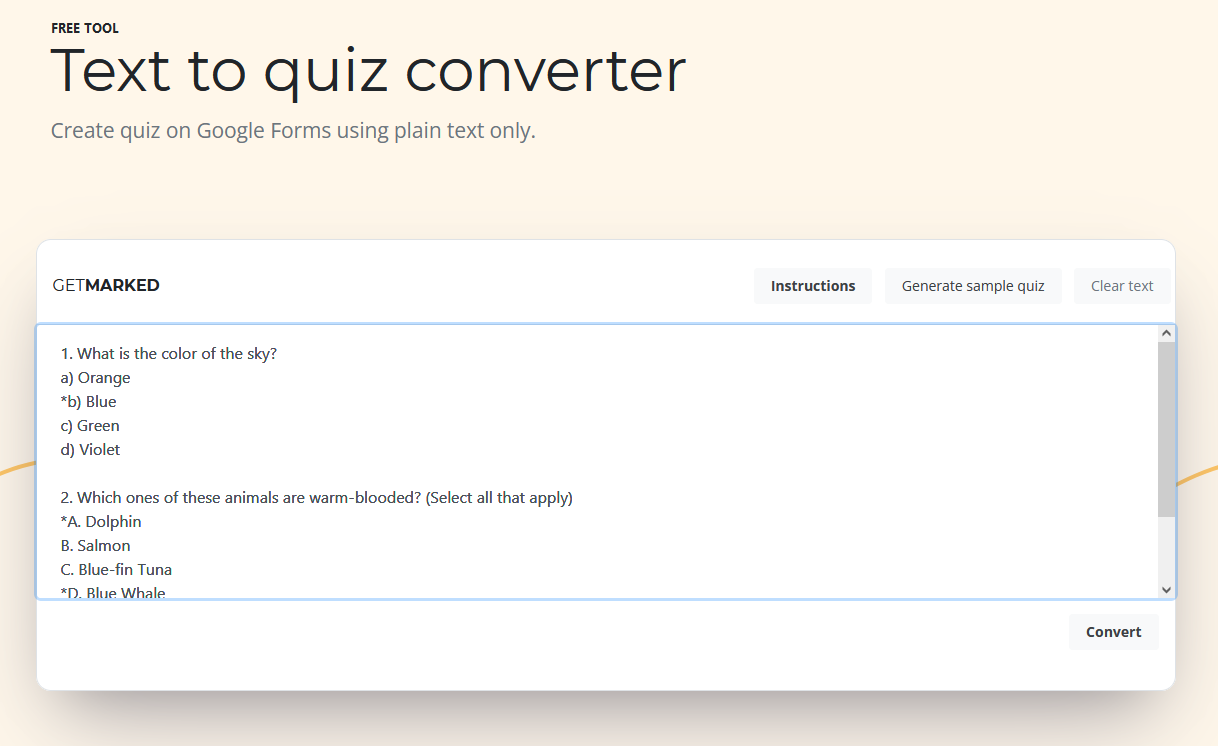
Copy the formatted quiz text inside your Google Docs and paste it into the text-to-quiz converter. It should look something like the above. If you do not have a quiz text at hand, you can click on the generate sample quiz button to get an example quiz text to follow in this tutorial.
Step 3: Click convert
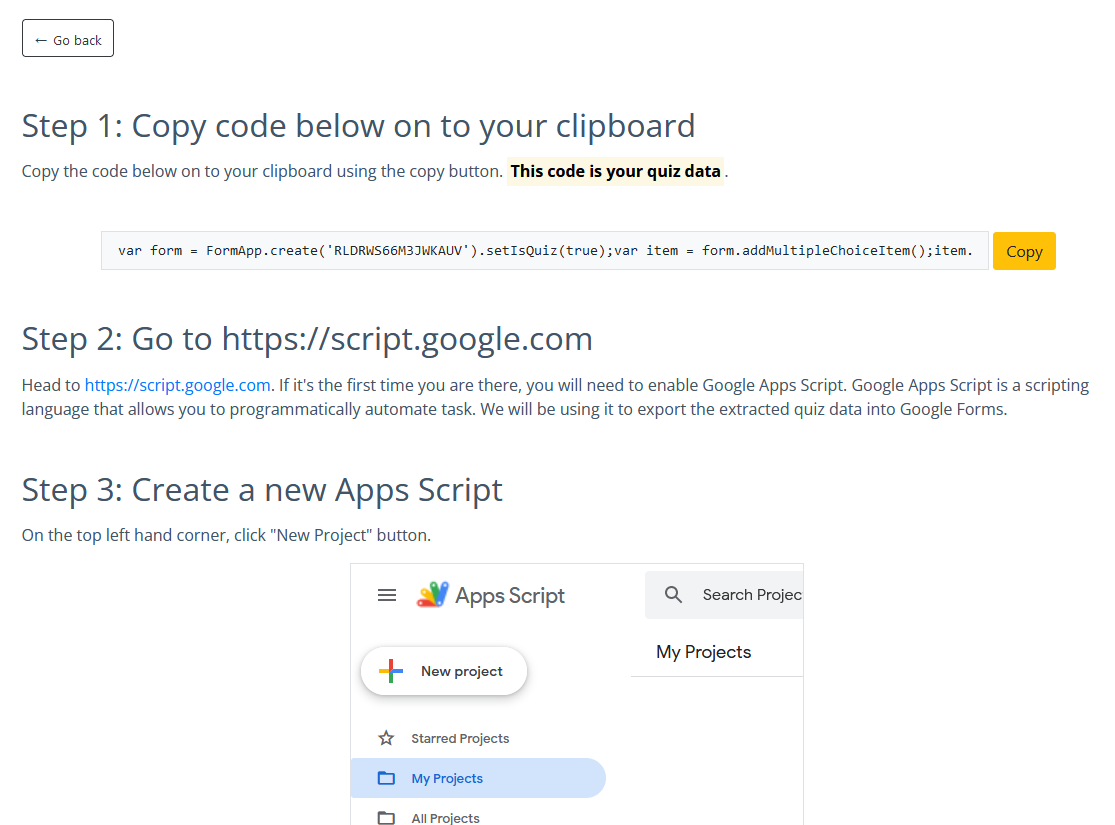
After clicking convert, you would be brought to a page with instructions on how to use Google App Script to generate the quiz. Google App Script is programming language that can be used to automate task inside your Google Workspace. GETMARKED's text-to-quiz converter will create a Google App Script code for you to execute, so that a Google Form can be generated automatically based on your quiz text.
Step 4: Go to https://script.google.com
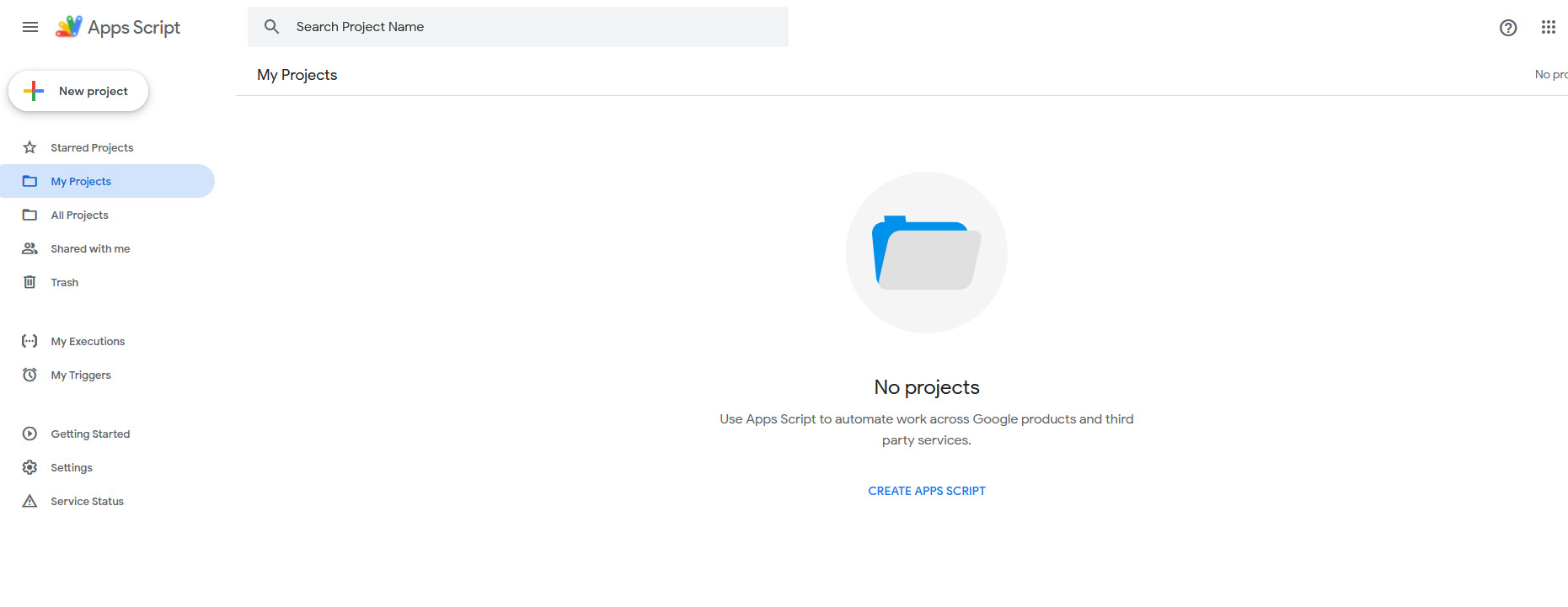
Following the instructions on the page. You will head to https://script.google.com. If it's the first time you are there, you might need to enable Google Apps Script.
Step 5: Create a new Apps Script
On the top left hand corner, click "New Project" button.
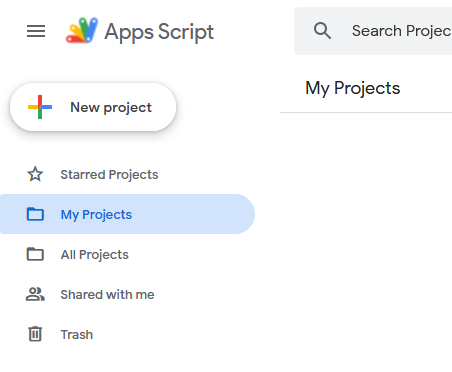
You should be looking at the script editor now.
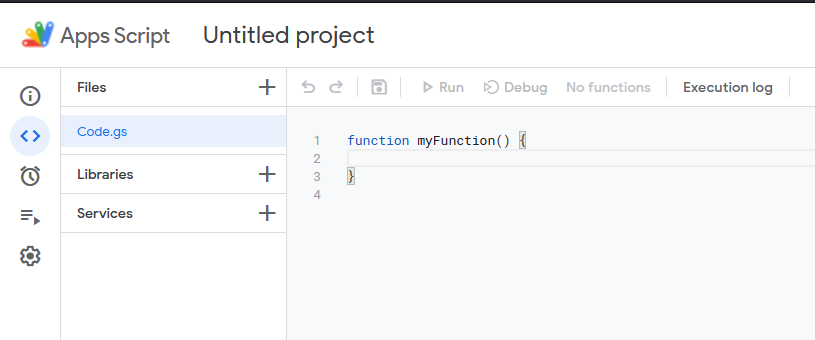
Step 6: Paste generated code from text-to-quiz into the Apps Script Editor
The instructions page has an orange copy button for you to copy the generated Google App Script code into your clipboard. Paste it into the App Script editor and it should look something like this after pasting.
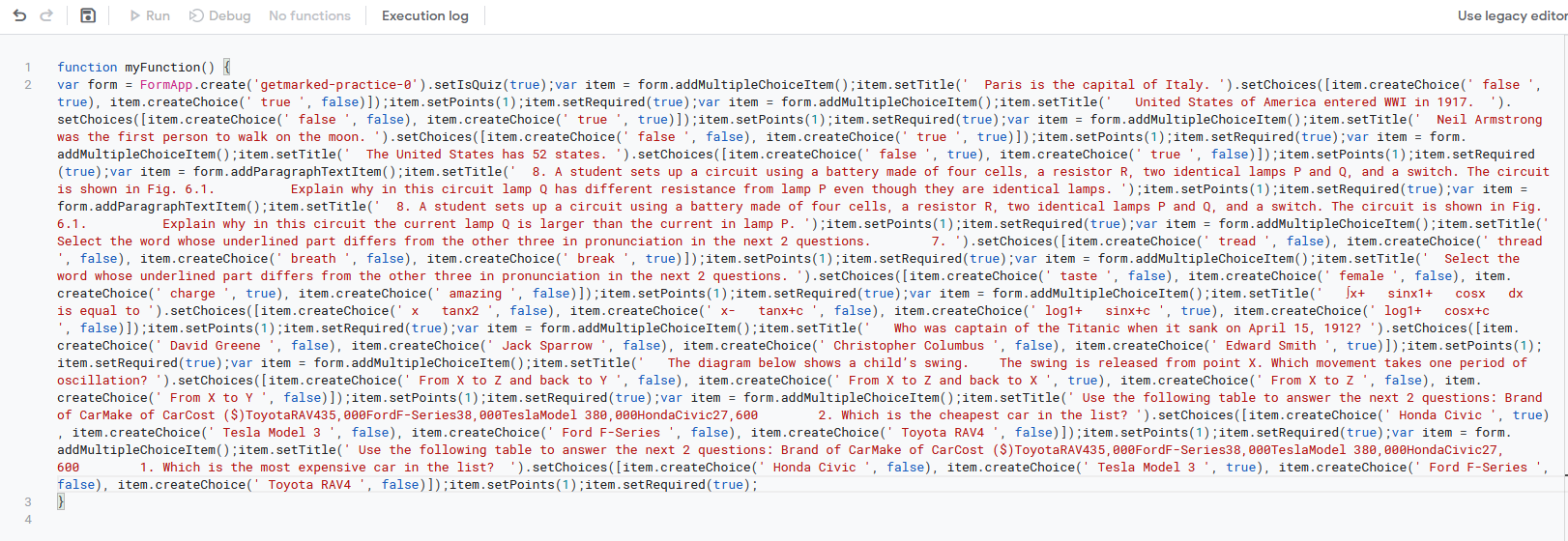
Step 7: Save and execute the code
After the code has been pasted, click on the Save Project button (the floppy disk icon) and then the Run button. You will be asked to give the executing code permission for it access your Google Drive. Please authorize it, it is safe to do so. The code will only create a form and nothing else.Please take note that any images, tables, or font styling will not be exported as Google Form doesn't allow us to programmatically create it. You will have to use Google Form's web interface to add it back in.
Once completed, go to your Google Drive and you should find the newly create Google Form there. Congratulations, you have successfully converted your Google Doc to Google Form using our free text-to-quiz converter! If you found this useful, we would really appreciate it you share this with your colleagues.
END.