Method One: SDSU Text-to-QTI tool
To import a question bank, Canvas accepts a variety of format, but Word document is not one of them. So the strategy is to convert your Word document quiz into an intermediary format first. Luckily, San Diego State University has a free tool that helps instructors convert text files into QTI, which Canvas accepts. Thus, we will be first converting your Word document into a text file.The text-to-qti tool from SDSU requires that you format your text file in a specific way. This is very easy to do and you need only make some some minor changes to your Word document.
Here's a sample of the expected format demand by SDSU's tool.
4. Discuss the benefits of maintaining a current account surplus.
3. Which of the following are states in the US?
[*] California
[] Puerto Rico
[] Seattle
[*] Alaska
2. There are 52 states in the US.
a) True
*b) False
1. what colour is the sky?
*a) Blue
b) Red
c) Orange
Formatting Instructions for SDSU Text-To-QTI Converter
Every question needs to start with a number followed by a dot. The number is not the question number, instead it is the question type. 1. is MCQ, 2. is True/False, 3. is Multiple Response Question (MRQ), 4. is Essay.To define the correct answer:
- True/False Question (2) and MCQ (1) - you create choices by using a single alphabet following by a right parenthesis. you annotate the answers by adding an asterisk to the left of the option.
- MRQ (3) - you add asterisk into the square bracket that is the correct options.
- Essay Question (4) - as it is not machine gradable, no answer needs to be provided.
And that's it! That's all you need to know to begin amending your quizzes into the require format. Once you have made changes to the question in your Word document. You can save your Word document as a ".txt" file and upload it into the converter to receive the QTI file.
You can find SDSU text-to-qti converter here.
For Tech Savvy Readers
SDSU's text-to-qti converter is actually an open-source project on github that you can run on your on desktop if you are familiar with Python Programming. It probably will only take 15 mins to get everything running.The github page also contains a lot more instruction as to how to define a valid text file. It you are facing difficulties despite this writeup, you should definitely consider reading through the github page.
Method Two: Using Blackboard Quiz Generator
If you are unsatisfied with the method above, there's an alternative method which is also free to use.Oklahoma Christian University has a free Blackboard Quiz Generator that generates a Blackboard Pools zip file from text. As with SDSU's text-to-qti tool, the OCU's tool also require your text to be formatted in a certain way. The tool supports 6 different type of questions, 2 more than SDSU's. They are:
- Multiple choice question
- Multiple response question
- True/False
- Essay
- Fill in the blank
- Matching
So the trick here is to leverage the free Moodle LMS Demo site to do an additional conversion. You can access Moodle's Demo site without registering any account whatsoever. Click on Moodle Sandbox and login. Select any course that is presented in front of you.
From the course page, click on the Gear icon located at the top right of page. You should see the dropdown menu appear like in the screenshot above. Click on More...
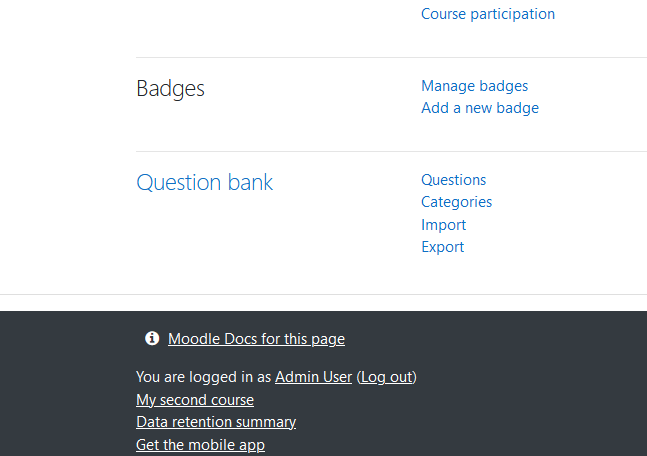
Then scroll down and click on Import.
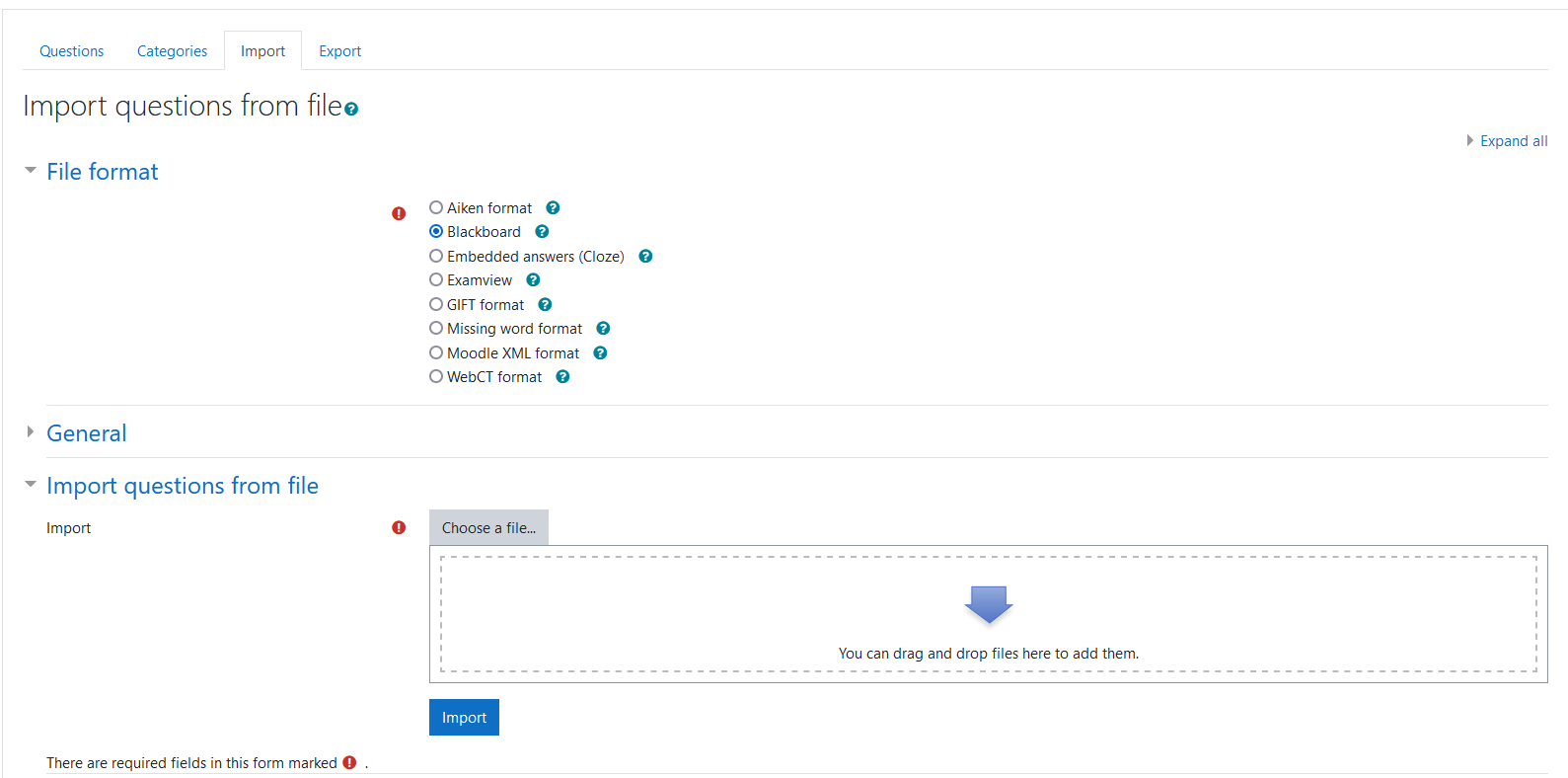
In the import page, Select Blackboard and upload the generated Blackboard Pools file. After it's successfully imported, click on Export tab.
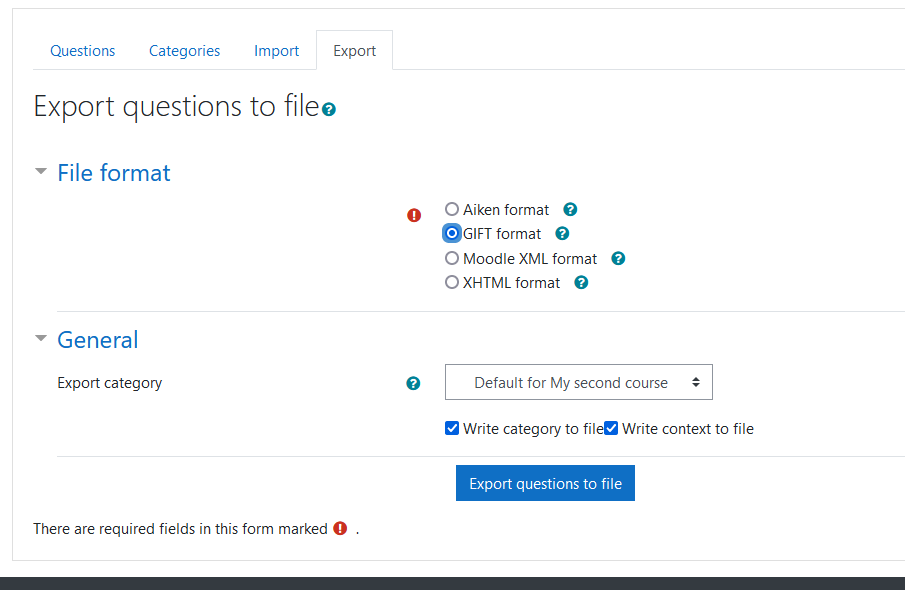
And export your question bank as a GIFT file.
A GIFT file a text based file format created by Moodle to represent quiz data that is both human readable and writable. With the newly exported GIFT file from Moodle, there is a free GIFT-to-QTI tool that you can use to convert your GIFT file into QTI 1.2 zip file. Open your GIFT file with notepad and copy and paste the content into the GIFT-to-QTI tool. The resulting QTI 1.2 zip file is importable directly by Canvas.
That's it! Now you have your quiz in Canvas. This is the summary of the flow:
Word -> text -> Blackboard Pools zip file -> GIFT file -> QTI 1.2 zip file -> Canvas
Admittedly this is a very roundabout way. But if you dislike SDSU's style of text formatting, this is the only other free way to get your quiz into Canvas starting from a Word document.
Method Three: Moodle 1.9/2.x
If you have access to Moodle LMS 1.9/2.x then there is also another way. Canvas accepts Moodle 1.9/2.x .mbz backup file. So, if you have access to Moodle 1.9/2.x then you can use our guide on how you can import your Word document into Moodle and then export your Moodle quizzes as a .mbz backup file into Canvas to create the question bank.Method Four: GETMARKED Digitaliser
All the free methods above have some limitations. It requires you to first convert your Word document into a text file, so it is a bit cumbersome and your quizzes cannot contain any images, tables, underlines and bolds.If you are looking for something that works on any kind of question, then you should consider GETMARKED Digitaliser. At GETMARKED, we have the technology to import your Word document into Canvas without you having to make any kind of changes. It works on any questions, even it contains images or tables. We have saved thousands of hours for many other educators like yourself, so signup here for a free trial now.