Step 1: Go to your itslearning course page
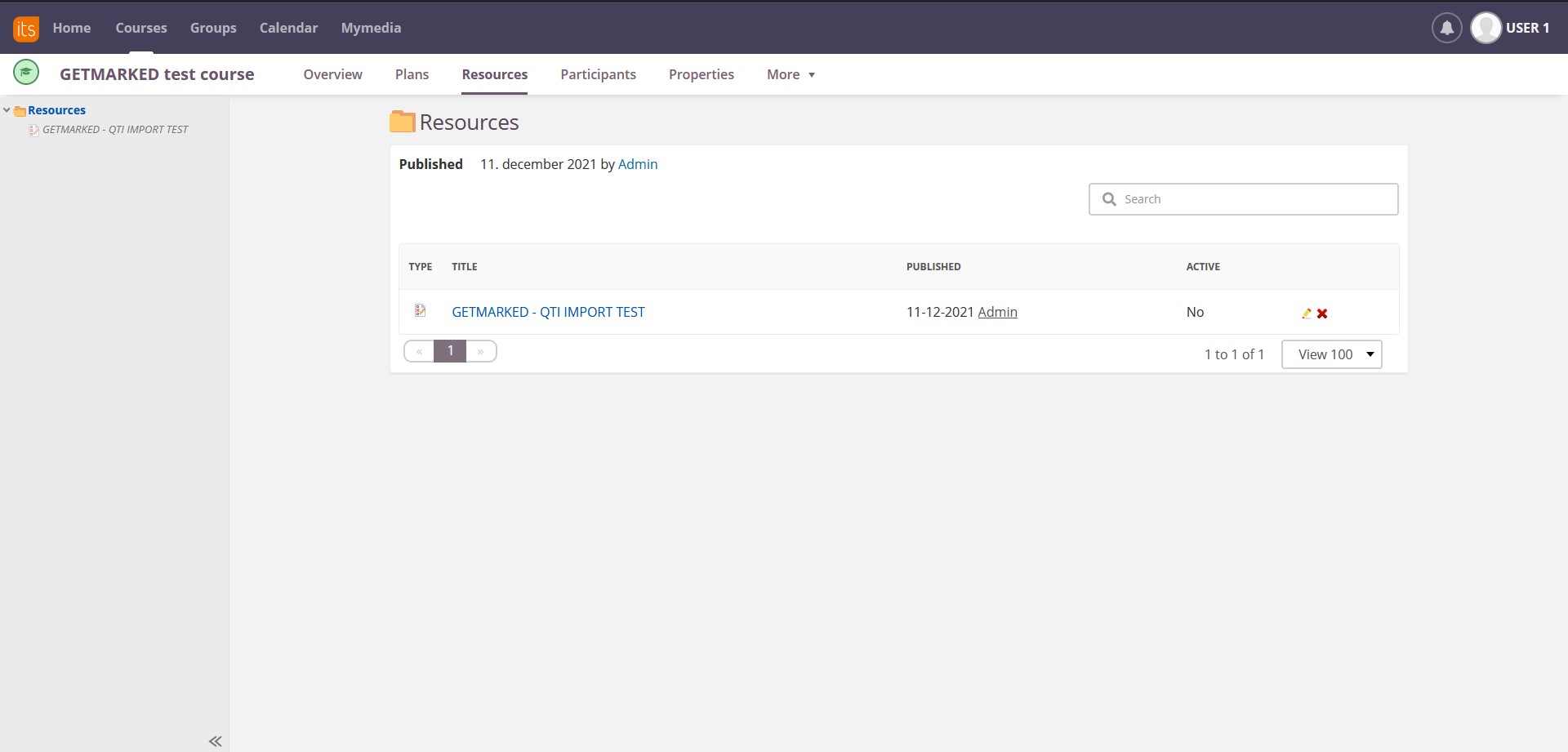
In itslearning, QTI files are imported at the course level. So, head to your course page and then click on the Resources tab. Then, create or click on a Test resource for the questions to be imported into.
Step 2: Import QTI into Test
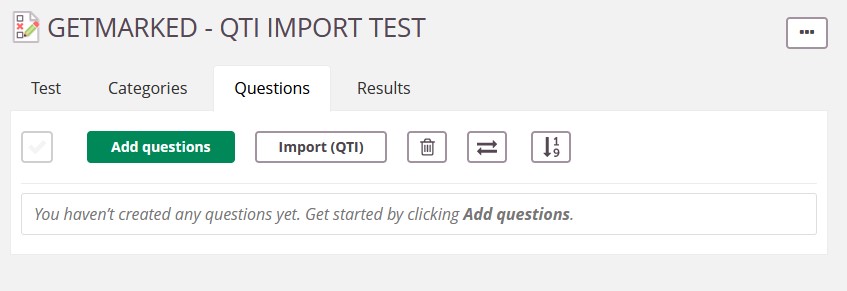
Click on Import (QTI). This will open up a new popup.
Step 3: Upload QTI file
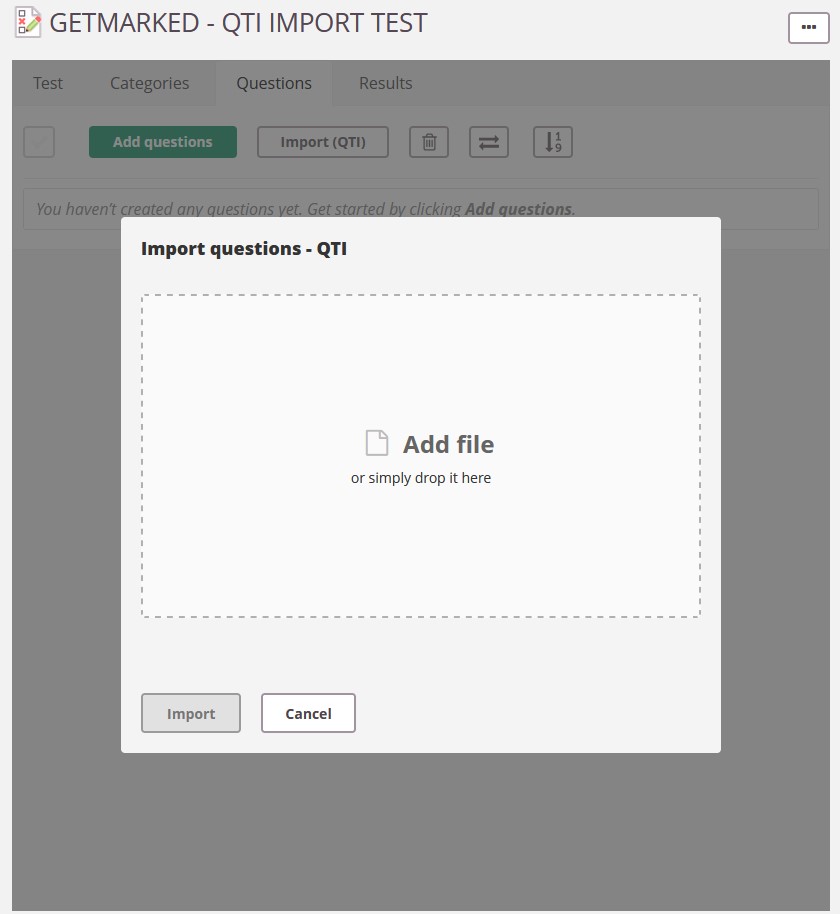
Upload your QTI file.
Step 4: Check that import is successful
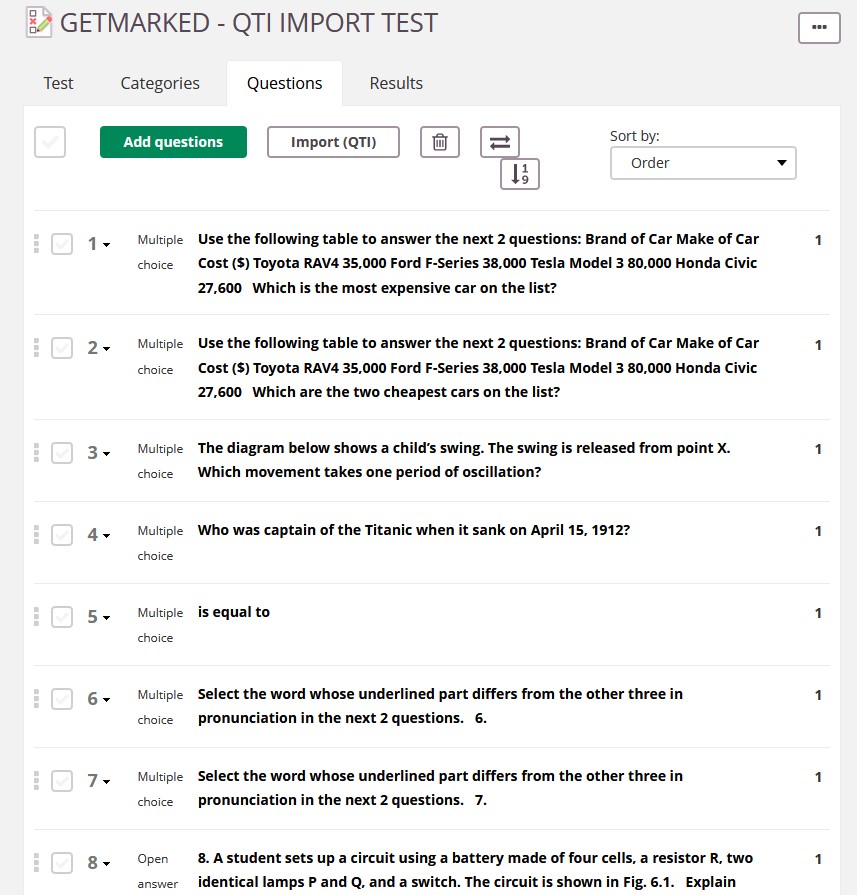
Check that all the questions are imported correctly from your QTI file as what you see in the image above. Imported questions are immediately reflected in Questions.
Congratulations, you have successfully import your QTI file into itslearning!
END.