Step 1: Go to your CYPHER LMS course page
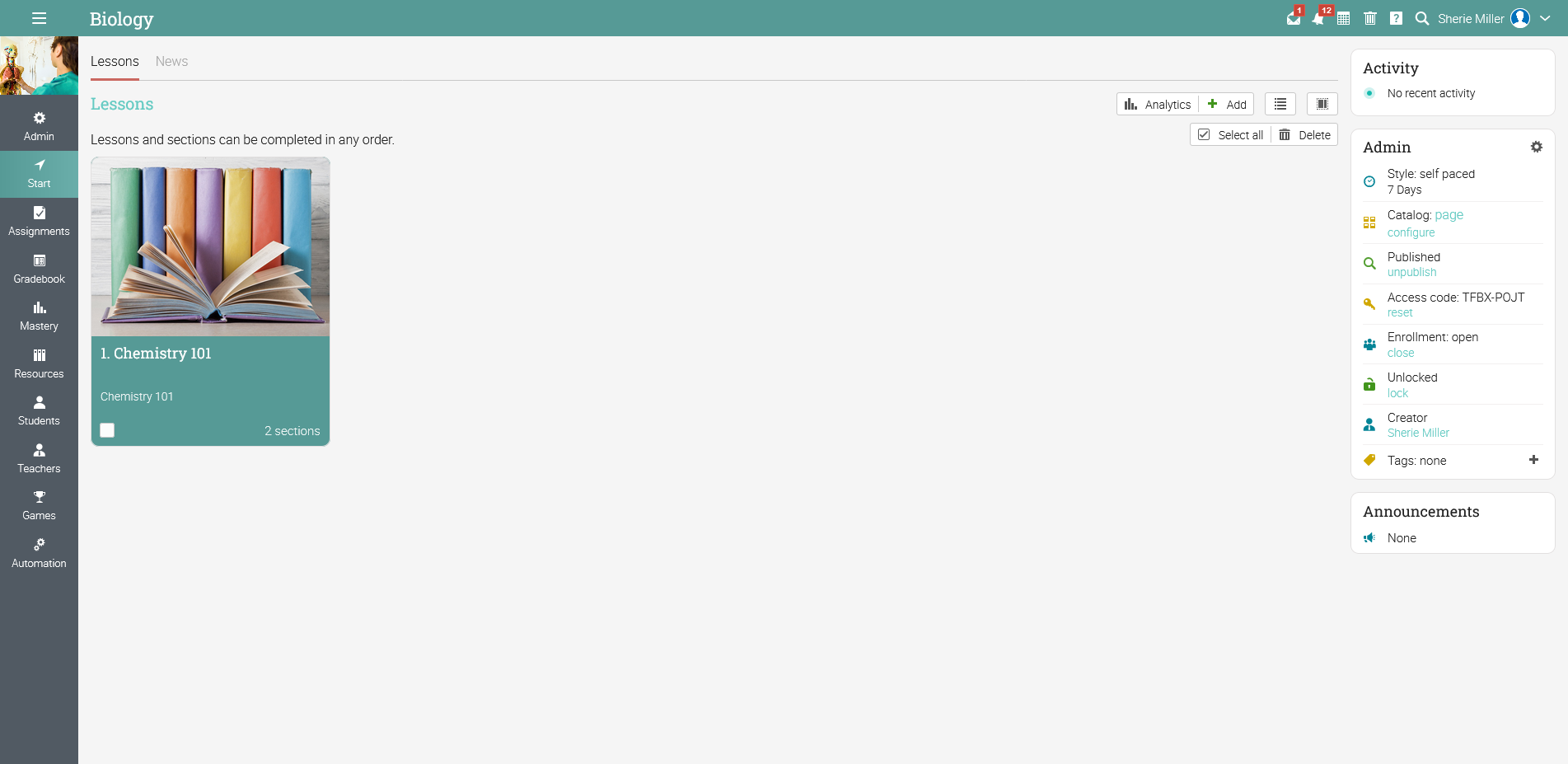
In CYPHER LMS, question banks are tagged to their respective courses, so you cannot import into a 'universal' or 'personal' question bank. Importing of the QTI quiz file has to happen at the course level.
Step 2: Go to Assignment
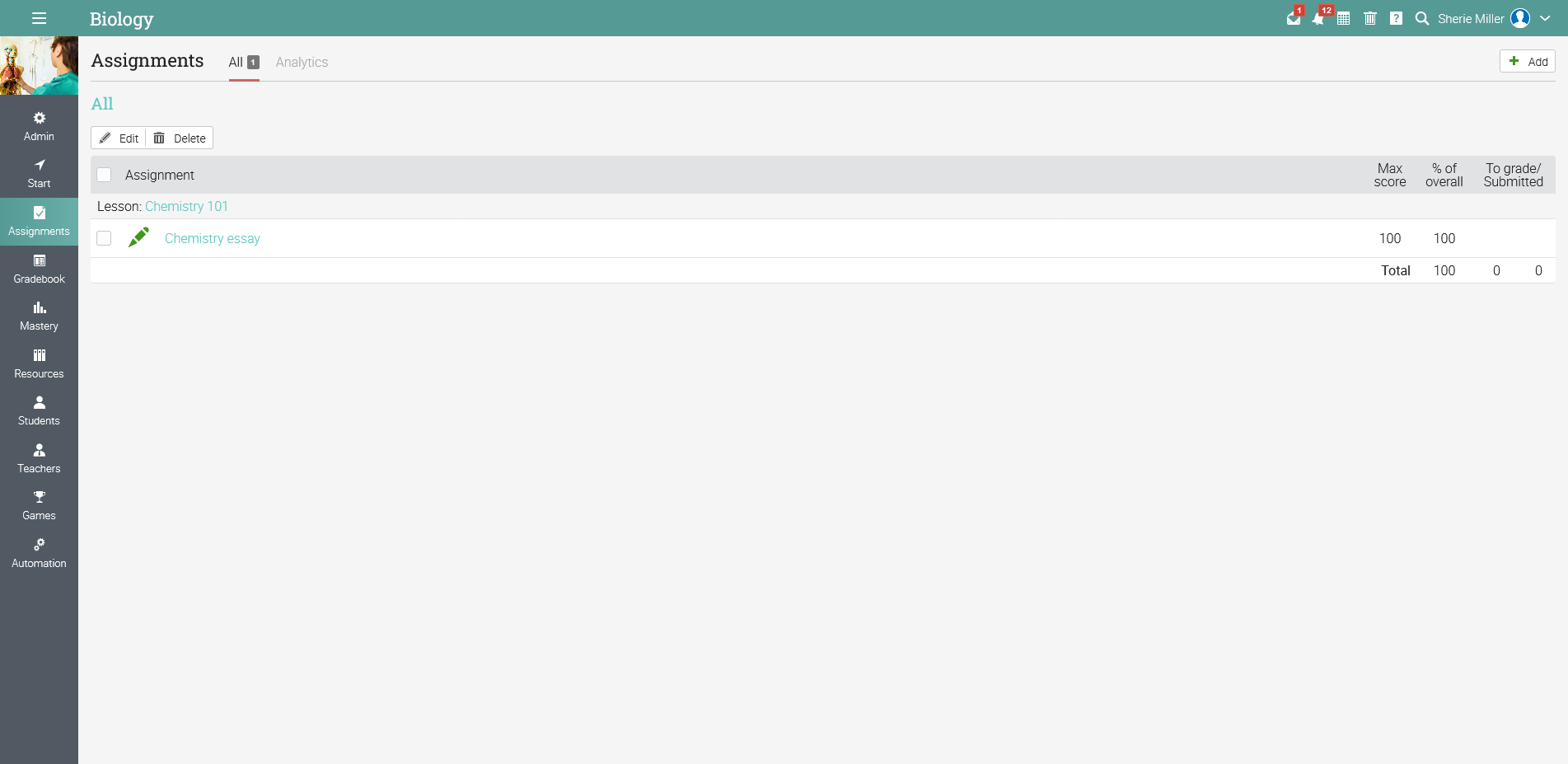
On left side panel, click on Assignments. On the Assignments page, click add on the top right hand corner of the screen to create a new quiz.
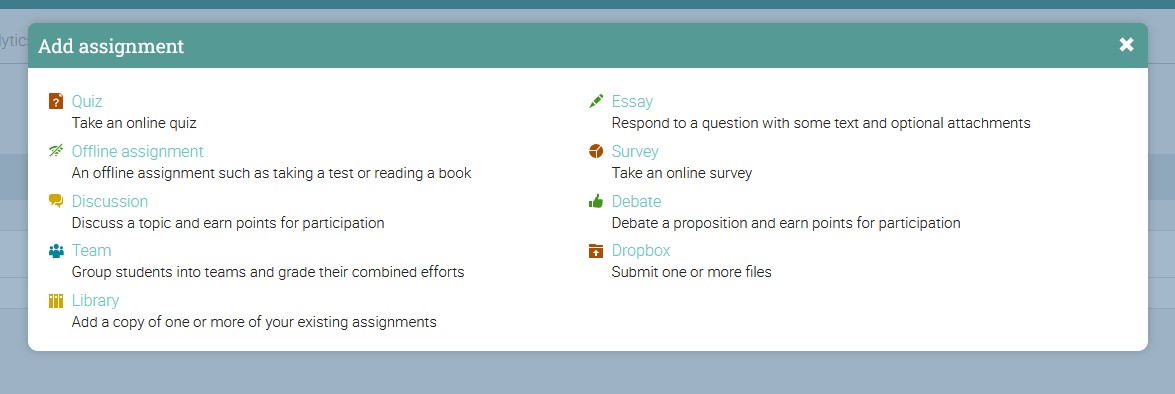
Set the quiz title and other parameters appropriately.
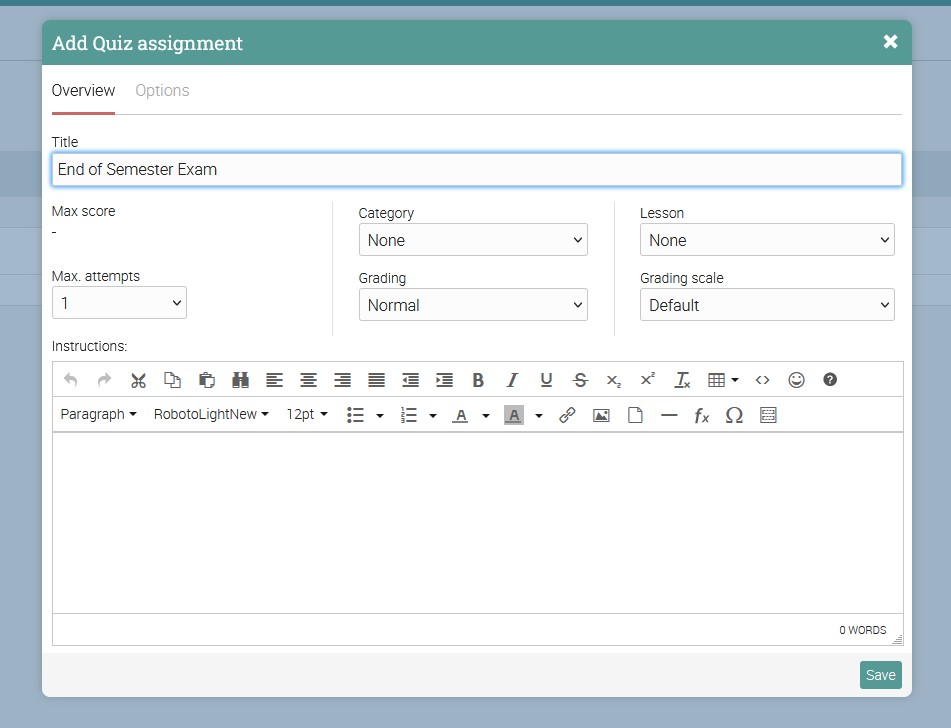
And you will finally end up on the quiz assignment page.
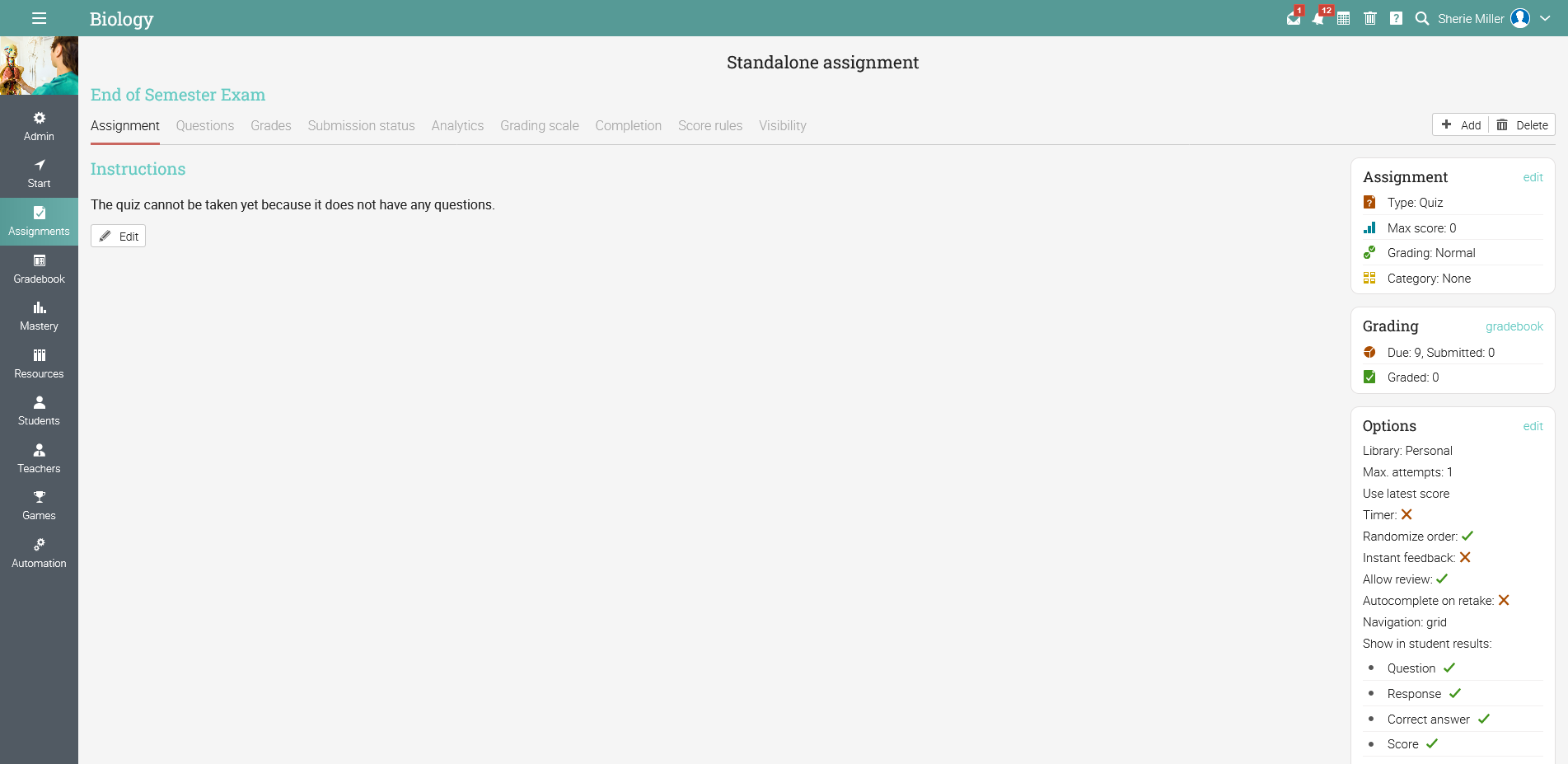
Step 3: Import QTI
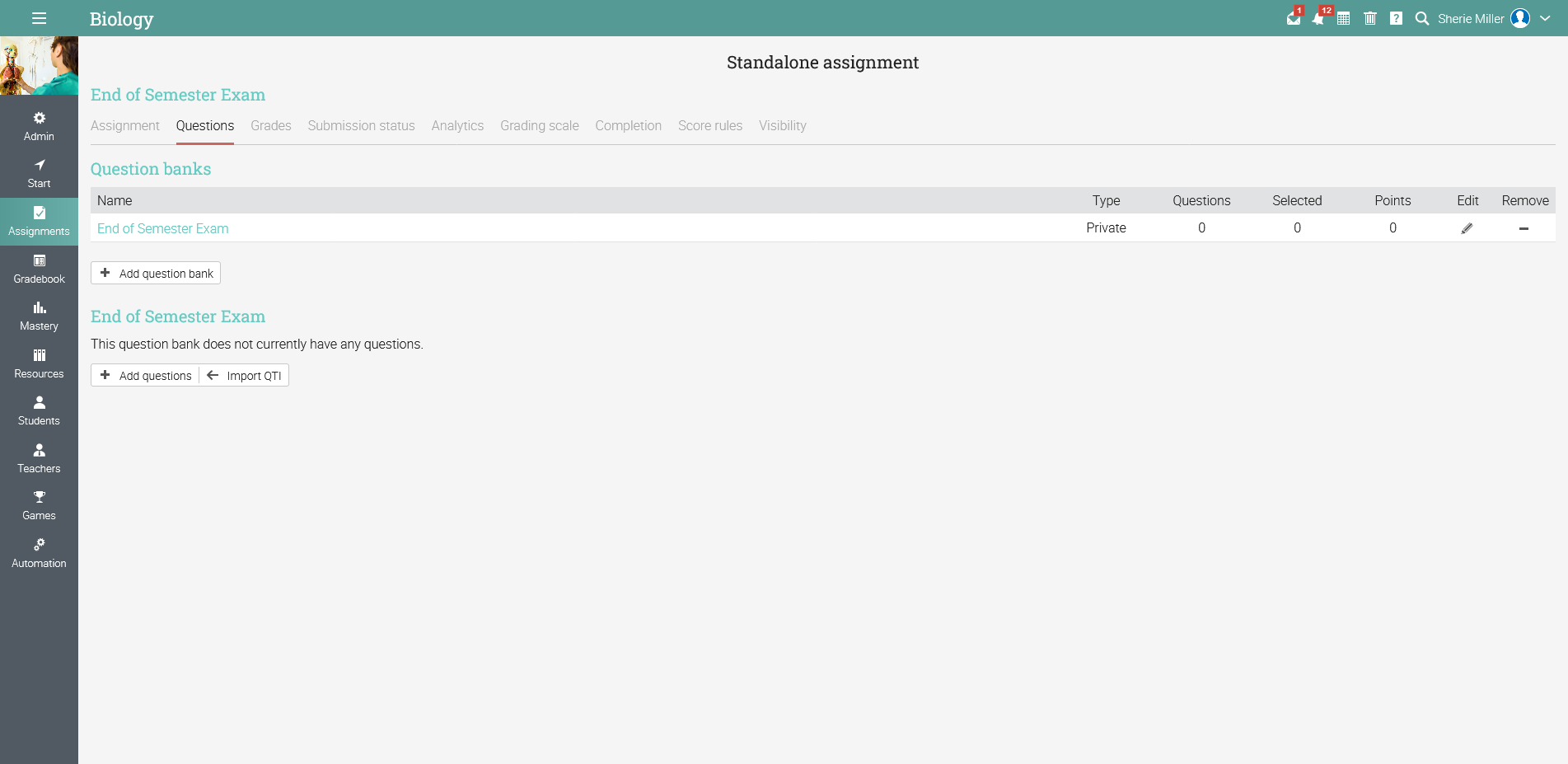
Click on the Questions tab and you will arrive at the question bank page of the quiz assignment. Then on the middle of the page, click on Import QTI to import your QTI file.
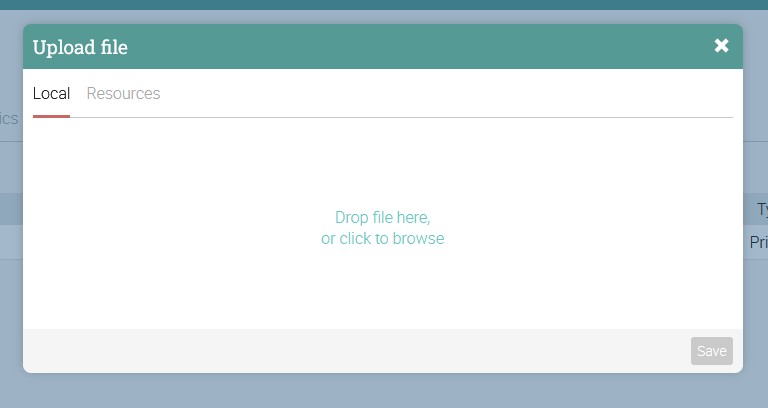
Step 4: Check that import is successful
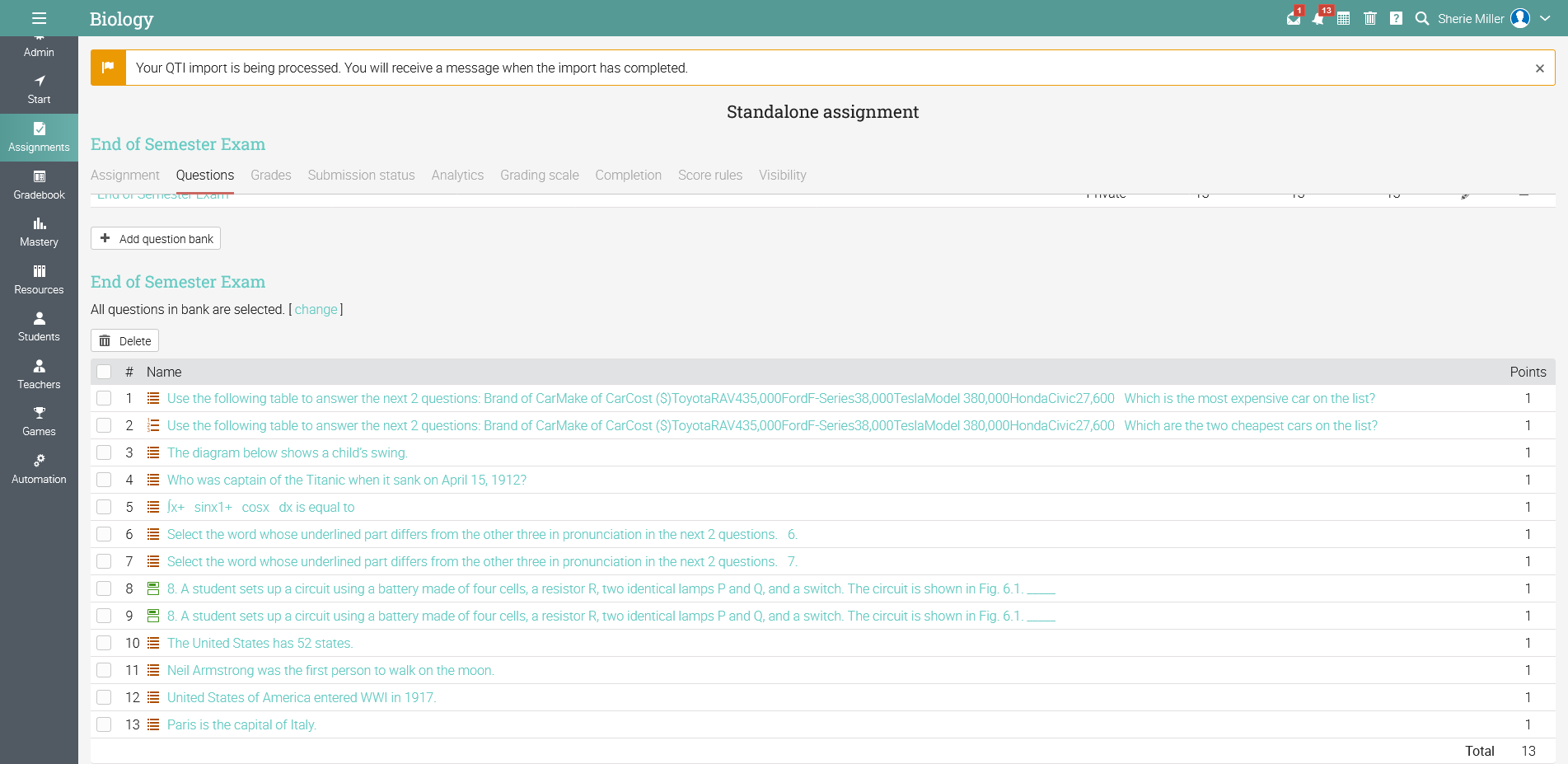
Check that all the questions are imported correctly from your QTI file as what you see in the image above. Imported questions are immediately reflect in the question bank.
Congratulations, you have successfully import your QTI file into CYPHER LMS (fka NEO/Matrix LMS) Question Bank!
END.