Step 1: Go to your Blackboard Ultra course page
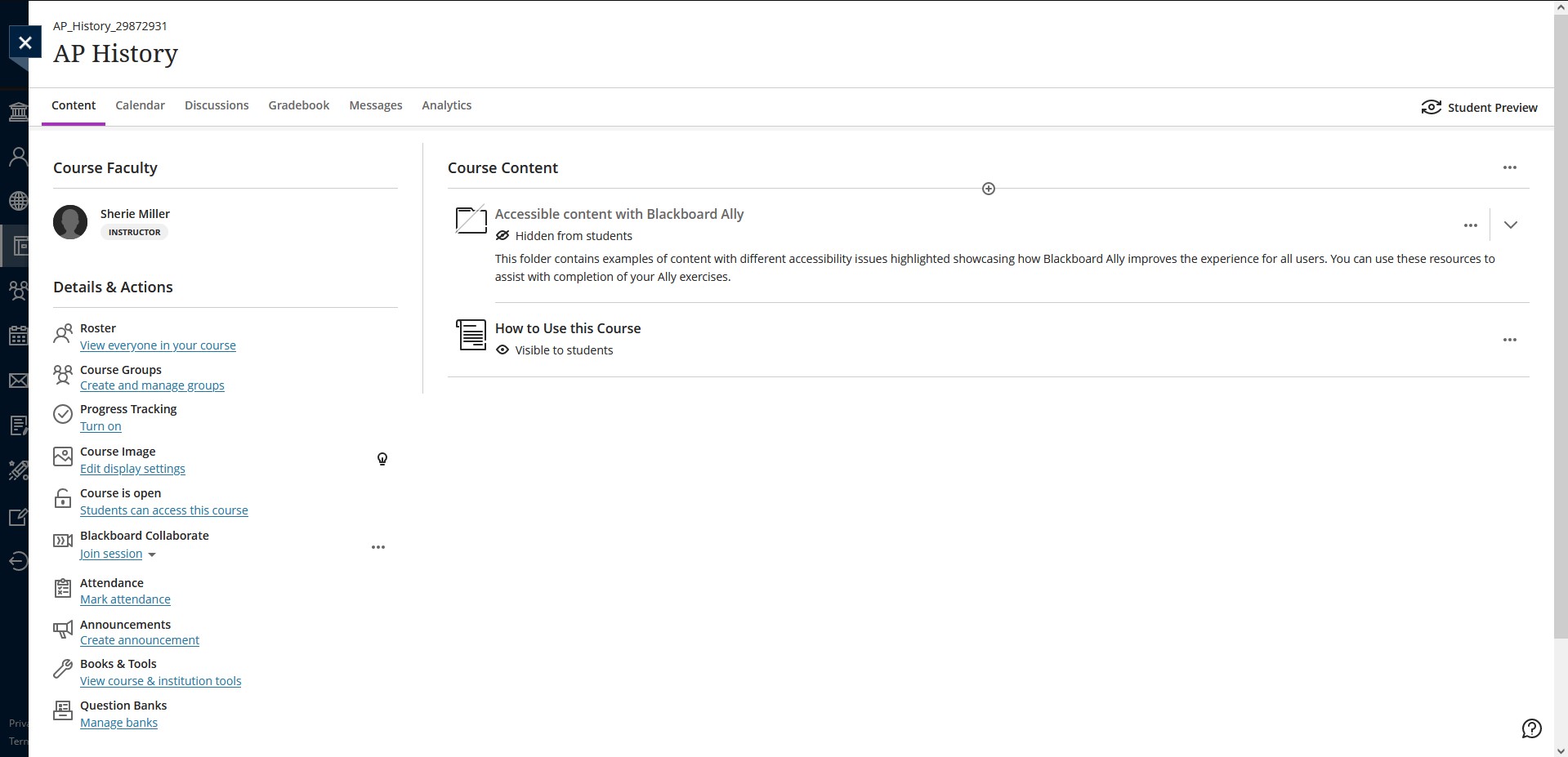
In Blackboard Ultra, question banks (previously known as pools) are tagged to their respective courses, so you cannot import it into a 'universal' or 'personal' question bank. Importing of the any Blackboard Test, Pool or question bank zip file has to happen at the course level.
Step 2: Determine if your zip file is a Test or Pool question bank
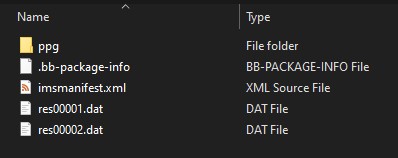
Double click to open into your Blackboard zip file. The screenshot above is an example of what you would see after double clicking into the insides of a Blackboard zip file. If like in the screenshot above, you see the file res00002.dat, then that file is a Blackboard Test file.
The difference between a Blackboard Test zip file and Blackboard Question Bank (previous known as Pool) zip file is that importing a Test file creates an assessment inside your course page while importing a Question bank file creates a question bank.
Fascinatingly, Blackboard decided to have these two files be imported at different places in your course page. So knowing what file type you are dealing with is absolutely essential.
Step 3a: Blackboard Pool or Question Bank file
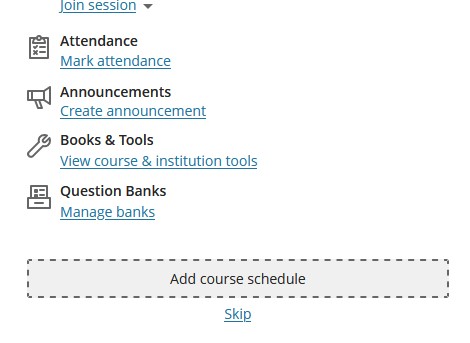
If you are importing a Blackboard Pool or Question Bank zip file (i.e. res00002.dat is not inside the zip file), click on the blue Manage Banks link on the bottom left of your Blackboard Ultra course page.
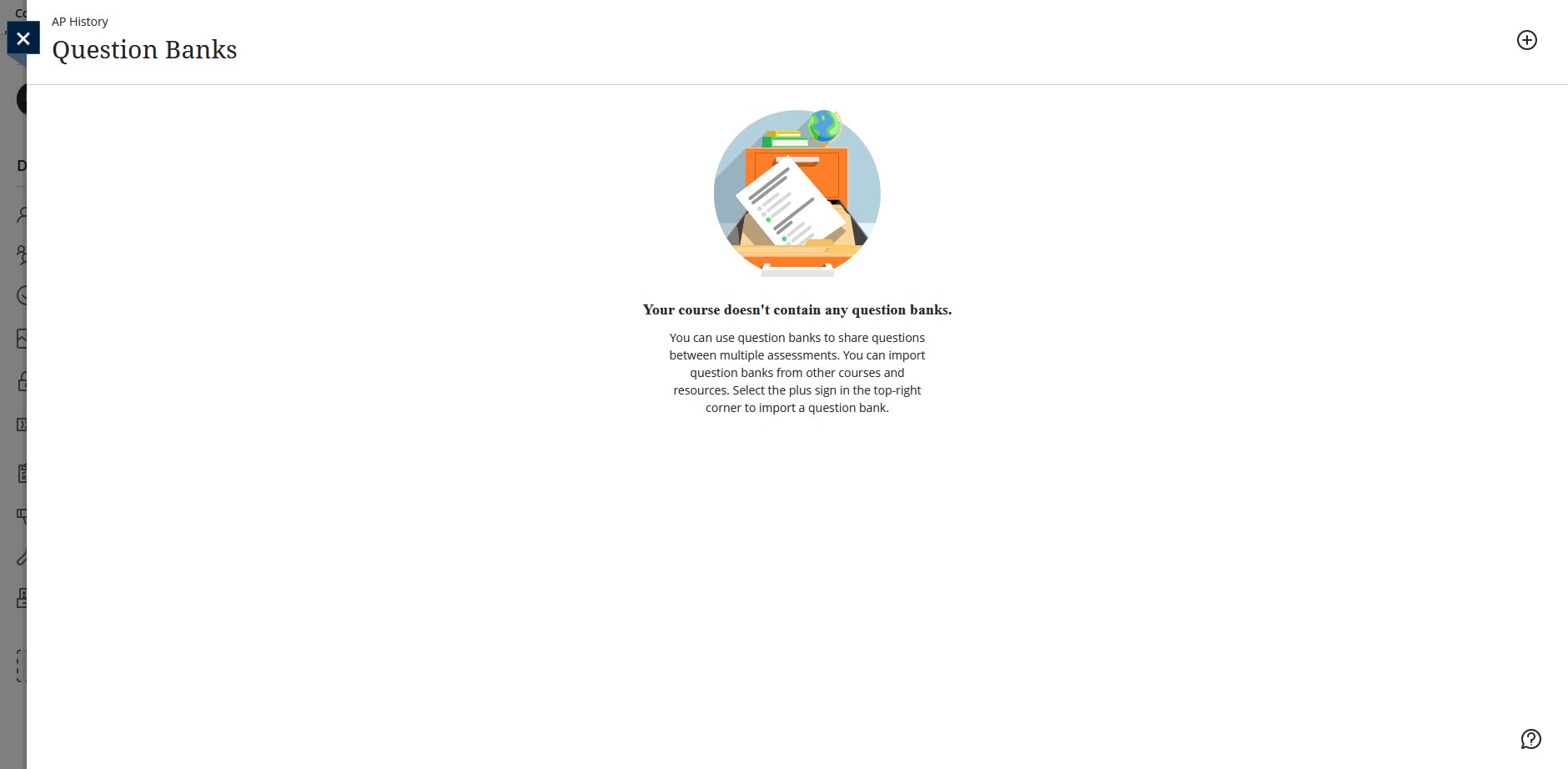
You would see the above course question bank page appear. Click on the plus sign on the top right hand corner of the page to upload your question bank zip file.
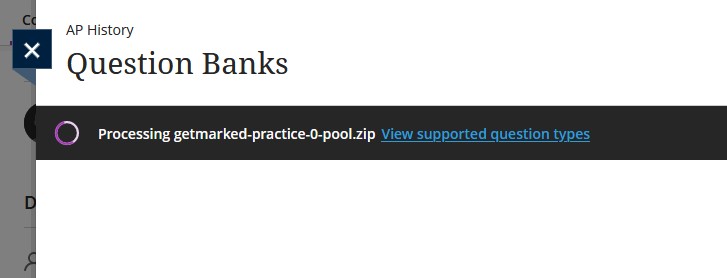
After uploading the question bank zip file, the notification bar above would be seen.
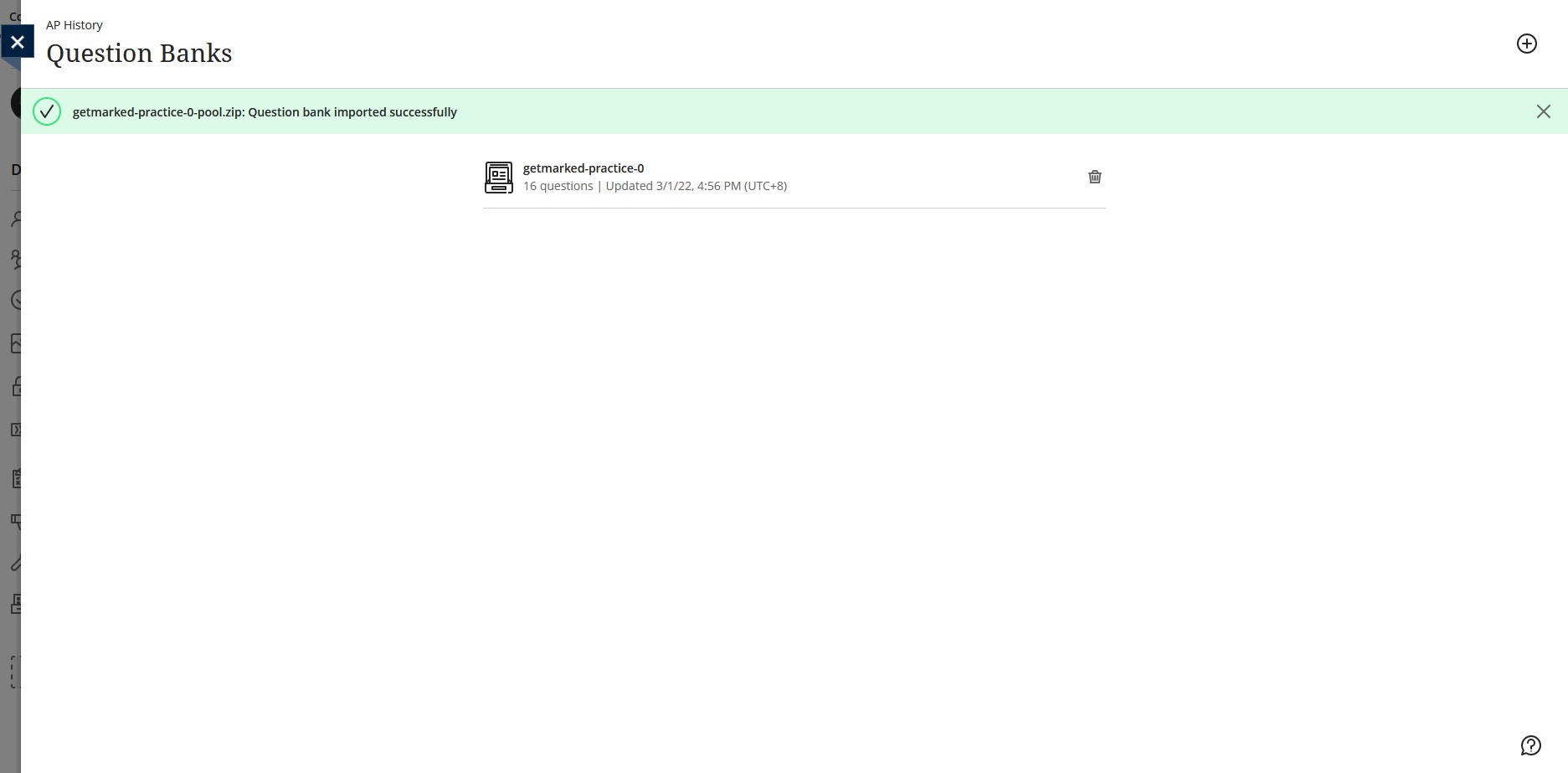
On successful import of your Blackboard question bank / pool file, you would see the newly created question bank reflected in your user interface like in the above screenshot. If you accidentally uploaded a Blackboard Test zip file instead, there will still be a successful import notification but nothing would be created.
Step 3b: Blackboard Test file
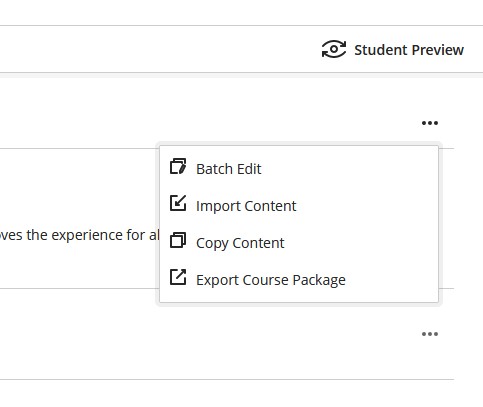
If you are importing a Blackboard Test zip file (i.e. res00002.dat is in the zip file), click on the ... button on the top right of your Blackboard Ultra course page, then click on Import Content.
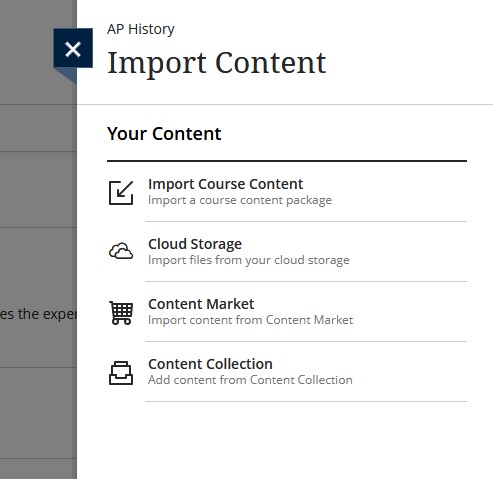
A new side bar would appear. Click on the first option, Import Course Content and upload your Blackboard Test zip file.
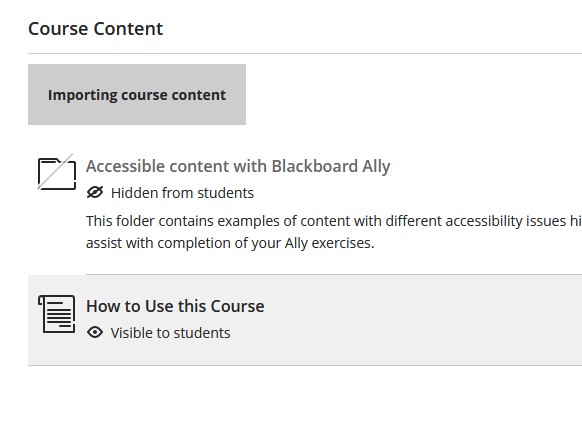
You see something similar to grey box in the above as Blackboard is importing the test from your Blackboard Test zip file.
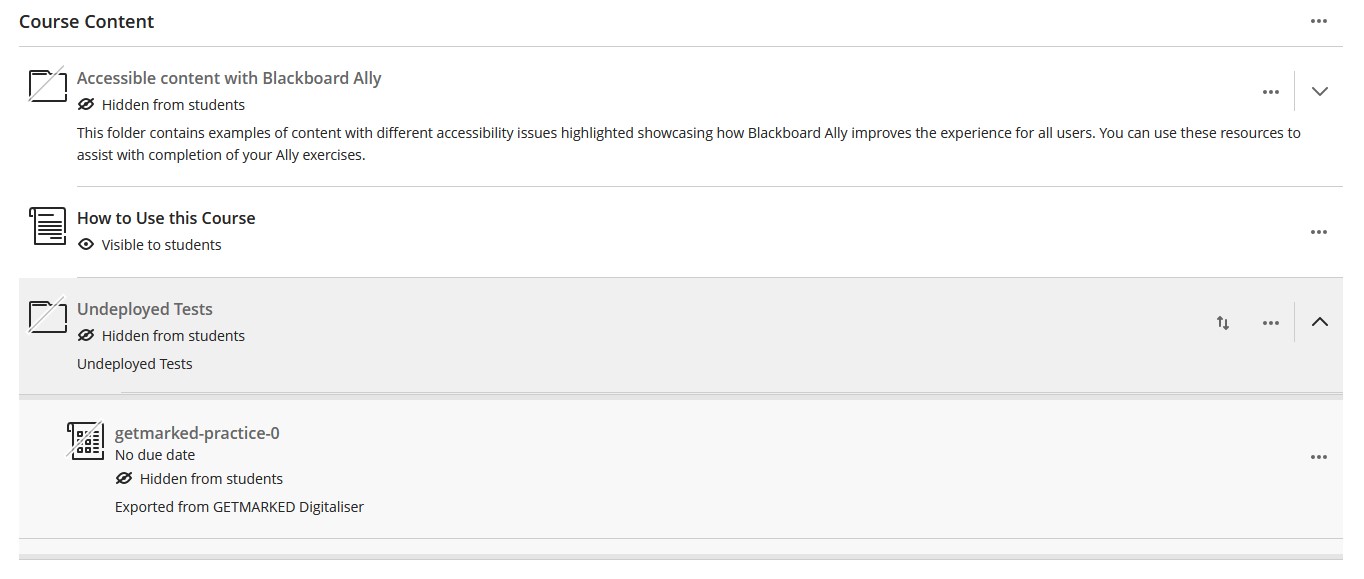
On successful import of your Blackboard Test file, a new Undeployed Test course content with your test inside would be created. If you accidentally uploaded a Blackboard Pool file instead, then nothing would be created.
And that's it! That is how you import your Blackboard Test and Pool file into Blackboard Ultra.
END.