Step 1: Launch a Quiz in Socrative
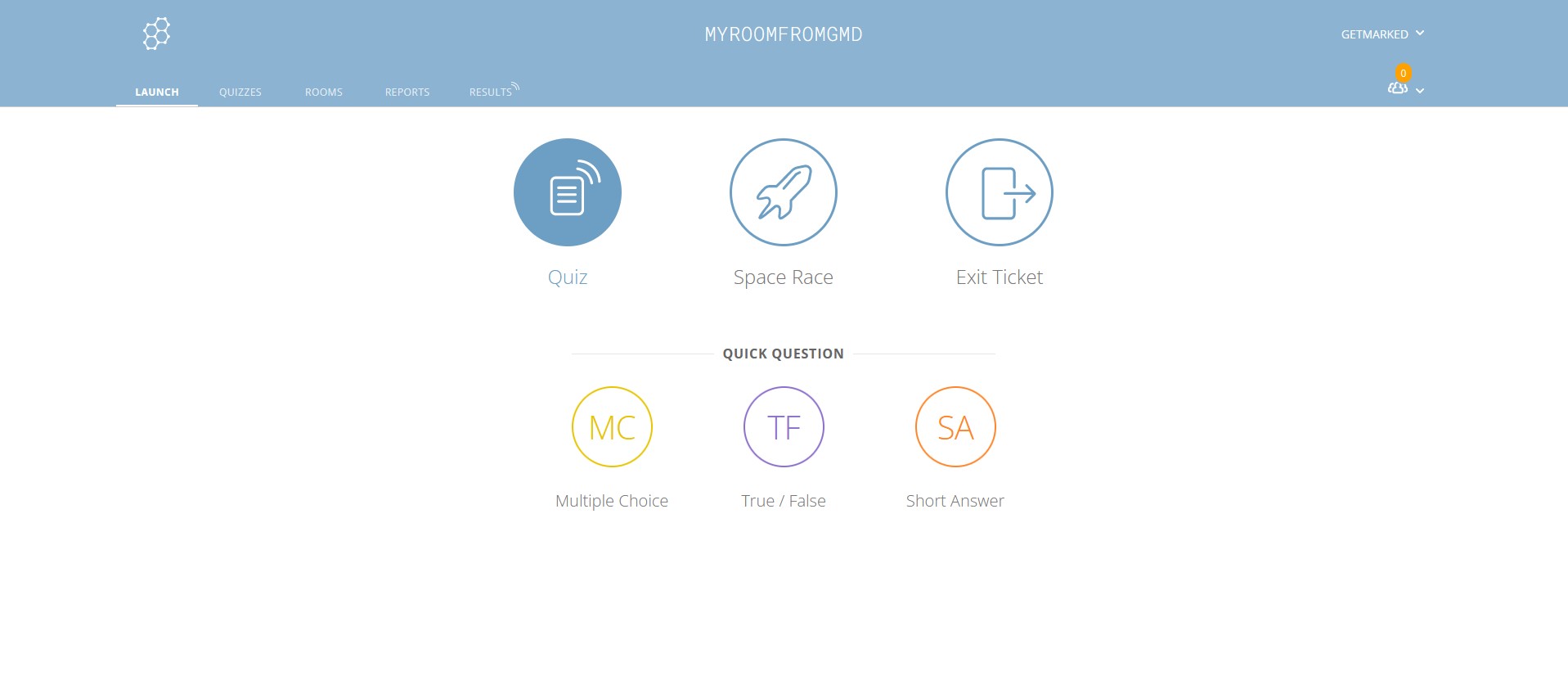
Login into Socrative and launch a Quiz.
Step 2: Select the Quiz you want to export
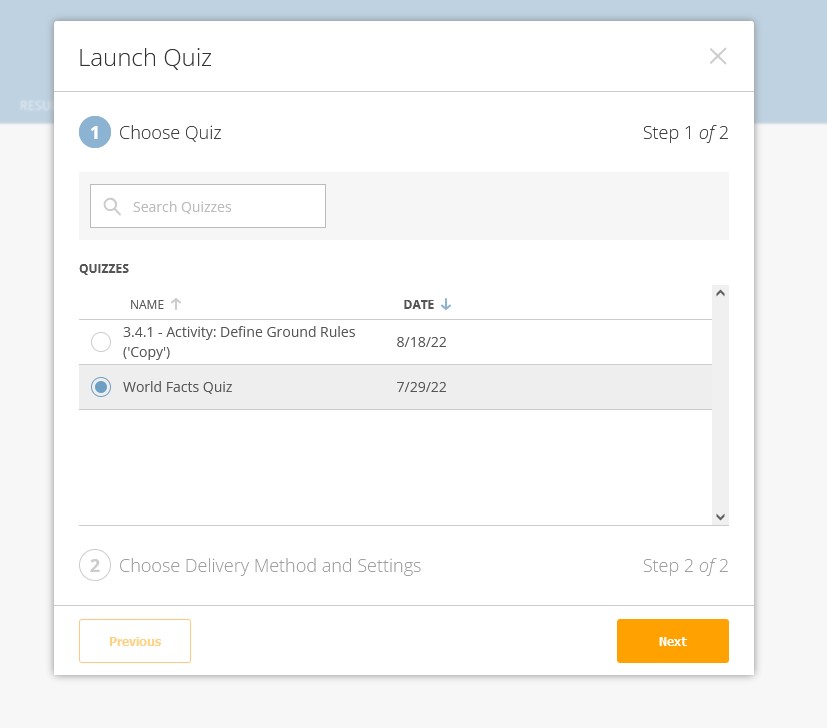
Launch the Quiz you want to export by selecting it on the pop-up. In this example, we have selected World Facts Quiz to launch and to export. Then click orange Next button to go to the next step.
Step 3: Select Instant Feedback as the Delivery Method
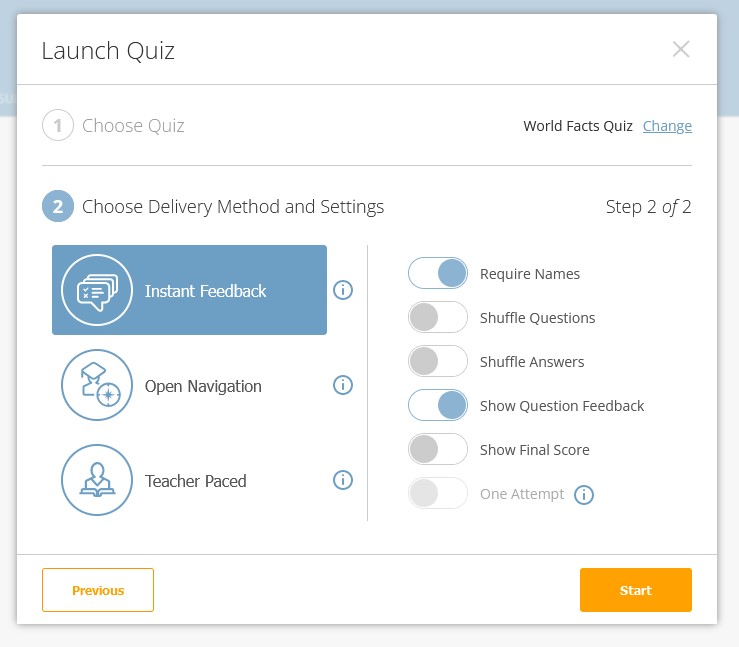
Select Instant Feedback as the delivery method of the quiz you are launching. Then click the orange Start button.
Step 4: Copy the Room URL that the quiz was launched in
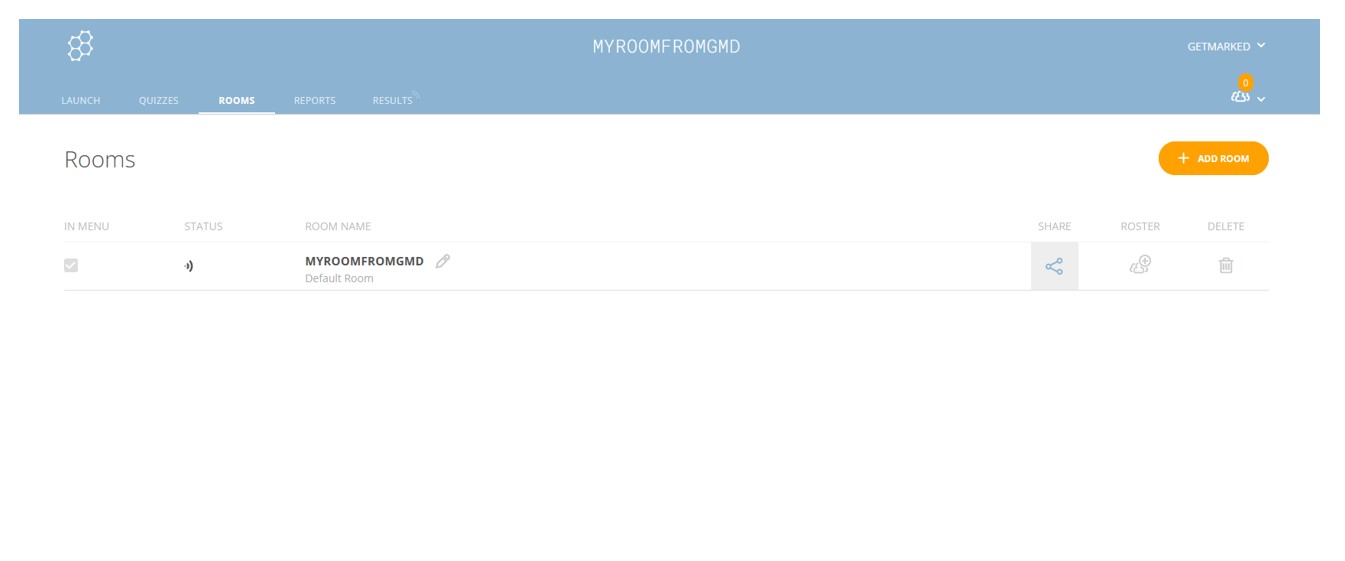
Go to your Socrative Rooms page. Then click on the share icon of the room your quiz was launched in.
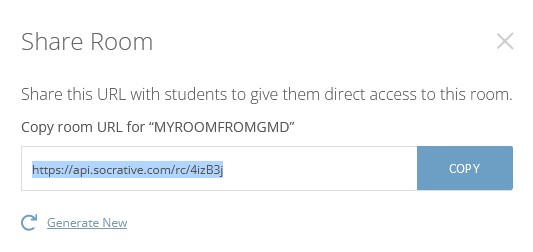
Copy the Room URL link. This is the same link you would provide to your students for them to take the quiz.
Step 5: Signup for an account with GETMARKED Digitaliser
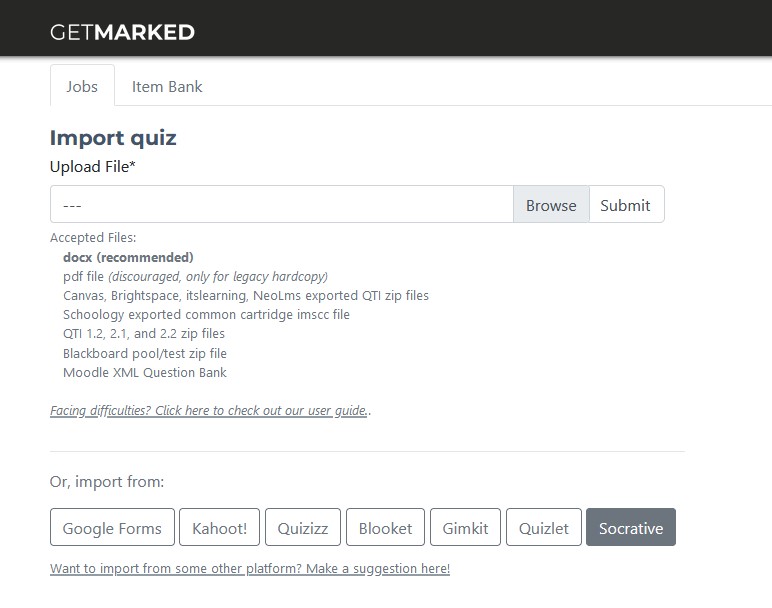
Register for a free trial with GETMARKED Digitaliser, login and click on the Import from Socrative button. The free trial will provide for 2 free quiz imports.
Step 6: Paste the Room URL into the Socrative Quiz Importer
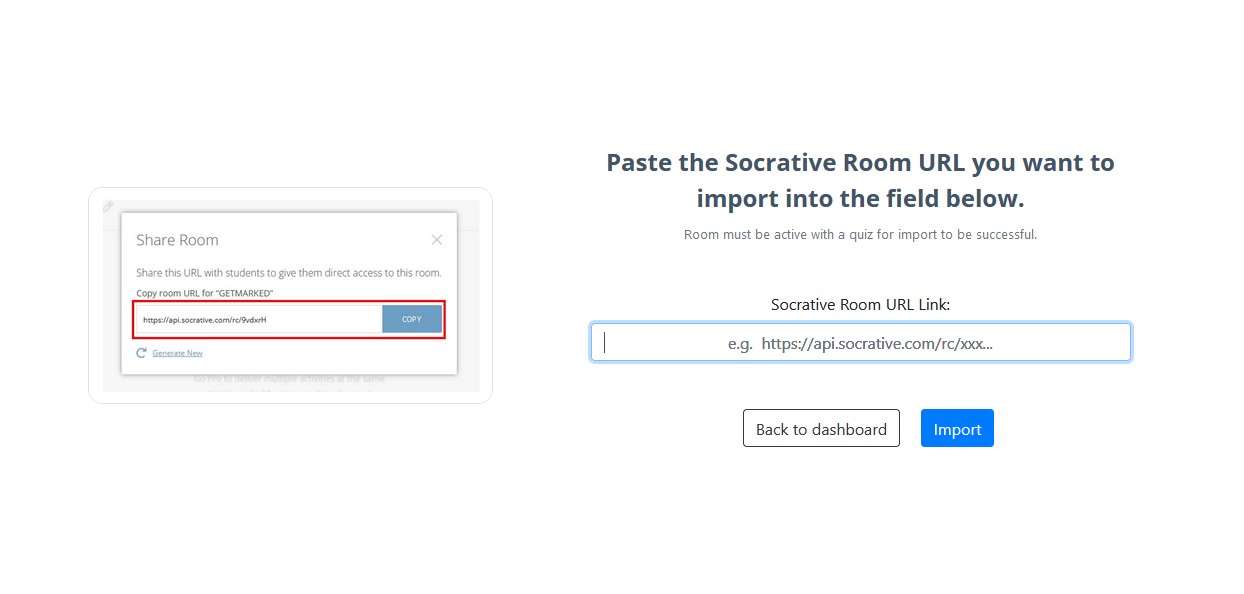
Paste the Room URL into the input field of the custom Socrative Quiz Importer and click import.
Step 7: Export to the LMS of your choice

After about 30secs, your quiz would be imported into GETMARKED Digitaliser. You can then click on the Export button to export. Please note that we are unable to import answers and feedback along with the question content due to limitations of Socrative.
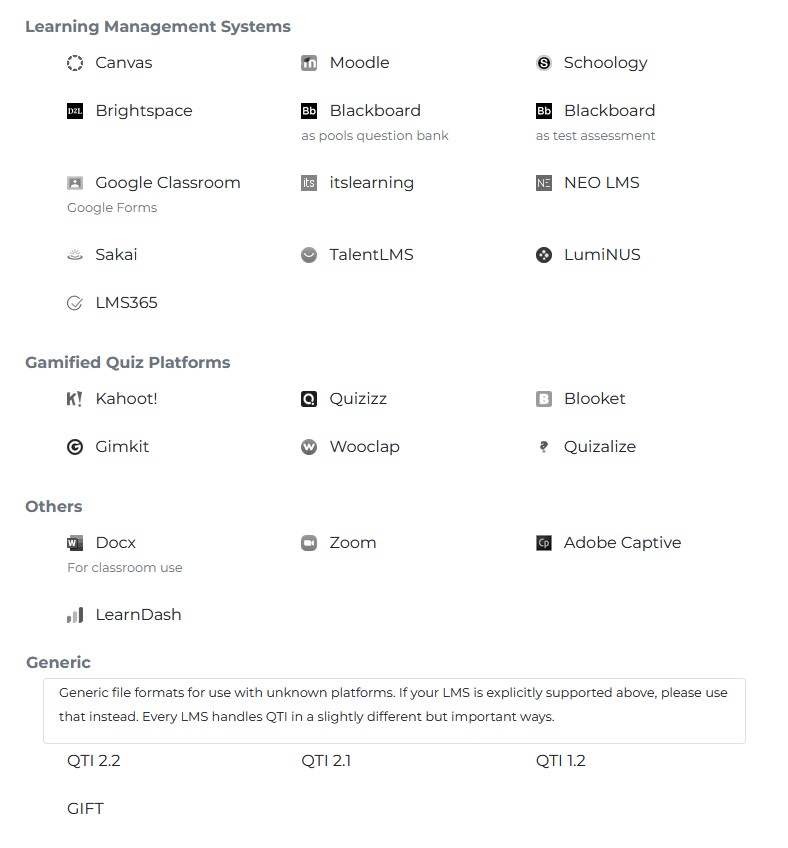
Currently, we support export to Wooclap, Canvas, Blackboard, Moodle, Schoology, Brightspace, Google Classroom, Google Forms, itslearning, NEO LMS, LMS365, TalentLMS, Sakai, Kahoot, Quizizz, Gimkit, Blooket, Quizalize, LumiNUS, Word, Zoom, Adobe Captivate and QTI, covering almost 99% of all LMS in the market.
With that, you would be able to export your Socrative quiz into any learning platform of your choice!
END.