Step 1: Go to your Resource in your Course
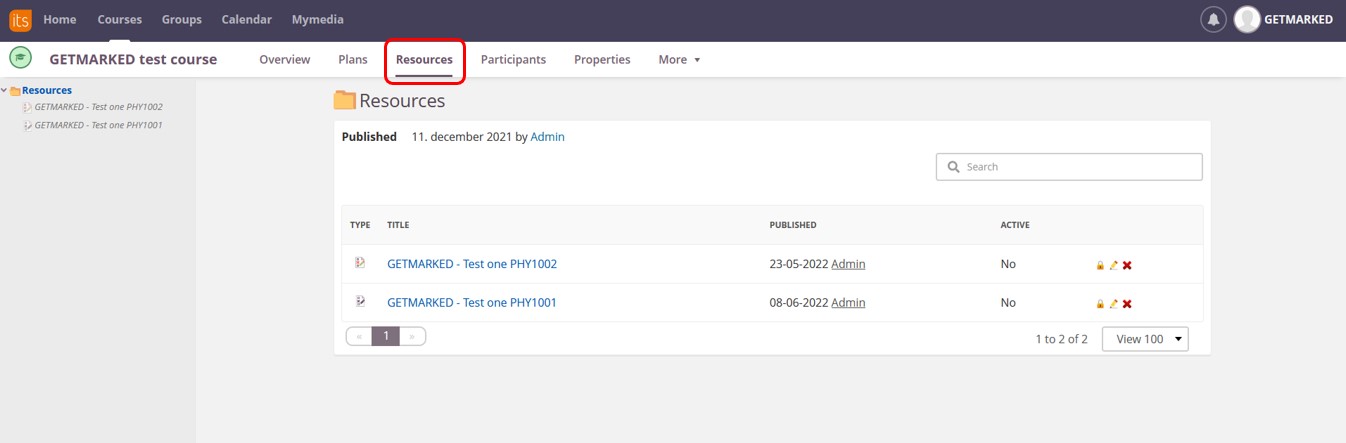
Go the your itslearning course and click on the resources tab. Select the quiz, test or question bank you want to export. Please note that at the time of writing, only questions from the itslearning's old test tool can be exported. If your questions are on the new test tool, it currently cannot be exported.
Click on the quiz you want to export to enter into it.
Step 2: Click on the Questions tab in your Test
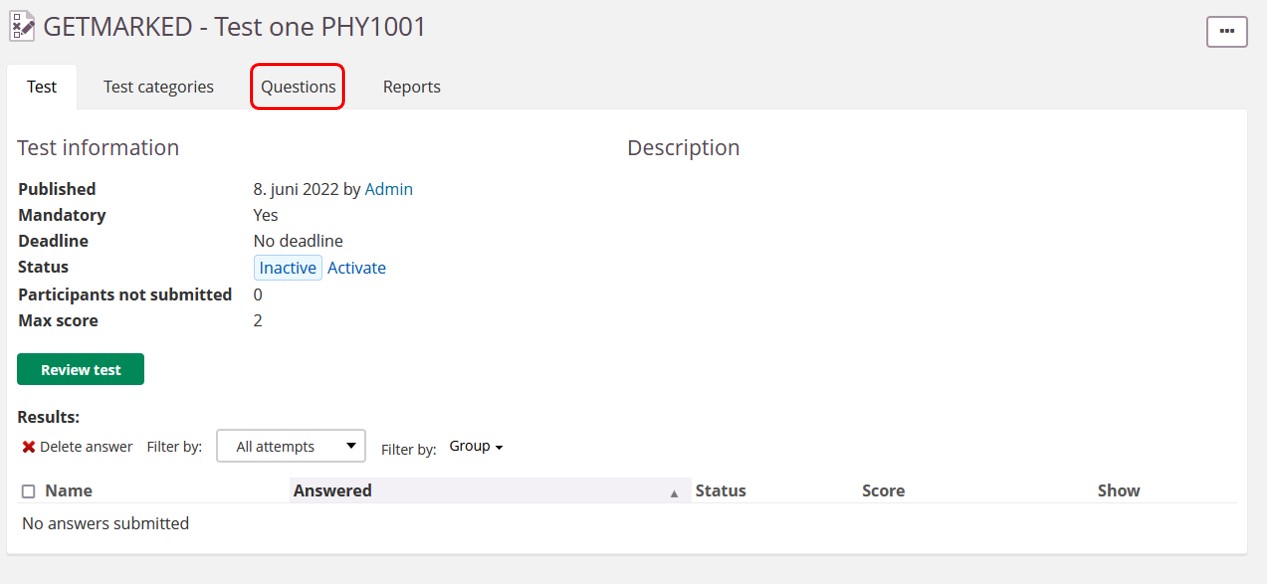
After entering into your quiz or test, you should see something like the screenshot above if the quiz was made with the old test tool. Click on the Questions tab to see all the questions inside your test.
Step 3: Select all the questions you want to export
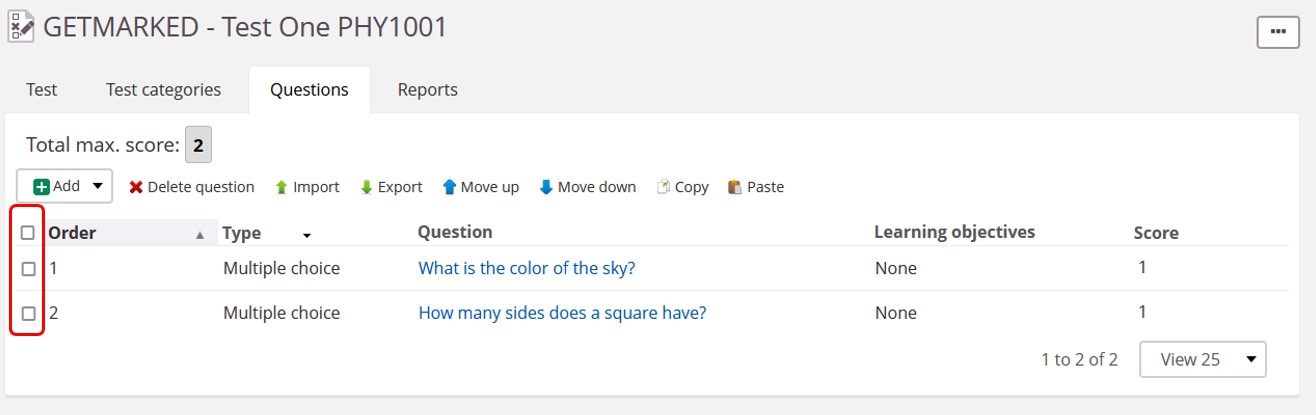
On the left, select all the checkboxes of questions that you want to export.
Step 4: Click on the Export button
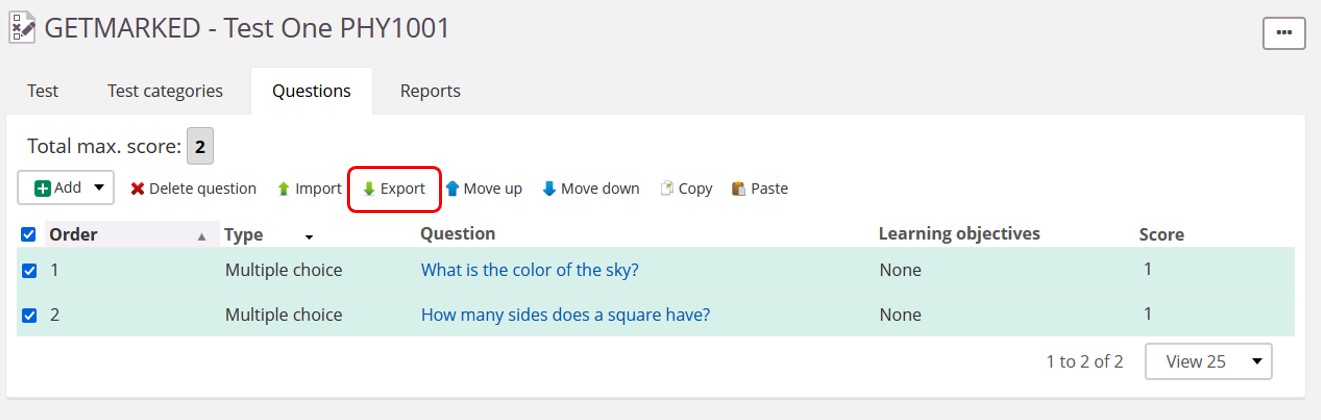
After selecting all the question you want to export, click on the Export button at the top of the panel. You should be prompted to download a zip file. That zip file is a question bank file containing your quiz in QTI format.
Step 5: Signup for an account with GETMARKED Digitaliser
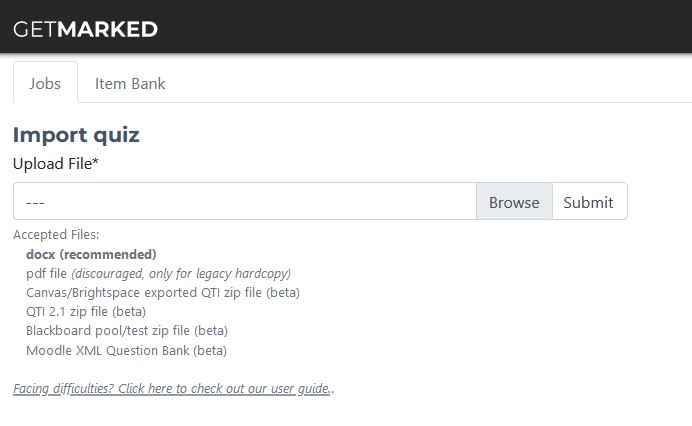
Register for a free trial with GETMARKED Digitaliser, login and upload the zip file from itslearning to our system.
Step 6: Export to any learning platform of your choice
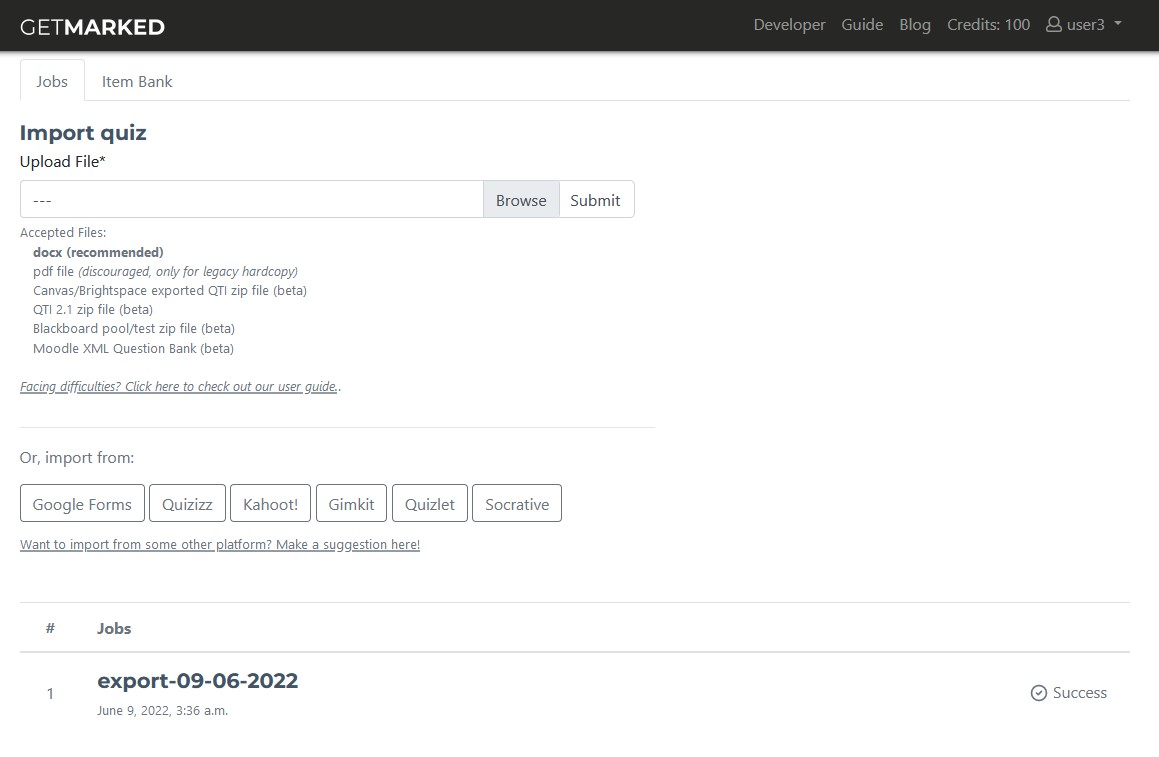
Because itslearning creates a peculiar QTI question bank file that no other learning platform can import correctly, we help you convert it into the correct format for the platform you are exporting it to.

Hover your mouse over the imported job and the Export button will show itself. Click on it to export.
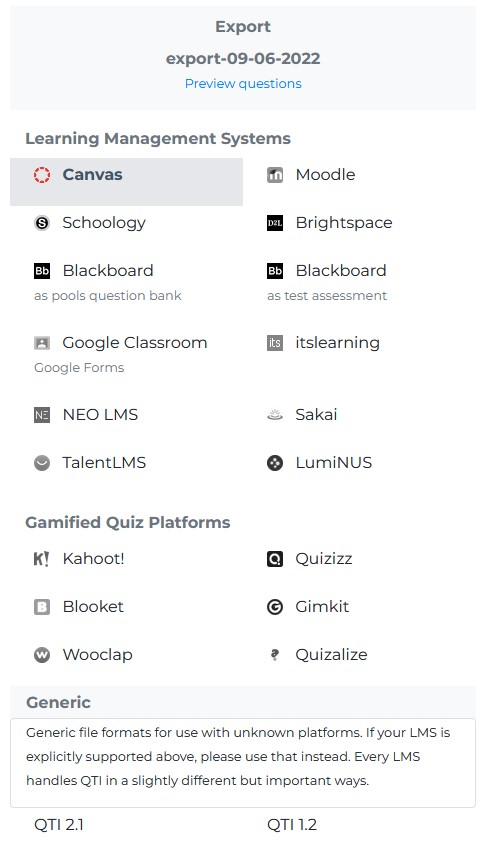
Currently, we support export to Canvas, Blackboard, Moodle, Brightspace, Schoology, Google Forms, NEO LMS, Sakai, TalentLMS, Kahoot, Quizizz, Blooket, and Gimkit, covering almost 99% of all learing platoforms in the market. Lastly, in the free trial, we restrict export to 20 questions to prevent abuse.
With that, you would be able to export your itslearning quiz, test or question bank into any learning platform of your choice!