Step 1: Register for an account with GETMARKED.
Register for an account with us using your work email. New users would be given 2 free imports of 20 questions each.Step 2: Click on the "Import from Google Form" button
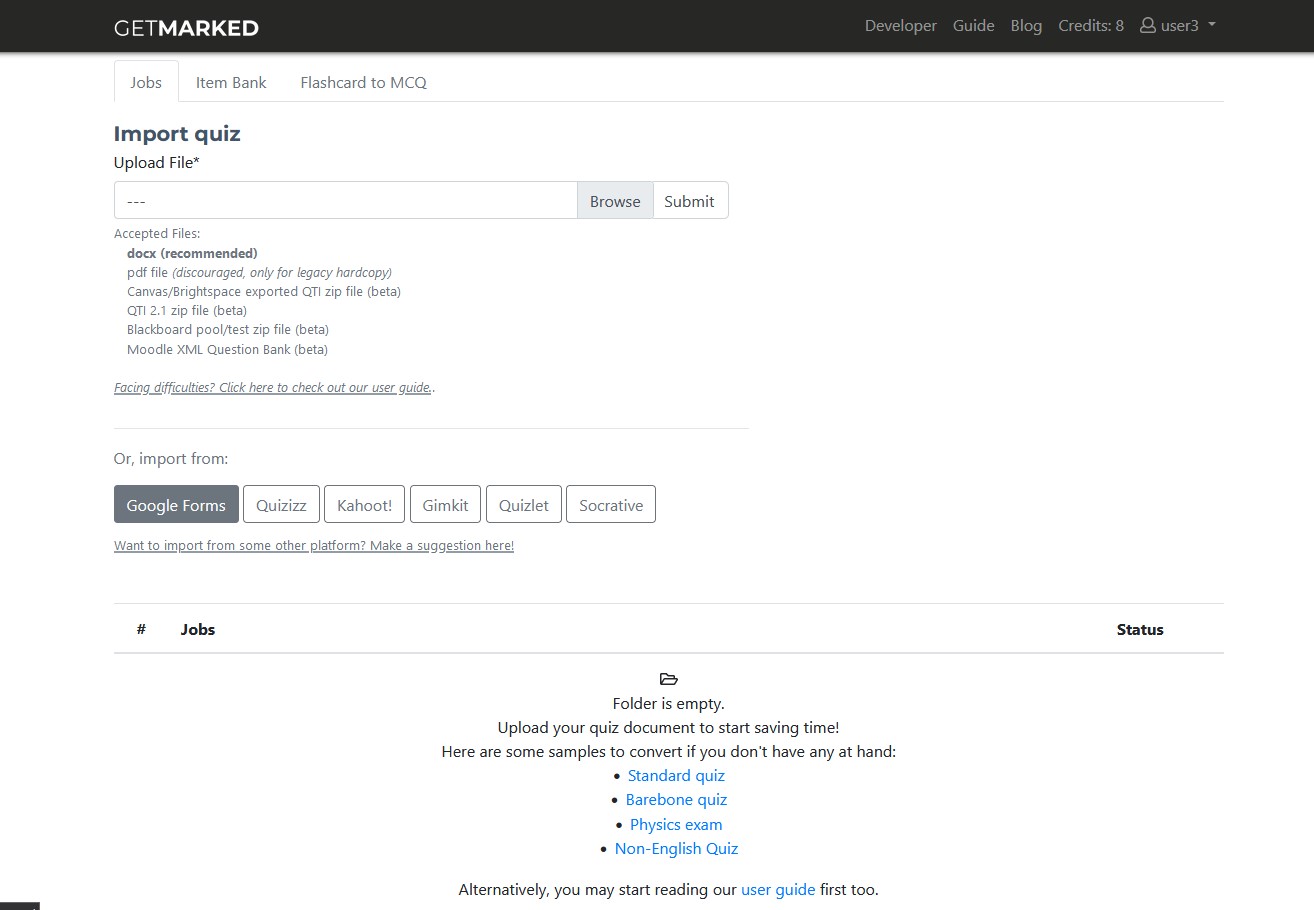
Once you have logged in. Click on the Import from Google Form button in the middle of your dashboard.
Step 3: Give GETMARKED permission to retrieve your Google Forms data
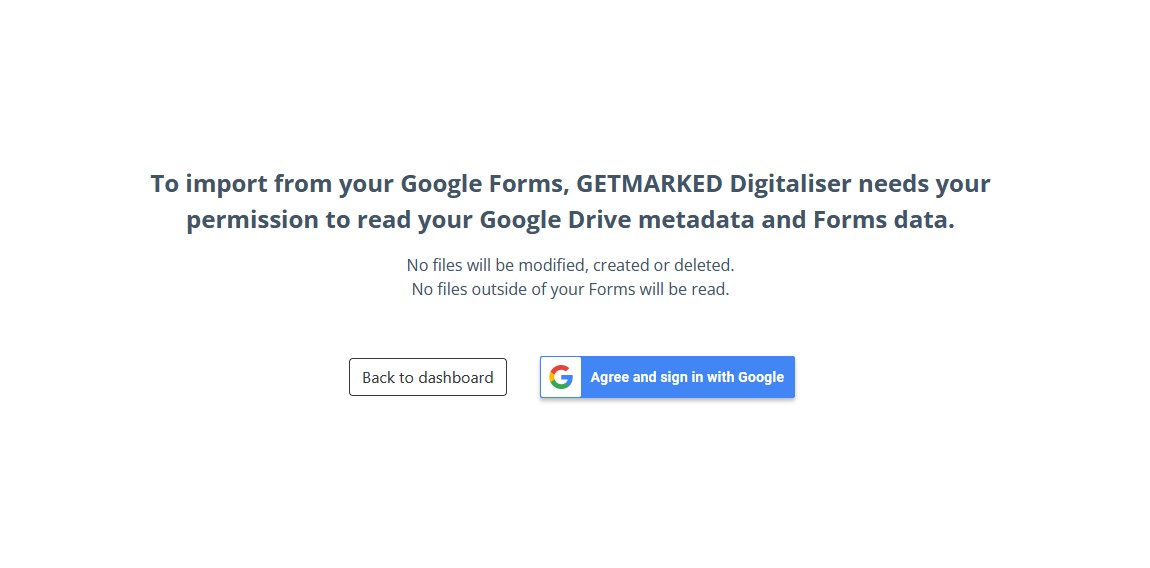
GETMARKED needs your permission to retrieve your Google Forms data from your Google Account. We would only read and access your Google Forms data and do nothing else. Click Agree and sign in with Google.
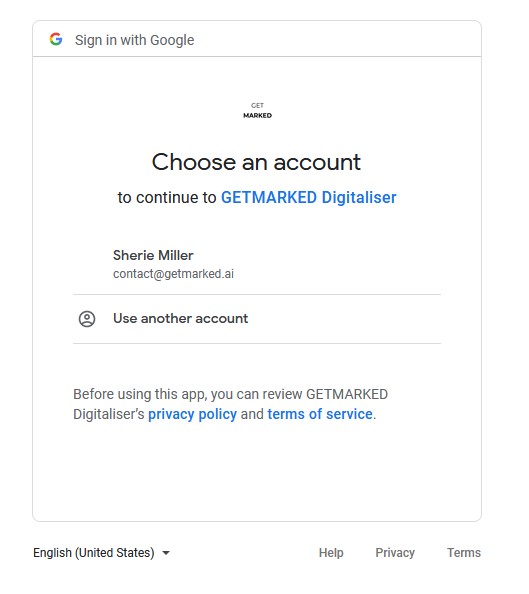
You would be redirecte to Google to login with your Google Account. Select the Google Account you want your Google Forms to be exported from.
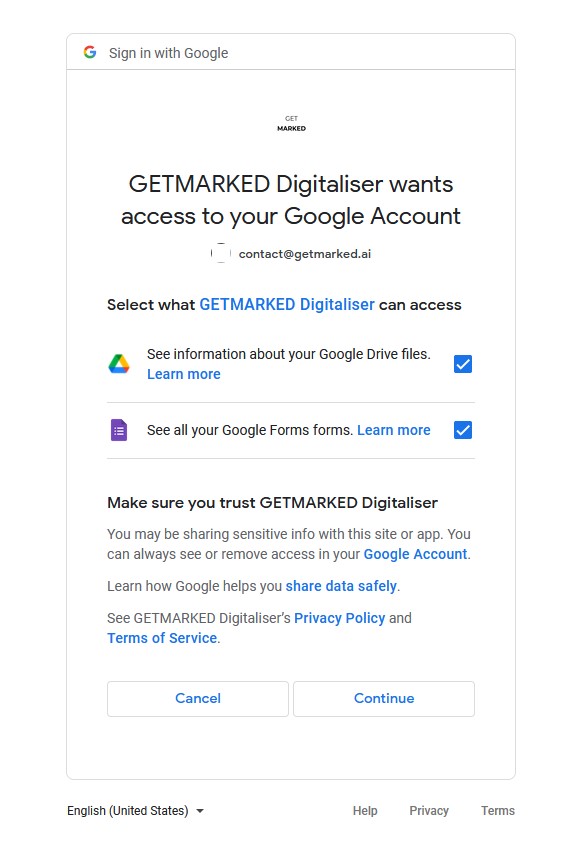
Please check both the options so that we can read your Google Forms. Those two permissions are the absolute minimum that we need to access your Google Forms. Then click Continue
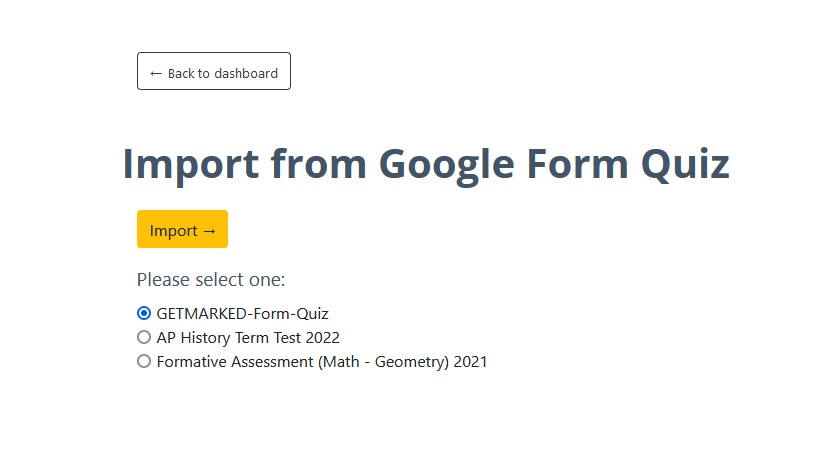
You would be presented with a list of all the Google Forms in your Google Account. Select the Form that you want to import. In this example, we will select the first form GETMARKED-Form-Quiz and then click Import.
Step 4: Export to any learning platform

You will be brought back to your dashboard and notice that your Google Form is being imported right now. Please wait for a few minutes for the import to finish.

Once the import has completed, you may click on the import job to view the questions.
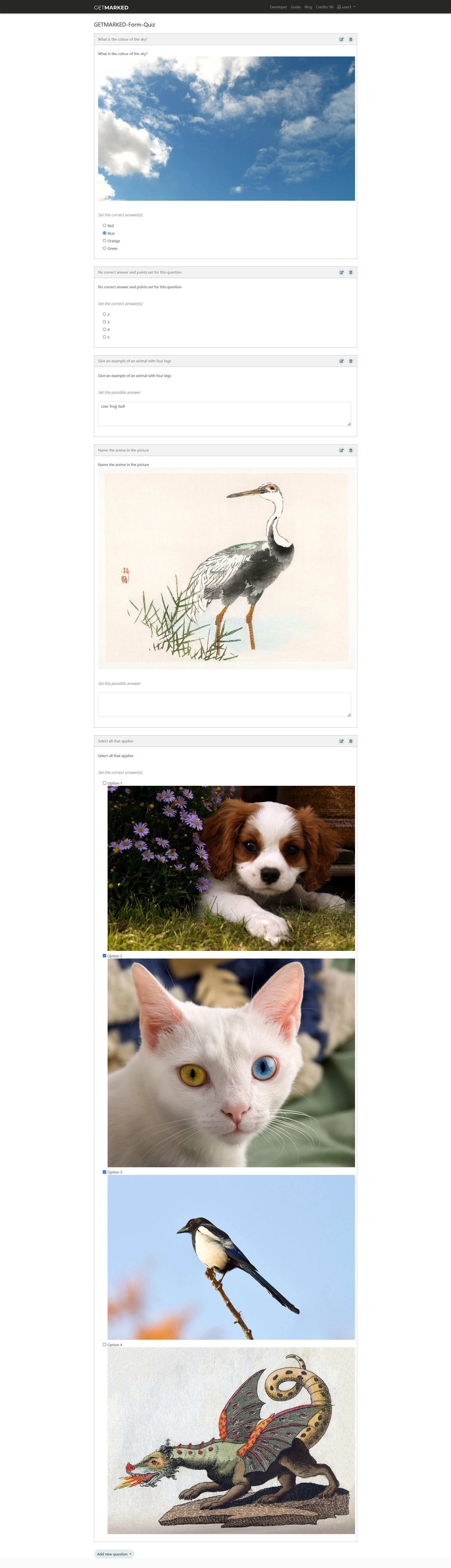
All the questions, including the correct answers, will be properly imported.
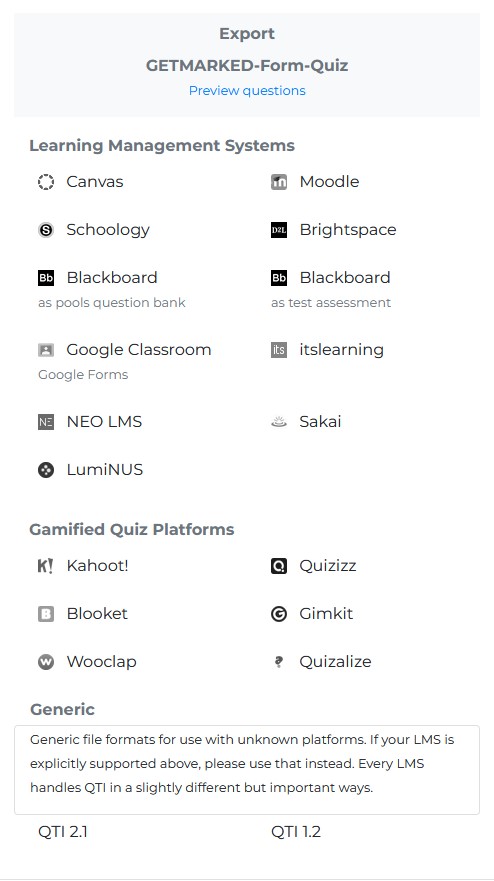
To export, go back to your dashboard, hover your cursor over the import job and click on the Export button. A export menu will appear. You can export your Google Form Quiz to Canvas, Blackboard, Kahoot, Quizizz, Gimkit, Blooket, Wooclap, Moodle, Schoology, Brightspace, itslearning, NEO LMS, Sakai, Kahoot, LumiNUS, Zoom, Word, and Adobe Captivate.
And that's it! That is how you can export your Google Forms to platforms like Kahoot, Quizizz, Blooket, Gimkit, QTI, etc. using GETMARKED. Register for an account right now to export your Google Forms.