About us
GETMARKED helps teachers reuse their quiz questions across a constellation of learning platforms. We can import and export between Canvas, Kahoot, Blackboard, Word doc, Moodle, Brightspace, Google Forms and more.
GETMARKED helps teachers reuse their quiz questions across a constellation of learning platforms. We can import and export between Canvas, Kahoot, Blackboard, Word doc, Moodle, Brightspace, Google Forms and more.
Step 1: Click on either Formatives or Library on the left sidebar menu
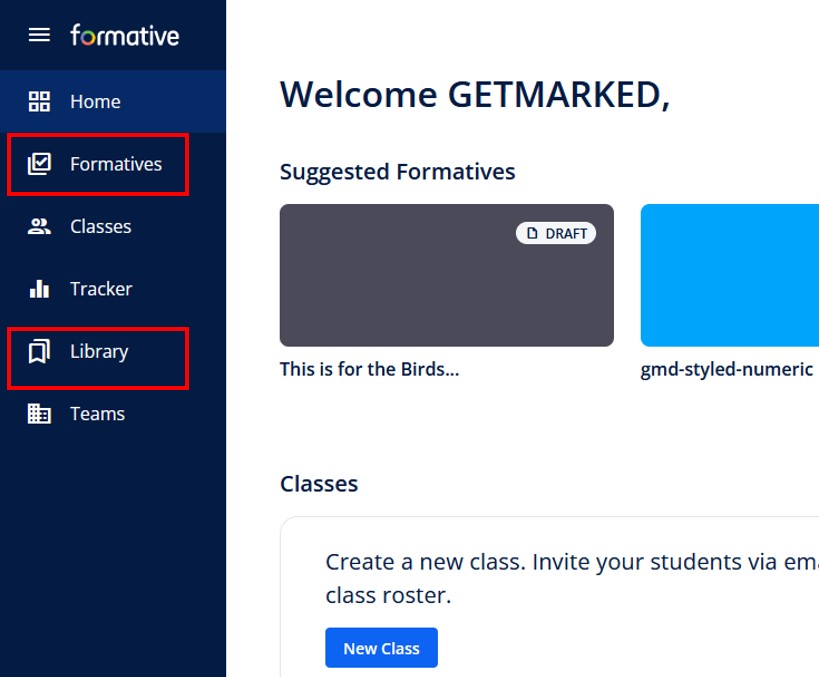
Login into your Formative.com account. Then go to the formative you want to export. The formative can be in either your own Formatives collection or in the public Library.
Step 2: Select the Formative you want to export
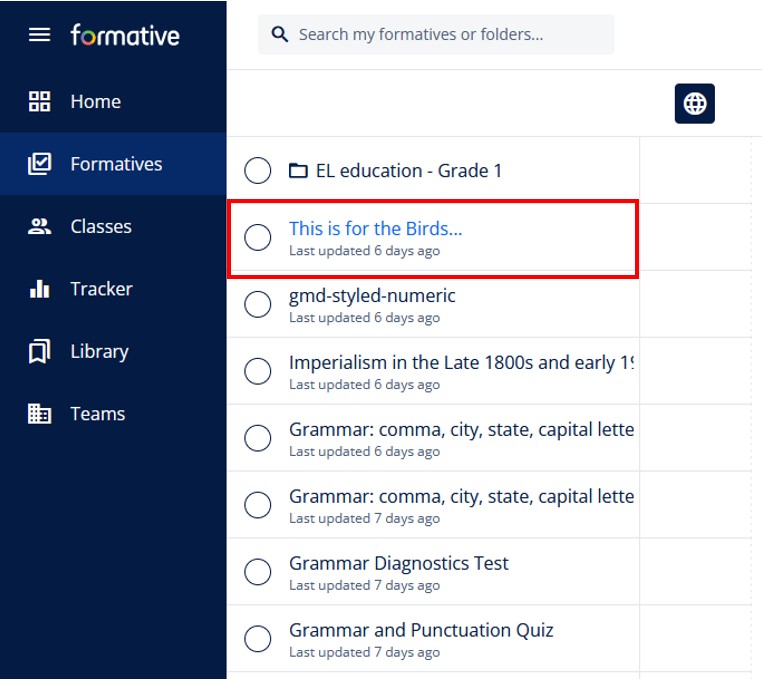
In your Formatives collections, select the Formative that you want to export. In this example, we will be selecting "This is for the Birds..." Formative.
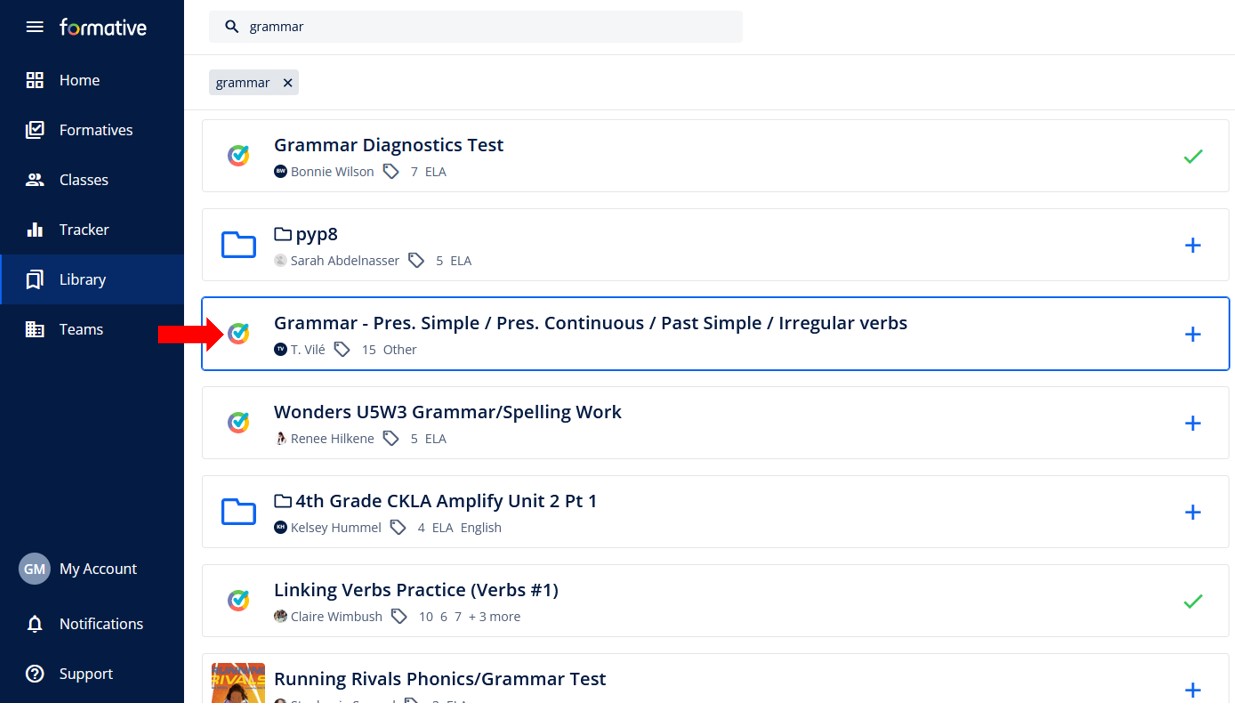
From the public Library, you can also export formatives from it by selecting it like in the screenshot above.
Step 3: Copy the Formative URL
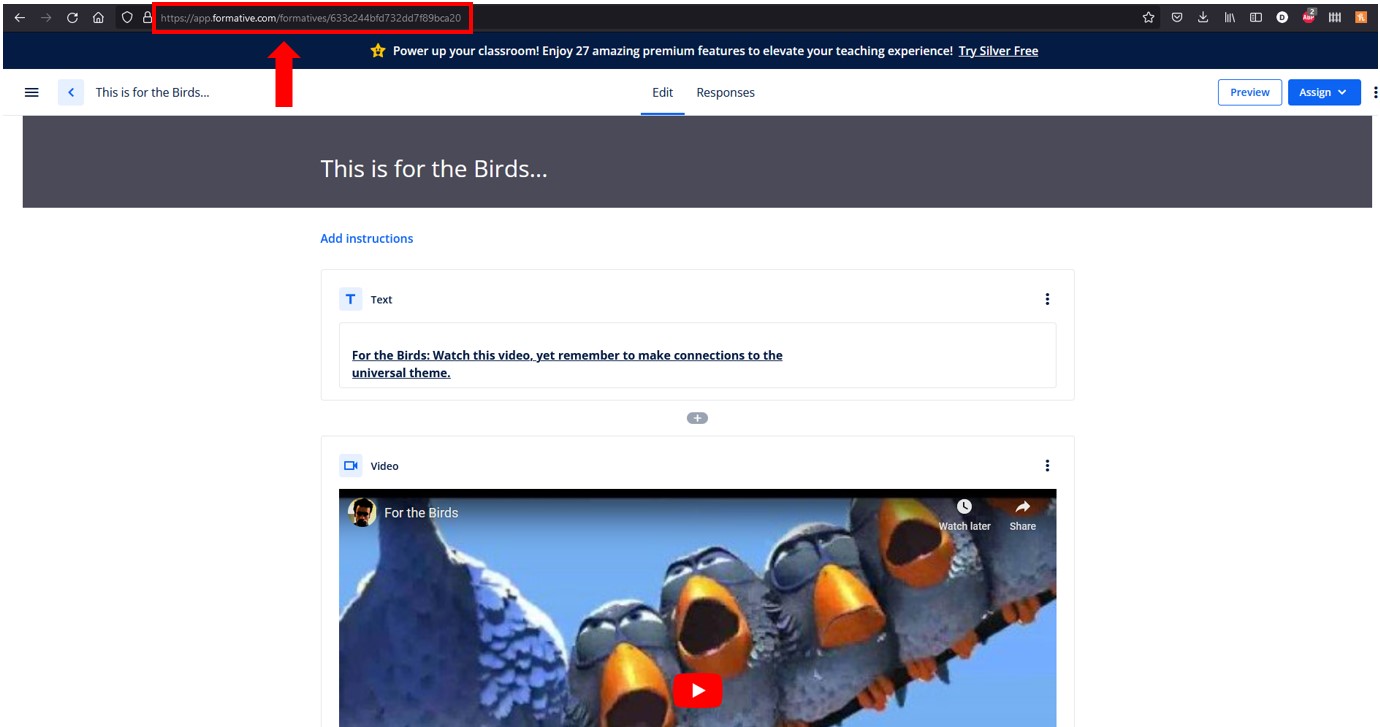
Once you are inside your Formative, copy the URL of your formative from your browser address bar.
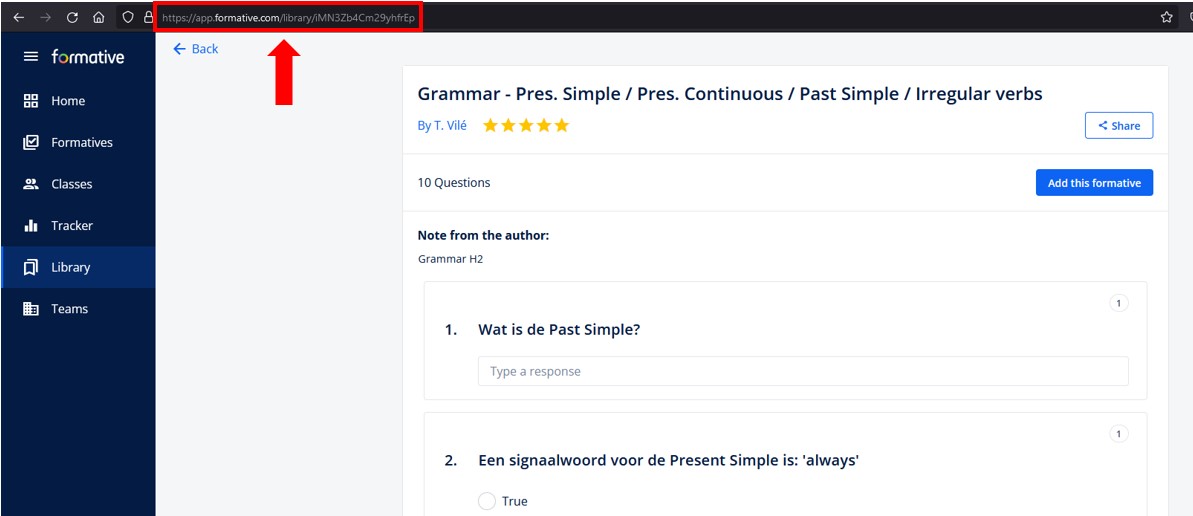
The process is the same for the public Formatives found inside Library. Just copy the URL from browser address bar once you are inside the formative page.
Step 4: Signup for an account with GETMARKED Digitaliser
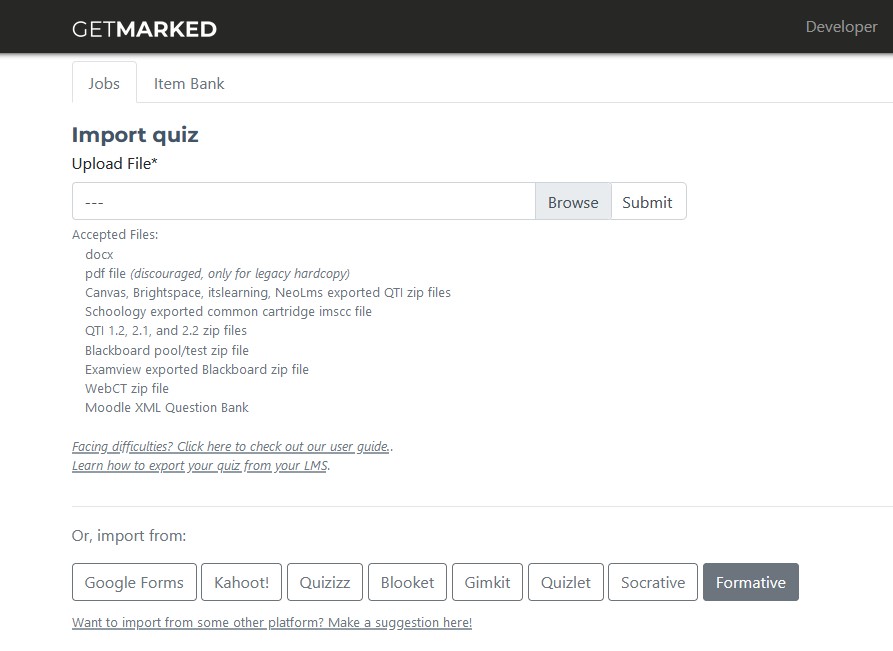
Register for a free trial with GETMARKED Digitaliser, login and click on the Import from Formative button. You will get 2 free imports of 20 questions each.
Step 5: Paste link into GETMARKED Formative Importer and import the Formative
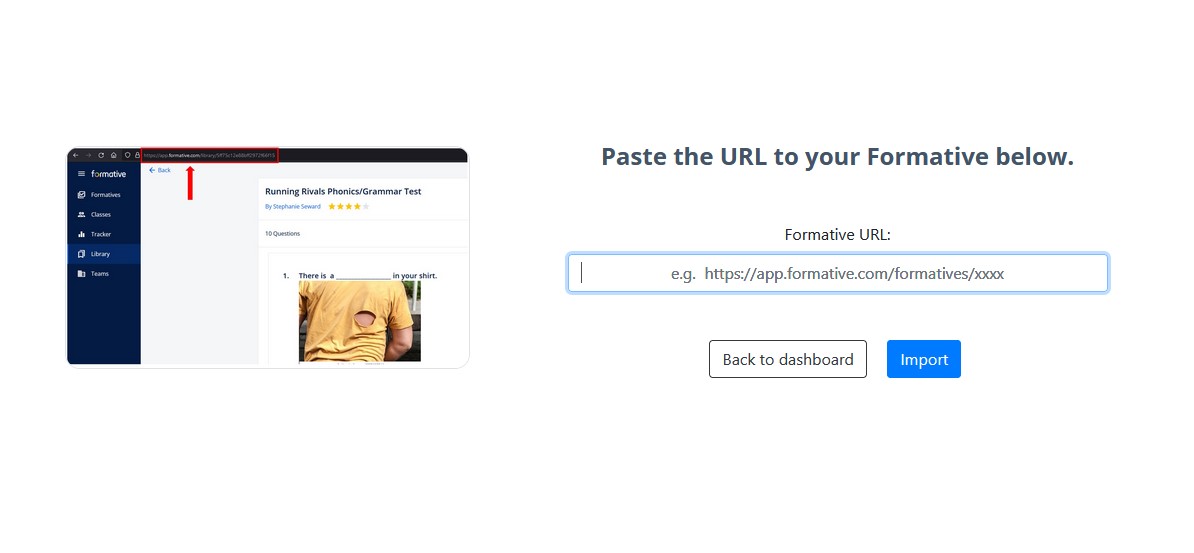
Paste the URL you previously copied into the input field and click import.
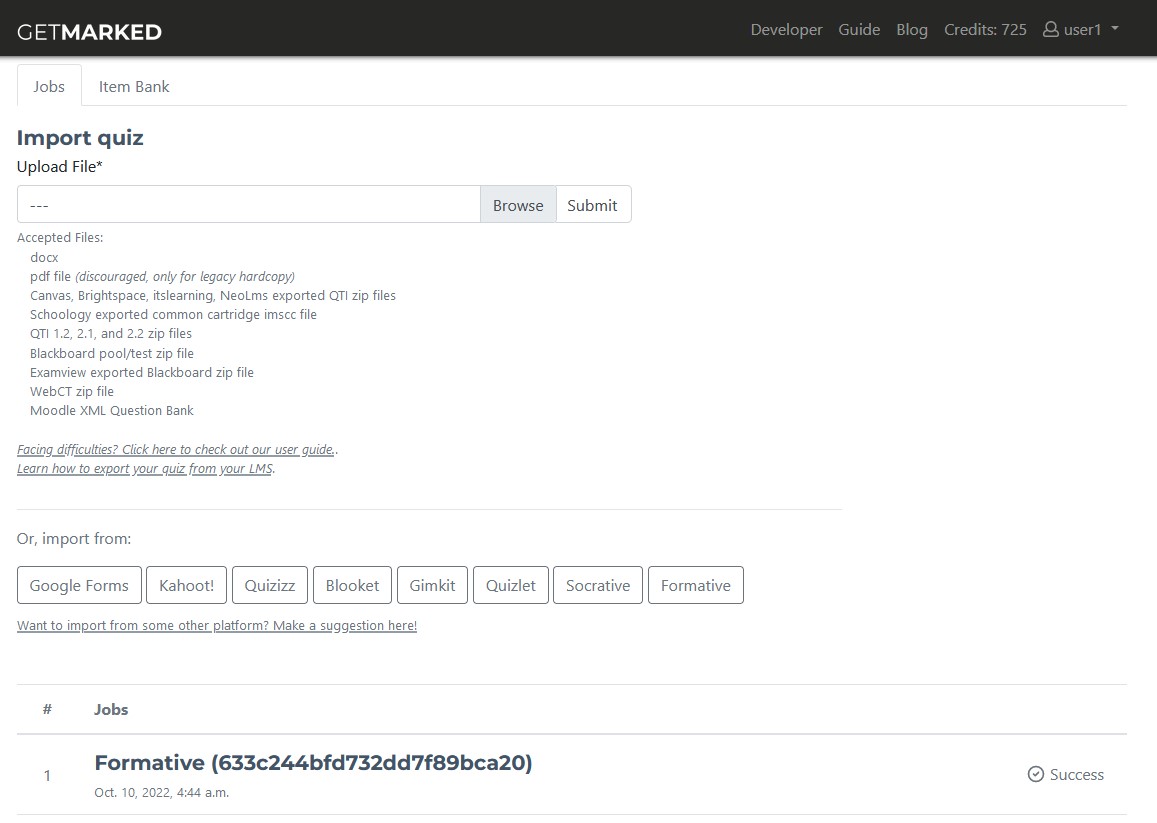
Within a few seconds, your Formative would be imported into GETMARKED.
If your formative URL came from your own private formative collection, then the formative title would not be present and we would instead use the id of your formative as the job name (like in the screenshot above).
If your formative URL came from the public library, then you would see its title as the job name.
Lastly, regardless of where you import your formatives from, answers would not be imported as we are unfortunately unable to pull the answers from Formative's server. This may change in the future.
Step 6: Export Formative questions to any platform of your choice

Hover your mouse over the imported job and the Export button will show itself. Click on it to export.
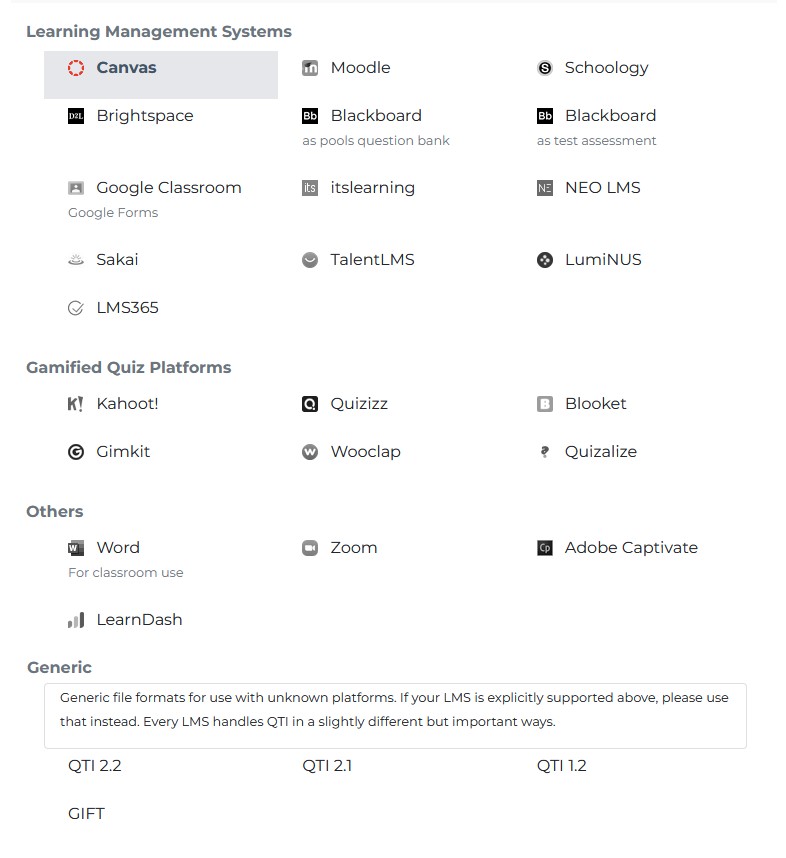
Currently, we support export to Kahoot, Quizizz, Blooket, Gimkit, Google Forms, Quizalize, Wooclap, Canvas, Blackboard, Moodle, Schoology, Brightspace, itslearning, NEO LMS, Sakai, TalentLMS, LumiNUS, Word doc, Zoom, Adobe Captivate and QTI, covering almost 99% of all learning platforms in the market.
With that, you would be able to export your Formative into any learning platform of your choice!
END.