Using Microsoft Word to convert PDF into Docx
Step 1: Launch Microsoft Word
On a Windows PC, you may press the ⊞ Win key, type "Word" and click on the Word app.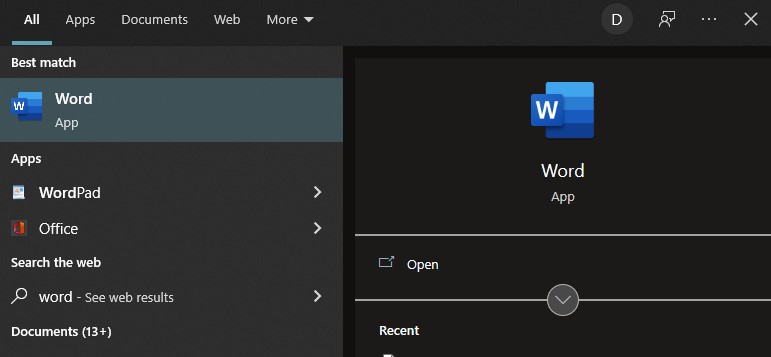
It should launch into an empty Word application like the screenshot below.
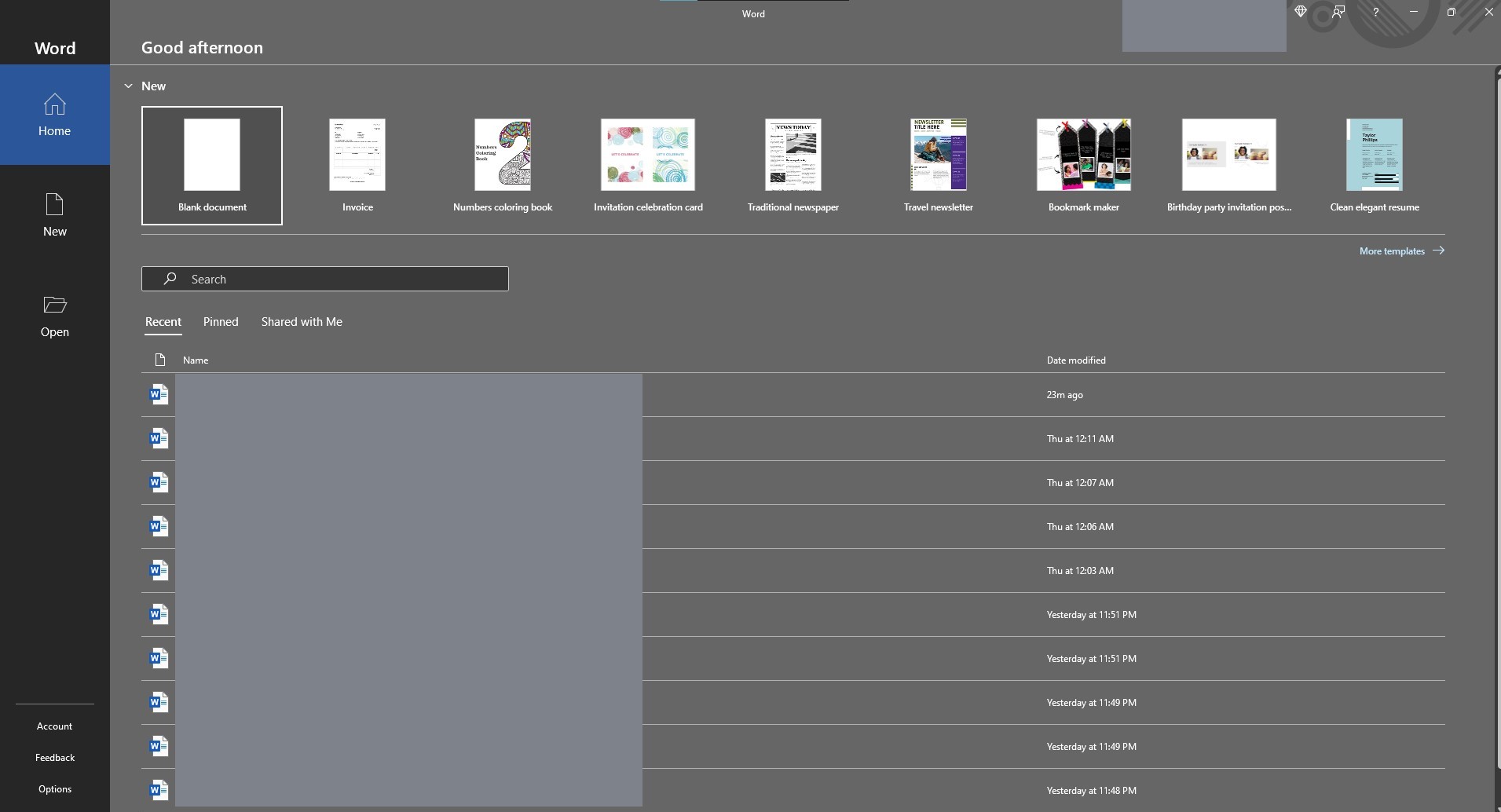
Step 2: Click on Open in the Word App
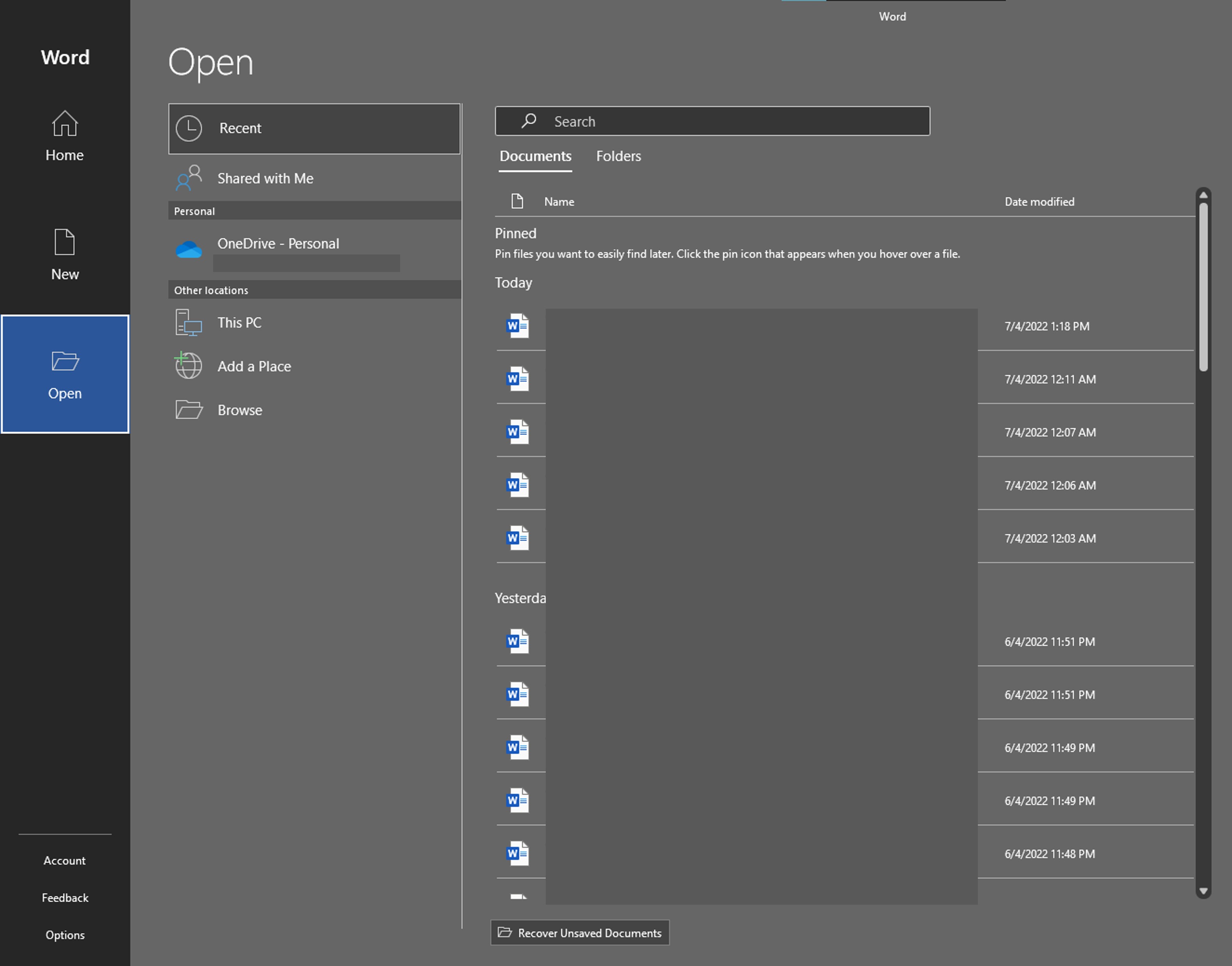
Click on the Open tab on the side bar on the right.
Step 3: Click on Browse and Open your PDF file
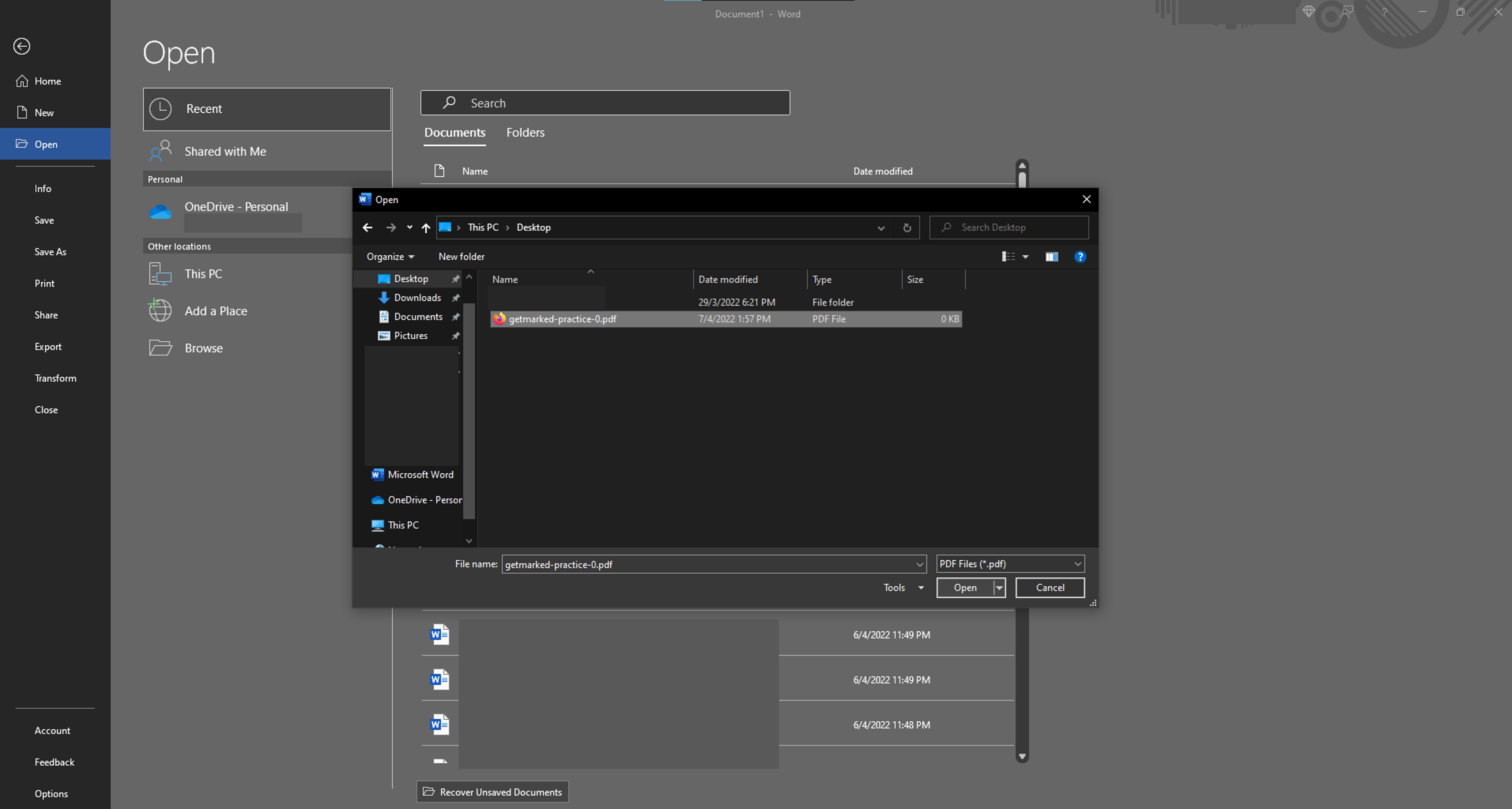
Click on Browse. A new explorer window should open. Look for your PDf file and open it into Microsoft Word.
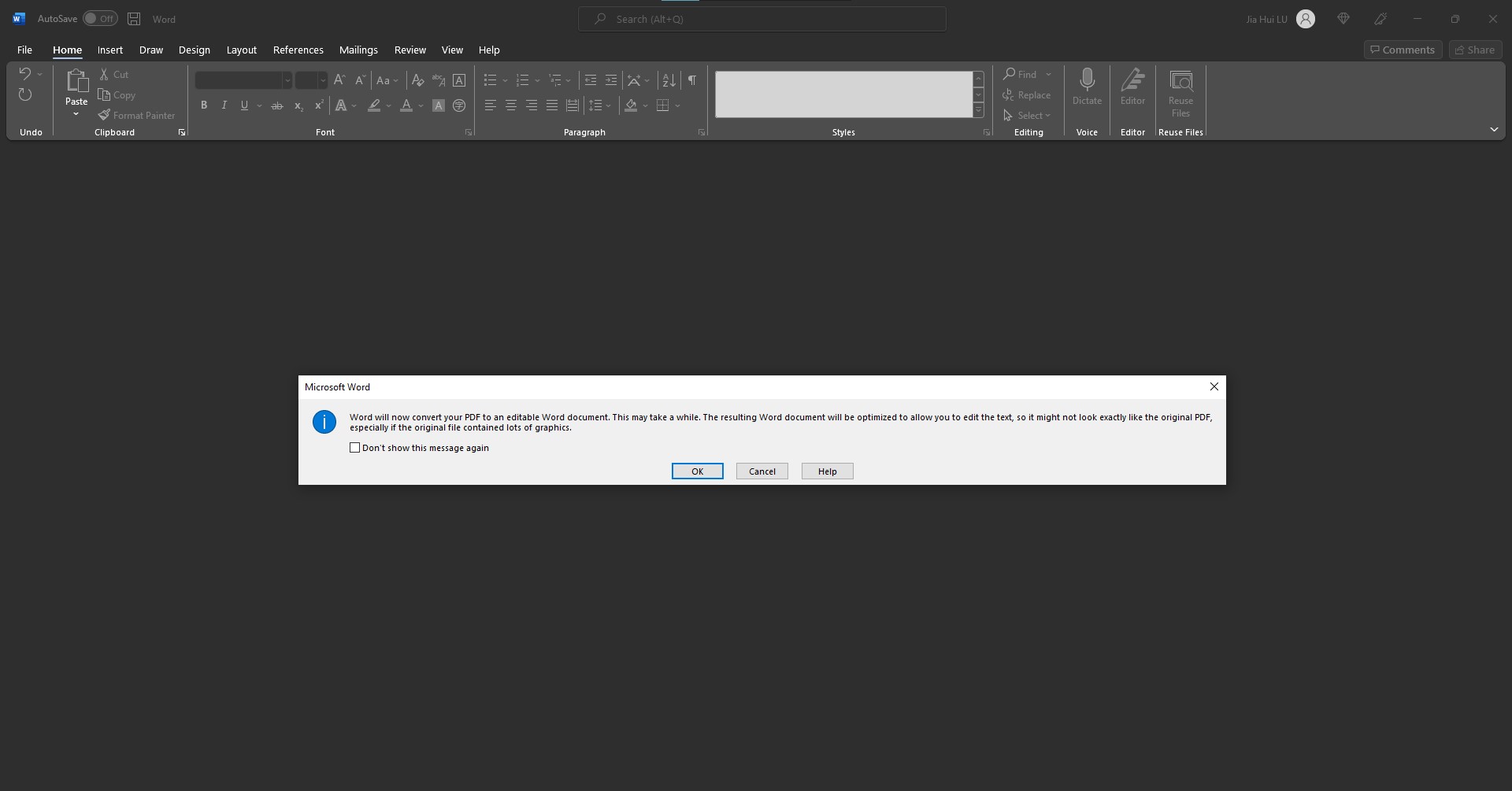
There will be a prompt that appears. Click Okay and Microsoft Word will convert your PDF into an editable Word document like in the below.
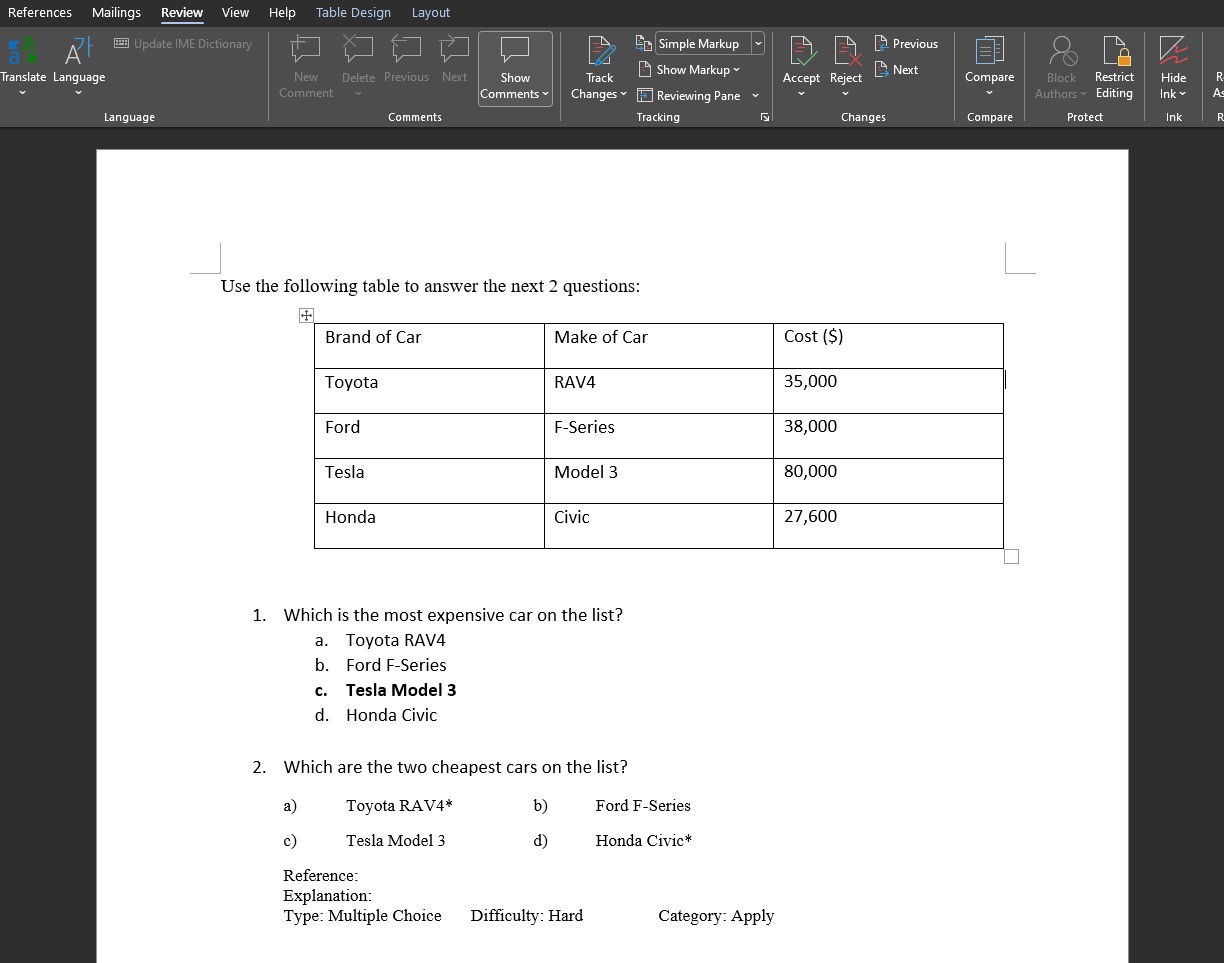
Using Adobe's Free PDF to Docx online converter tool
Step 1: Go to Adobe's free PDF to Docx online tool
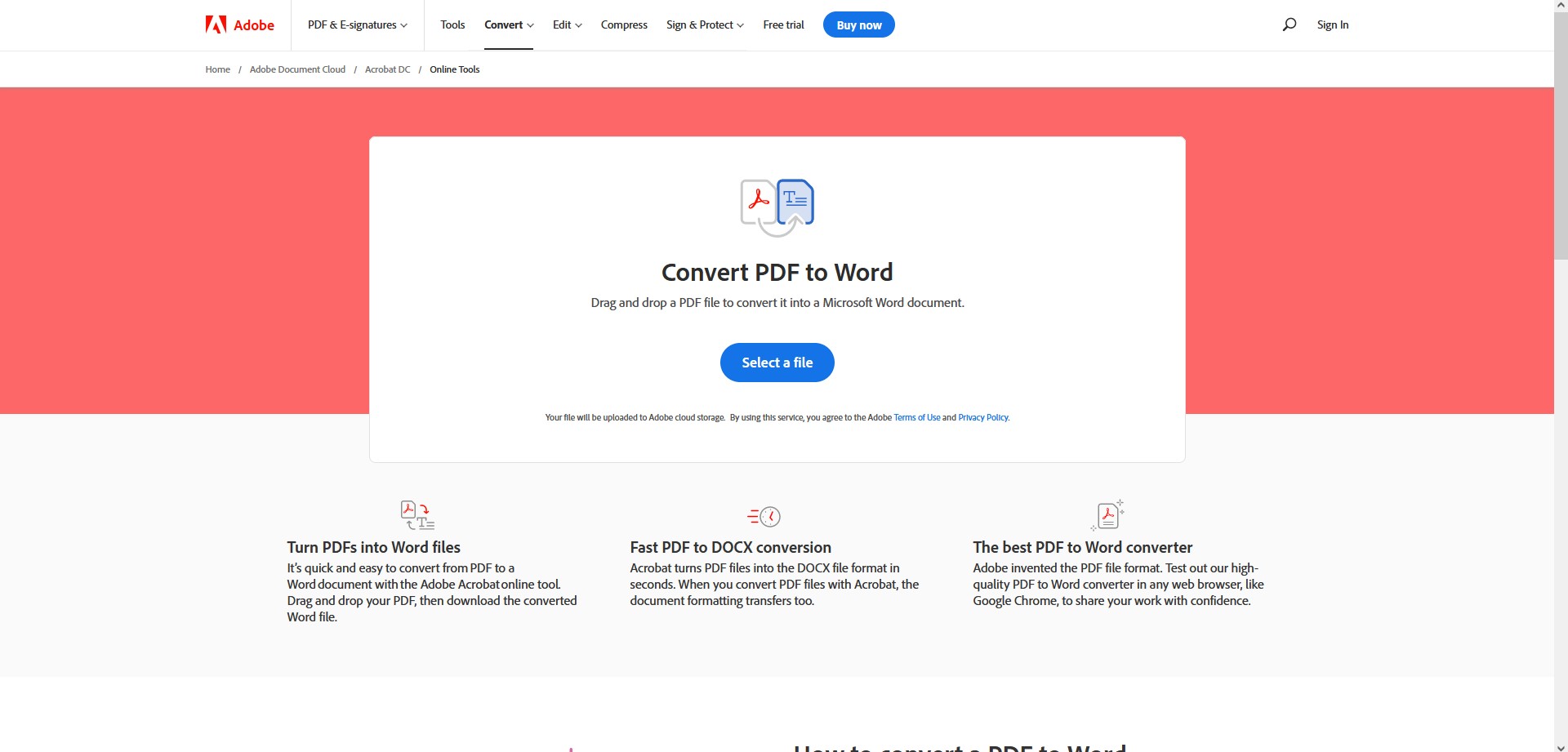
Go to Adobe's free PDF to Docx online tool. Click on Select a file and upload your PDF file.
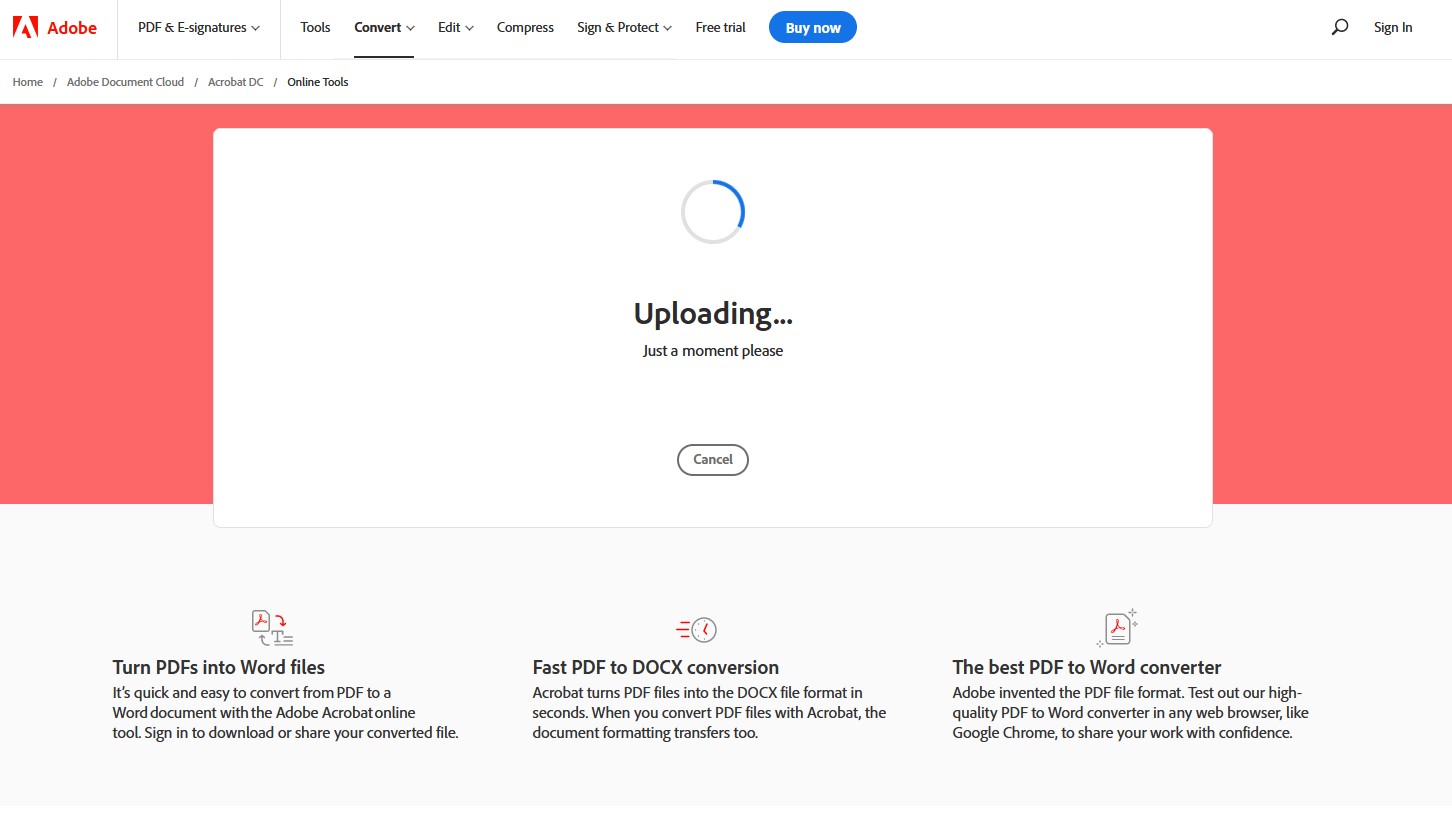
Wait for few seconds for upload and conversion of your pdf file to complete.
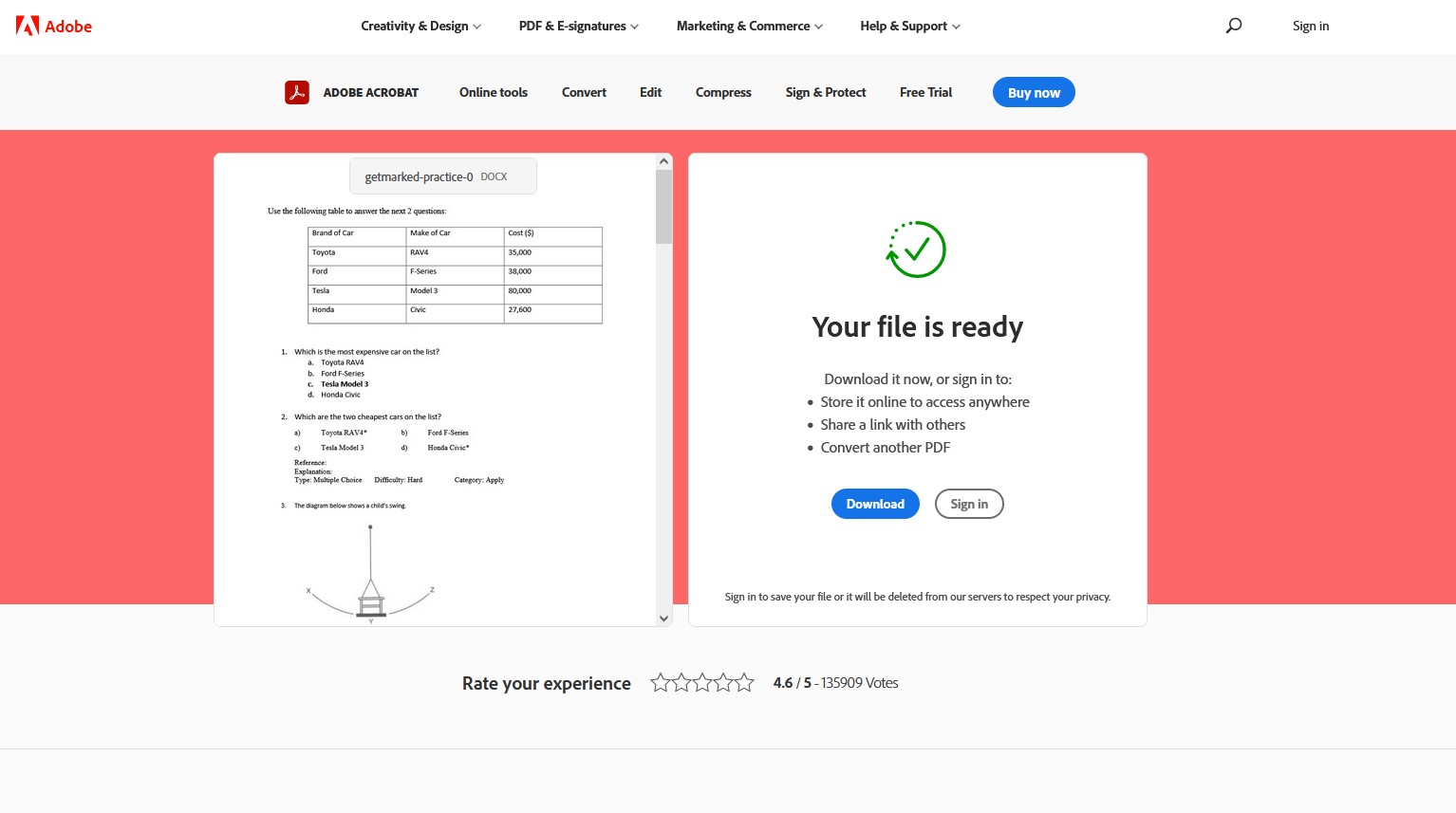
Download your converted Docx file once conversion from PDF is completed.
And that's it! These are the two free ways you can convert your PDF file into Docx. Hope you found it useful!
END.